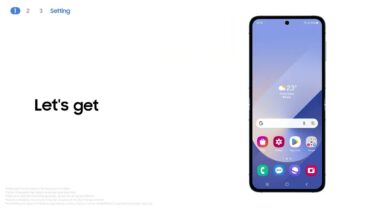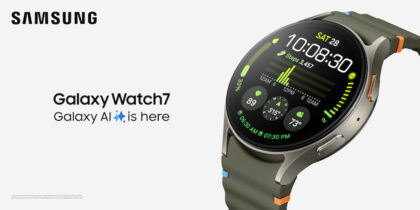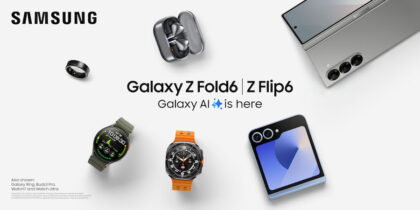Samsung Galaxy Buds3 and Galaxy Buds3 Pro do much more than play your favorite music with top-quality audio and a comfortable fit. In a busy work environment, Galaxy Buds3 can save time, enhance focus and make your day more productive.
Here are three essential tips for using your Buds in any workspace, whether you’re at home or in the office — plus a bonus feature to take your productivity even further.
1. Auto Switch
Galaxy Buds3 were introduced in tune with Samsung’s newest foldables, Galaxy Z Fold6 and Galaxy Z Flip6. While either foldable is an upgrade from a standard smartphone, Galaxy Z Fold6 is the ultimate, all-in-one device for next-level productivity. Pair Galaxy Buds3 with Galaxy Z Fold6 in just a few taps by holding your Buds next to the phone, with the Buds inside the charging case and the lid open, until you see the pairing prompt. Follow the initial setup steps, and then tap into one of Galaxy Buds3’s most convenient features by going into the Galaxy Wearable app on your phone and enabling Seamless Earbud Connection. This will enable Auto Switch.
With Auto Switch enabled and your Buds paired with any and all of your Galaxy devices — such as a Galaxy Book4 Series business laptop — Galaxy Buds3 or Galaxy Buds3 Pro will automatically switch between devices based on the action at hand. For example, if you’re watching a video on your PC and a colleague calls you on your phone, your Buds will be activated when you pick up the call, with no manual toggling needed. Likewise, when you hang up the call and return to watching the video on your Galaxy Book4, your Buds will switch back on their own.
Auto Switch is designed for seamless multitasking. With Galaxy Buds3, you can hear and be heard clearly during work calls, thanks to advanced audio technology that filters out background noise, ensuring your voice stands out. This perfectly complements the studio-grade mic introduced with the Galaxy Book4 Ultra, Pro, and Pro 360 models, which use AI noise canceling. Even if you need to take a video call in a busy place, your Galaxy Buds3 will let you hear it all while using the wide-angle FHD camera on the Galaxy Book4 Ultra and enjoying its huge 16-inch AMOLED display. And with Galaxy Z Fold6’s FlexMode, you can videoconference hands-free using your Galaxy Buds3.
2. Home screen widget
Most of us keep our phones on our desks while working on our business laptops to see incoming calls and texts, follow the news, check the weather, and maybe keep an eye on our favorite sports teams. Home screen widgets allow you to quickly see information and access apps without unlocking your phone.
Widgets are one of the many ways to customize your home screens on Galaxy Z Fold6. The Buds widget is a no-brainer if you own a pair of Buds. With it, you can monitor your Buds’ battery charge and adjust the Noise and Touch controls from your foldable’s home screen.
Noise controls include active noise canceling and ambient sound. Active noise canceling blocks out background distractions, while ambient noise lets a little more of that noise in, so you still know what’s happening around you. Either option is useful to help you find the level of ambient noise that helps you focus best in your work environment.
Touch controls occur when you tap, double tap, triple tap or touch and hold one of your Buds. You can customize these controls from the home screen widget rather than navigating to the Galaxy Wearable app.
If someone stops by your desk to chat, you can turn down your Buds’ volume on the widget instead of fumbling to take them out. And when you’re ready to return to work, use the widget to switch back to your work mode music. Really need to focus? Enable Active noise canceling. All of the above can be accessed directly from the Buds widget. Find and install the widget by tapping any empty area on the home screen, then tapping Widgets and swiping up to add Buds.
3. Galaxy Watch
If you like your Galaxy smartphone and Galaxy Book4, you’ll really love how Galaxy Buds3 work in harmony with them — and if you enjoy having Galaxy Buds3, you’ll love having a new Galaxy Watch7 or Watch Ultra to round out your Galaxy ecosystem and maximize your productivity. With a Galaxy Watch, you can receive notifications, answer calls and texts, and control your Buds, all from your wrist. It’s the ideal wearable to power even more productivity in your workday.
What's the best phone for your business?
Discover the smartphone most tailored to your business needs. Download Now
Once your Buds are paired with your phone or business laptop, pair them with your watch by going into Settings on the watch and tapping Connections > Bluetooth. See full pairing instructions and assemble your Galaxy ecosystem to get the most out of Galaxy Buds3 or Galaxy Buds3 Pro. Now, you can switch your audio from one device to the next without missing a beat.
Bonus tip: Don’t forget Galaxy AI features
Galaxy Buds3 offers Live Translate by Galaxy AI,* which provides real-time translations for anything you hear — from in-person conversations to phone calls and beyond. This feature is incredibly useful in multilingual work environments or for international meetings, allowing you to understand conversations in different languages instantly without the need for a separate app. With Live Translate and Galaxy AI, Galaxy Buds3 help break down language barriers and make it easier to communicate and collaborate seamlessly.
Reach next-level productivity for your business with Samsung Galaxy Z Fold6 and the Galaxy Book4 Series today. If you’re not currently an Android or Galaxy user, make sure to try Galaxy for Work on your current device today.
*Galaxy AI features by Samsung will be provided for free until the end of 2025 on supported Samsung Galaxy devices.