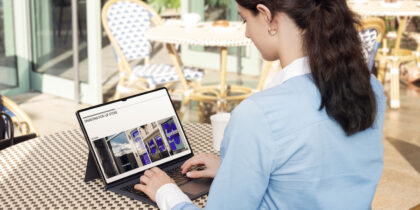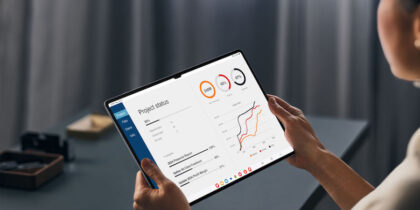Having access to personal and work data on a single mobile device is a big win for those looking for convenience and efficiency. At the same time, enterprise IT managers may want to ensure that when workers do tap into business information, they do it in a separate workspace on their devices.
That’s where Knox Workspace Only mode comes in. Administrators can use VMware AirWatch to configure Workspace Only mode on a device so that a user logging in sees only work data. It’s simple and easy.
To establish a workspace policy, admins simply click “Add Profile” on their consoles. Select the Android option, click “Container,” set up a passcode, save and publish. We’re almost there! Now all that’s left is to designate a device type. Under enrollment settings, go to the Grouping tab, select “Corporate Dedicated” and click “Save.”
And that’s it on the back end! For the user, it’s even simpler. Click on the policy notification, set up and confirm a PIN at the prompt and your device is set to go. That’s all it takes to configure Workspace Only mode.
On this episode of SBTV, Valentine Igbokwe takes Reid step-by-step through of how to configure Workspace Only mode using VMware Airwatch.