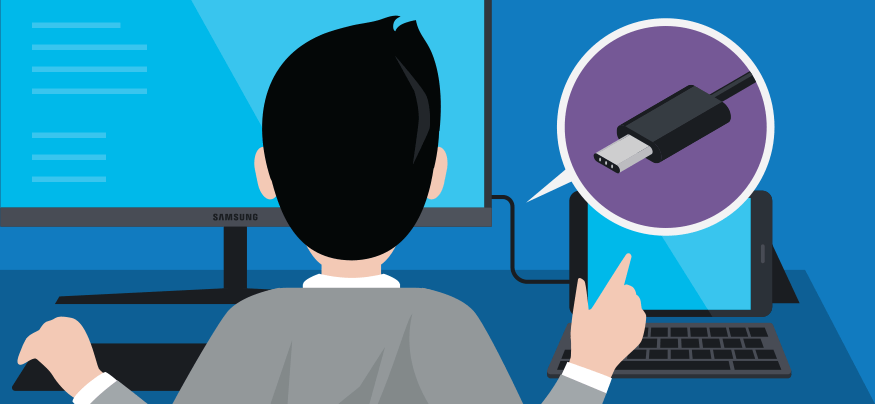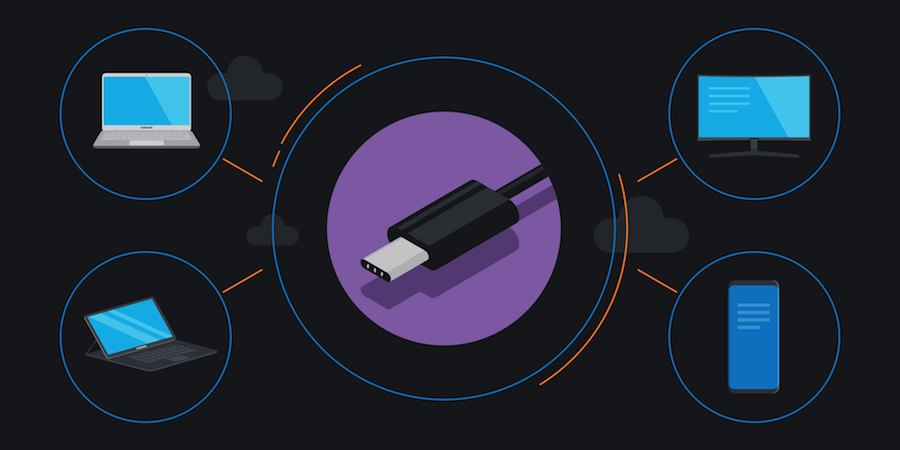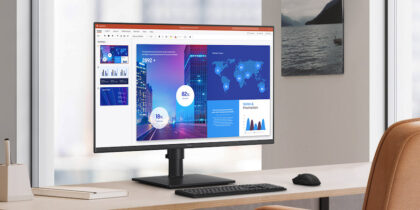New USB-C connections for laptops and displays present an opportunity for IT administrators to streamline workstations and reduce deskside support requests. However, not all USB-C equipment is equally equipped and that needs to be factored into any investment.
While true USB-C devices open up a wide range of capabilities to make computing simpler, tidier and faster for business users and IT administrators, others just connect hardware.
What to use, and how to choose devices, takes some knowledge of what USB-C is all about.
Explaining USB-C
First and foremost, it’s a port using a new standard that allows a single cable to do the work of the many cables you’ll find on a typical office desk.
Referred to as USB-C, its industry goal is to limit the number of proprietary connectors that come on the market. In the office, the connection can streamline hooking up a range of peripheral devices, sending video signal to a monitor and drawing display power to keep a laptop charged. It can also transfer data twice as fast as prior USB standards.
The Complete Guide to USB Type-C
Learn how to clear desk space, streamline workflow and save time and money with USB-C connectors. Download Now
It is based off USB 3.1, the current industry standard data protocol for connecting computers and electronic devices. Version 3.1 is the fastest USB standard protocol to date, capable of data transfer speeds up to 10 Gbps. Even though USB 3.1 mainly works with USB-C, it is also compatible with older USB connector styles like A and B.
Decluttering Office Desks
One of the biggest attractions of using USB-C is its reversible oval connector that users can push in right-side up, or upside down, without worry. There’s no more inadvertently bending or braking parts because they don’t fit.
Additionally, USB-C equipped desktop monitors can take the place of a bulky, expensive docking station or a USB cable hub. One connection from a laptop to a USB-C monitor enables full office productivity with peripherals and devices connected via that one USB-C cable. In eliminating the need for a docking station, companies and IT departments can trim hefty sums off a capital budget, and make the user experience easier for employees.
Selecting the Right USB-C Devices
It’s still early days for the standard, though, and anyone buying USB-C equipment should understand the differences between basic and full USB-C support, and how even cables with USB-C connectors at both ends don’t all have the same capabilities. Here’s what to look for:
- Cables: Though USB-C is a developed standard, manufacturers aren’t all necessarily aligning with it. Cables sold online that look similar may have different data transfer speeds and, more importantly, may not support power delivery. That would mean users can’t plug into a monitor and charge their laptop or smartphone, as intended, or back-ups may take much longer than they should. Reading the cable specifications will determine if they actually meet industry standards.
- PCs: The presence of a Type C port on a laptop is good, but doesn’t guarantee the laptop has all of the standard’s capabilities. PC Magazine analyzed USB-C standard adoption and found some manufacturers had not completed the necessary development work to connect USB-C to their graphics hardware — meaning setups would still require a VGA or HDMI cable to connect to a display.
- Monitors: When sorting through monitor options, evaluate USB-C power delivery support. This will let a user connect one USB-C cable from the laptop to the monitor, support multiple peripherals and simultaneously charge the laptop. Adding this functionality provides employees peace of mind as they work throughout the day, since they don’t need to be constantly scrambling for a charging cord.
Future-Proofing
Most of the laptops already in use by businesses and consumers don’t have USB-C connectors, but that’s changing with new products coming on the market. It’s expected all but budget consumer laptops will be built with USB-C ports within the coming years.
Considering the life cycle for PCs is relatively short — three to four years before businesses refresh equipment —decisions being made now about office equipment should factor in USB-C connectivity or compatibility. Certain monitors with USB-C will work with old-style signal cables, but when employees start using USB-C equipped laptops — and expecting to just need one cable — the workstation and monitor will be ready to go.
The alternative is investing in monitors that don’t support the standard and employees requesting upgrades over the next few years. By investing in USB-C monitors and hardware now, companies can stay ahead of the curve, address IT pain points and simplify connectivity for all.
Discover the best monitor for your enterprise by checking out our full line of enterprise-ready displays.