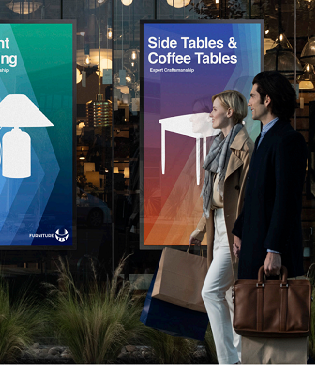Projects don’t end when a meeting does. Teams need to be able to pull their notes back up for reference without worrying that others have erased their work. The Samsung Flip 2 allows teams to password protect their content and save it directly on the Flip display.
How to password protect saved content on the Flip 2
- Tap the bottom arrow for the Toolbar menu.
- Select the collapsed menu icon and tap Roll Lock.
- Create a custom password and name the roll for easy access later.
- Tap Done to save the roll.
- Tap the X icon to exit out of your document.
To retrieve your document:
- Select the bottom arrow and tap the collapsed menu icon.
- Tap the roll browser and locate roll by title or date.
- Tap the lock icon and enter the password.
You can also remove the password protection if you want to:
- With the roll open, select the bottom arrow, tap the collapsed menu icon and select Unlock.
- Enter the password and the roll will become unlocked.
See how the Flip is changing classroom education. And get your free guide to why interactive learning matters and how prioritizing it engages students and improves outcomes.