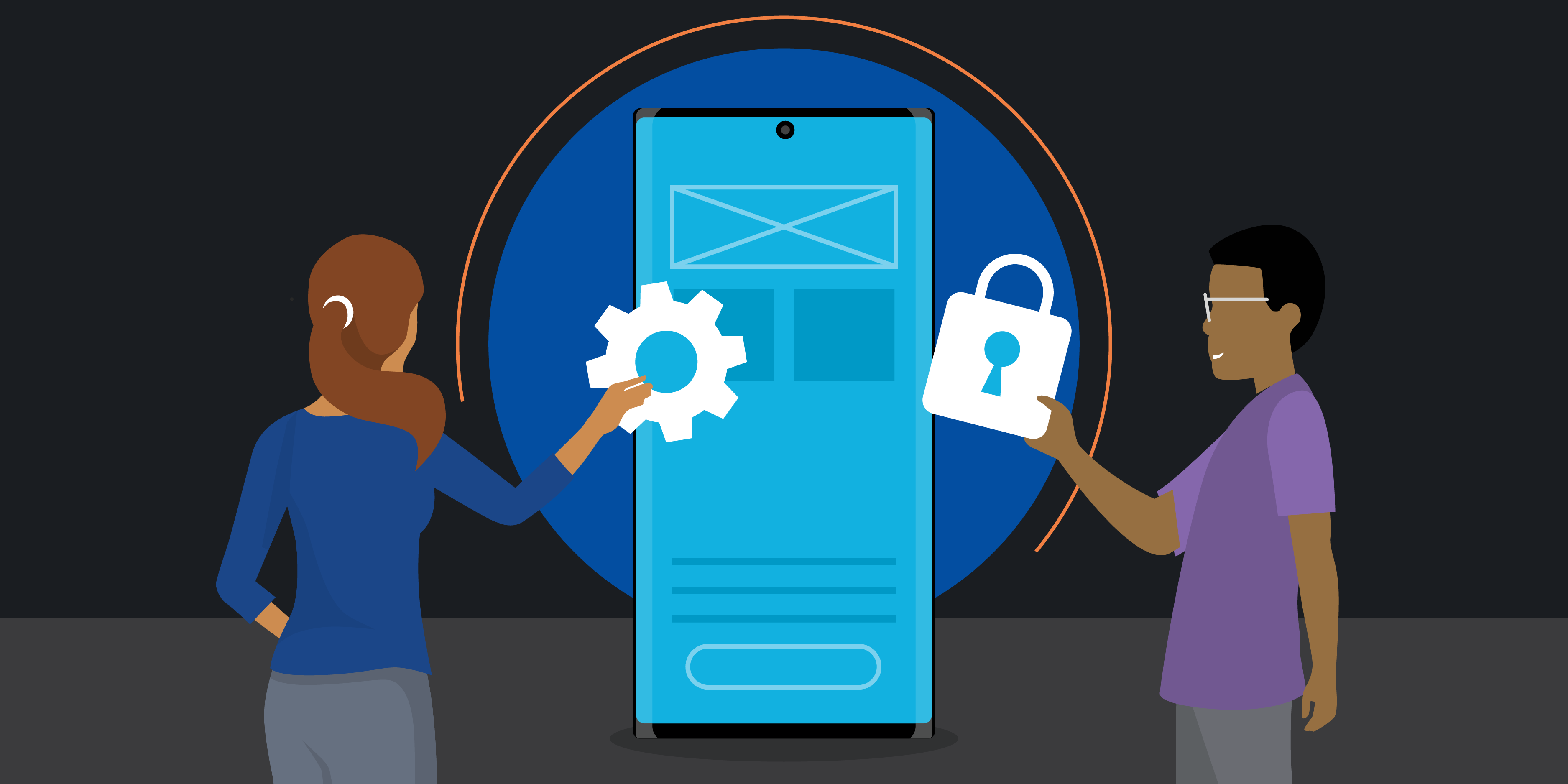Ever wish you had instant access to your smartphone notifications, texts, calls, photos and screen right on your Windows PC? Or that you could seamlessly connect your Galaxy Book or Galaxy Tab and a Samsung Smart Monitor? You can view them all when you know how to use Link to Windows and Copilot.
So, what is Link to Windows? Samsung’s Link to Windows, also known as Microsoft Your Phone, is a powerful app that lets you view notifications, send and receive text messages, make calls, and see recent photos right from your desktop. It even allows you to mirror your Galaxy’s screen on your PC, giving you full access to your favorite mobile apps on a larger screen.
Getting started with Link to Windows
Link to Windows is natively integrated into Samsung’s latest flagship smartphones, including the new Galaxy Z Fold6, Galaxy Z Flip6, and Galaxy S24 Series. You’ll find it conveniently accessible in your quick panel.
If you’re tired of emailing yourself photos to get them onto your PC, or you’d rather not rummage for your phone every time you want to send a text or make a call, then you may significantly benefit from learning how to use Link to Windows.
Here’s a quick guide to getting Link to Windows set up on your PC and accessing the feature on your phone, plus how to take advantage of some key features.
Setting up the Your Phone app on your PC
Linking your Galaxy smartphone to your PC is easy. If you’re using one of the latest Windows 11 PCs, the app comes preinstalled; all you’ll need to do is search for it. If not, the first step is to install the Your Phone app on your PC.
- Install Your Phone: Go to the Microsoft Store, search for Your Phone, and download it.
- Launch and connect: Your Phone will launch on your PC and ask you to specify your mobile OS. Select “Android” and click “Continue.”
- Scan the QR code: The app will present a QR code to scan on your phone. Now it’s time to set up the Link to Windows feature on your Galaxy smartphone.
Installing Link to Windows on your Galaxy smartphone
Here’s how to set up your Galaxy mobile device with Link to Windows.
- Access your quick panel: Swipe downward from the top of your screen to reveal your quick panel, and tap “Link to Windows.” You can also access the feature by opening Settings, tapping “Connections” or “Advanced features” and navigating down to where it says “Link to Windows.” For other Samsung smartphones that don’t feature Link to Windows, you can download and install the Your Phone Companion app from Google Play.
- Enable and add computer: Toggle Link to Windows on. Then tap “Add computer.”
- Scan QR code or sign in: Now, click “Is there a QR code on your PC?” Next, scan the QR code with your phone. Or, you can choose to sign in with your Microsoft account credentials instead. This will link your devices. Click through the prompts to allow the connection.
- Finalize connection: You’ll see the Link to Windows settings open on your phone, indicating you’re connected to your PC. If you don’t have the Your Phone app open on your PC, open it now.
You’re all set! Once you open the Your Phone app on your PC, you can access your most recent photos, screenshots, text conversations, apps and notifications about incoming emails, texts and calls.
Manage notifications from your PC
When you’re working on your PC, it can be distracting to keep an eye on your smartphone for timely notifications. With Link to Windows, you can manage your Galaxy’s notifications directly from your PC, so you can stay focused on what matters most throughout your busy workday.
Click on the “Notifications” tab, and you’ll see all the most recent notifications you’ve received on your Galaxy smartphone. The first time you do this, you’ll need to tap the “Open settings on phone” button to allow your PC to access your notifications. Once set up, you can manage your notifications, too. Just click on the small X symbol to the right of a notification to clear it; it will disappear from your PC and your Galaxy device. With your streamlined notifications, you can pay better attention to the ones you want to see.
Send messages and make calls from your PC
One of the best Link to Windows features is texting and making calls directly from your PC.
Sending text messages is simple. Just click the “Messages” tab to see your recent conversations, much like you would on your phone. Select a recipient, type a message and hit “Send.” You can also copy and paste content between your PC and your phone. Copy the content you want to share — like a block of text or an image in a Word file — and paste it into a message.
To place calls, you’ll need to pair your PC and phone via Bluetooth. You’ll be prompted to do this when you click on the “Calls” tab on your PC. Just press the “Connect” button to establish a connection with your Galaxy smartphone. Ensure your phone has Bluetooth turned on to be visible to your PC.
In the “Calls” tab, you’ll now see a log of your recent calls. There’s also a search bar to browse your phone contacts. Note that when placing calls from the Your Phone app on your PC, the call is really being made by your phone, but the audio will come through your PC.
Access photos on your PC
Constantly emailing yourself photos so you can download them onto your PC is a hassle — and unnecessary. Link to Windows offers Camera Continuity to make this process easier and lets you access up to 2,000 of your most recent smartphone photos directly from your PC.
Choose “Photos” to view a full list of recent pictures, then drag and drop anything you’d like on your PC. You can quickly transfer photos to your PC without interrupting your workflow.
View your mobile apps on your PC
Another nice feature is the ability to view your mobile apps on your PC and control them with your mouse. This can be great if you want to demonstrate an app to a group of people or if you have apps that you check throughout the day but want to keep everything consolidated on one screen.
How to use Link to Windows to view apps on your PC
- Open Apps and approve. Click on the “Apps” tab to get started. A prompt may appear on your smartphone for approval. If it does, click “Approve” to allow your phone to cast to Windows.
- Enjoy flexible app interaction. Once connected, you can see your apps and interact with them using your mouse or touchpad.
Staying productive with the Link to Windows app
Once set up, Link to Windows is intuitive and easy to use. The native integration with Galaxy devices means you can connect and disconnect with a single tap from the quick panel.
Get business app development done right
Transform your workplace with this free guide to a successful app development project. Download Now
The seamless integration of Microsoft and Samsung technologies can enhance your workday. With Link to Windows, your notifications, messages, calls, and photos are just a click away, allowing you to stay focused and productive on your Windows PC.
What is Copilot?
Samsung strives to deliver a completely connected experience across all your Galaxy devices. A key feature that helps create that connection is Copilot, a part of the Link to Windows feature. You can manage your tasks on all Galaxy devices after enabling the phone plugin on the Copilot website.
With Copilot on PC, you can use text prompts to send messages, web results, translations, and summaries to your phone. Copilot supports all Windows 11 PCs with 22H12 or a later version installed.
Gaining multi-control with Copilot
Copilot empowers you to control all your Galaxy devices with one mouse and keyboard if you have a Smart Monitor or Smart TV released in or after 2024. With Copilot, you can share your Galaxy Book or Galaxy Tab’s mouse and keyboard input with a Galaxy smartphone, Samsung Smart Monitor or a Samsung Smart TV and gain multi-control, streamlining your ability to work across devices and boosting your connected experience.
Link to Windows is just one of several smart integrations between Samsung’s Galaxy devices and Microsoft. Native Microsoft integration is just the tip of the iceberg for how the new Samsung foldables and Galaxy S24 Series can support your work day. If you’re not currently an Android or Galaxy user, make sure to try Galaxy for work on your current device today.