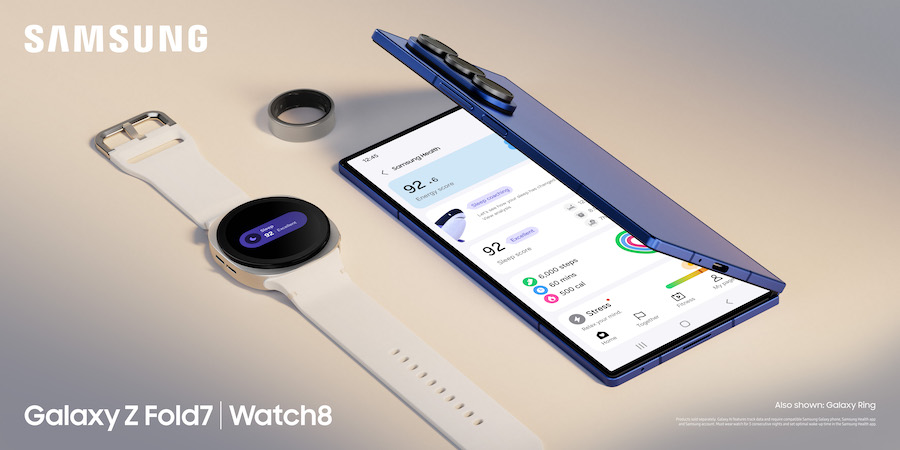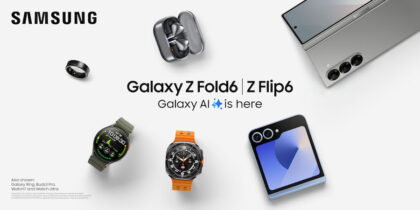Wearables aren’t just for workouts — they’re also for the workplace. The latest Samsung Galaxy Watch8, Galaxy Watch8 Classic and Galaxy Watch Ultra combine sleek, professional design with powerful AI and advanced health features to help you stay ahead, at work and beyond. These innovative smartwatches help support productivity and well-being throughout the day, even elevating employee wellness programs. As part of the Galaxy ecosystem, they’re built to work seamlessly with other Samsung devices. Pair them with your Galaxy mobile device — such as Galaxy Z Fold7 or Galaxy Z Flip7 — and your Galaxy Book to unlock a more connected and intuitive experience.
Here are the main Galaxy Watch8 Series features to tap into for a smoother workday, all the way through to your workout and wind-down.
1. Getting started
The Galaxy Watch8 is thinner, lighter and brighter than ever — reimagined with a new cushion shape and dynamic lug band for a secure, comfortable fit. The sleek case hugs your wrist, not just for comfort but to ensure more accurate health and fitness tracking, all while maintaining a refined, professional look.
When you power on your Galaxy Watch for the first time, it will automatically connect to your Galaxy smartphone as long as the phone is nearby with Bluetooth enabled. If pairing doesn’t happen automatically, simply open the Galaxy Wearable app on your phone to manually pair your devices. Thanks to Samsung account syncing, your apps and settings stay consistent across both devices.
Once your Galaxy Watch is set up and synced with your phone, take a few minutes to personalize your watch face to highlight the apps and information you rely on during the workday. The updated One UI 8 Watch experience makes it even easier to check your day, with a brighter display that’s always easy to read, even in direct sunlight, and a Now Bar that provides real-time info when you need it.
2. Setting notifications
As a smart companion to your phone, Galaxy Watch helps you stay connected while toggling less. Instead of constantly checking your phone for every buzz, you can view notifications right on your wrist. The key is to be selective: choose notifications that support your day, not interrupt it. At work, that often means prioritizing email, chat and calendar alerts, but you can try different options to find what’s most helpful for you.
Need a moment of peace? You don’t have to disable all of your notifications separately or permanently. Just swipe down from the top of your Galaxy Watch face to access the quick panel, where you can activate Do Not Disturb with a single tap. You can also sync Do Not Disturb between your watch and phone in the settings menu for full-focus moments. For more discretion — like during meetings — enable Theater Mode, which silences notifications, darkens the display and disables gesture commands.
3. Talking and texting
Answer calls, send texts and stay connected, all from your wrist. With LTE models, you can even leave your phone behind and still handle communications on the go. That means fewer glances at your phone and more time staying focused — a welcome shift in most workplace settings.
Many Galaxy Watch users pair with Galaxy Buds, such as the newest Galaxy Buds3 or Buds3 Pro, for a seamless audio experience (although the watch itself has a built-in microphone and speaker). With call and message notifications coming directly to your wrist and buds at the ready, you’re less likely to miss something important. When it comes to texting, Galaxy Watch8 and Galaxy Watch Ultra offer several options:
- Send a voice recording
- Draw letters on the screen, which are converted to text
- Quickly tap an emoji for a fast reply
- Use the T9 or numeric keyboard to type out your message
No matter how you prefer to respond to a message, communication stays efficient, whether you’re in the office or on the move.
4. Working your way through the day
Every second counts for productivity. Galaxy Watch8 helps you make the most of your time — streamlining tasks and giving you precious time back. With customizable settings and app shortcuts, you can work smarter right from your watch. Program the side button to launch voice recorder for instant note-taking, or use Google Gemini by simply lifting your wrist to get answers and ideas, complete tasks and access important information quickly.
What's the best phone for your business?
Discover the smartphone most tailored to your business needs. Download Now
On long travel days or during back-to-back meetings, battery life becomes critical. Switch to Power Saving mode from your settings or tap the battery icon in the quick panel to extend battery usage. Even in this mode, you’ll still receive necessary notifications from your phone and essential apps via Bluetooth. Forgot your charger? No problem — use Wireless PowerShare on your Galaxy S or Z Series device to recharge your watch.
5. Supporting wellness
When the workday ends and it’s time to recharge — whether through rest or a workout — Galaxy Watch has you covered, from notifications to calling capabilities and, of course, music connected to your Galaxy Buds. And with Galaxy AI-enhanced fitness and wellness tracking, Galaxy Watch8 and Galaxy Watch Ultra go well beyond step counts:
- Sleep Coaching learns your rhythms and nudges you into an optimal bedtime routine
- Running Coach helps you get up to speed with real-time guidance
- Vascular Load tracking monitors cardiovascular strain, even while you sleep
- AGEs Index measures and offers insight into metabolic health
- Antioxidant Index, a smartwatch first, gives insight into your diet and cellular health with carotenoid-based sensors
- Body composition, food tracking, and medication reminders round out your wellness routine
- Mental health tools including guided breathing, stress management tips and mindfulness logs help you reset
Galaxy Watch8 provides a more complete picture of your health, analyzing sleep, stress, activity and more, while AI-powered insights help turn small changes into big improvements.
For organizations, pairing Galaxy Watch8 or Galaxy Watch Ultra with Samsung Knox Manage enables a secure, scalable solution for today’s modern workforce. From productivity gains to enhanced wellness programs, Galaxy Watch empowers employees to do their best work — and feel their best doing it.
Unfold next-level productivity for your business with wearables in the workplace today. And speak with a Samsung Business expert today to learn more about the Galaxy ecosystem.