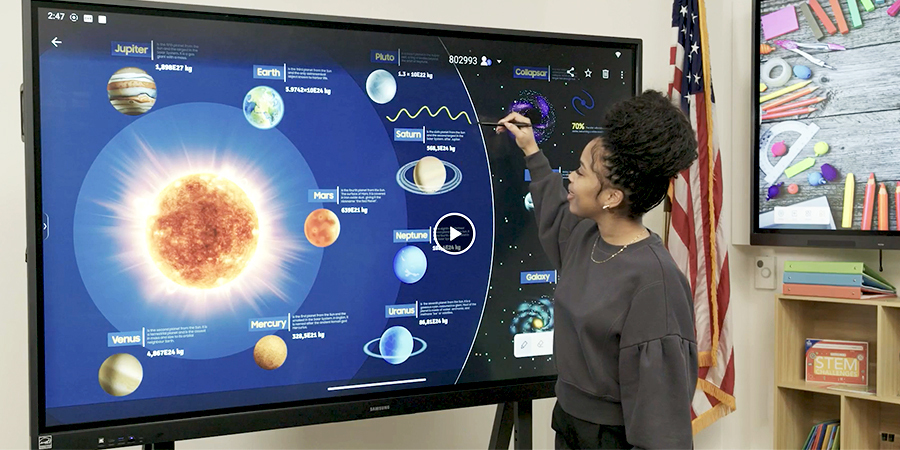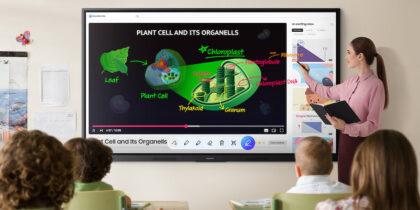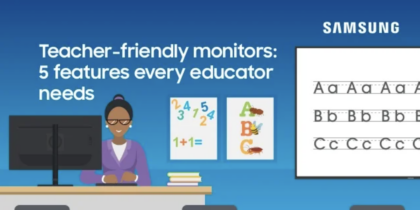Technology-powered interactive learning can help teachers boost engagement and motivate students.
Using interactive whiteboards in the classroom increases student engagement and improves their knowledge retention. The Samsung WAF Interactive Display, for example, allows teachers and students to write intuitively — using their finger, a stylus or another writing utensil — then save and share their work right from the board. With audio and video support, the touchscreen display can also access internet- or server-based content, making it easy to integrate into existing lesson plans.
Here are eight ways you can introduce interactive classroom activities with Samsung WAF Interactive Display.
1. Get competitive in the classroom
Many teachers want to know: Can a smart board be used as a whiteboard? Yes, thanks to its touchscreen functionality, teachers and students can draw pictures and images or write equations and text directly onto the surface.
Blended learning without limits
Simple, scalable and secure display solutions empower educators to take control of curriculum. Download Now
Interactive whiteboards like Samsung WAF Interactive Display support multi-writing with up to 40 touchpoints, so a large group of students can work on the screen simultaneously. They might race to see who can solve an equation faster or find a prepositional phrase first. The WAF is compatible with other Android devices and comes with a variety of widgets, such as timers and stopwatches, to gamify the learning environment. This helps students put their learning to the test in lighthearted, engaging ways.
2. Tap multiple knowledge resources
When planning a lesson, you may have many resources you want to share. Using Samsung WAF Interactive Display, you can take advantage of various screen-mode options, including split-screen, multi-window and multi-touch modes. This lets you easily and dynamically display all the information you need to communicate with students. With this powerful screen sharing, you can have students mirror up to nine devices simultaneously regardless of device type, as the display supports Apple iOS and MacOS, Microsoft Windows, Android and ChromeOS. You can also make it easier to access applications or tools by pinning them directly to the home screen bar.
3. Highlight what’s important
With interactive whiteboards, students and teachers can highlight misspelled words on the screen or the correct answer to a problem. They can also highlight words, answers and photos — pretty much anything on the smart board. On the Samsung WAF Interactive Display, powered by Android, the Spotlight tool allows you to show only a specific area of the screen so students can focus on that part, and a built-in app called Mark lets you draw further attention to any element with annotations. You can then save the image of your annotations to your local drive and send it home digitally with students for homework help. Thanks to AI functionality, teachers can also use Circle to Search with Google to quickly look up words and images right on the display, simply by circling the text or image they want to search.
4. Travel beyond the classroom
One of the best ways to use interactive smart boards for teaching and learning is to play and display audio and video files online. Teachers can use the board’s web browser to enjoy an interactive tour of Ellis Island in New York while they’re teaching about immigration, for example, or take a virtual field trip to Philadelphia’s Museum of the American Revolution while teaching American history — all without having to leave the classroom. A front-facing speaker helps sound to be delivered to the back of the classroom, creating a more immersive learning experience for students.
5. Use preloaded templates to customize your lesson
Samsung WAF Interactive Display can be customized with preloaded templates. You can add gameboards, calendars, maps, sheet music, menus and more. You can keep everyone on track with a daily agenda or annotate and fill in maps during social studies. Built-in apps and tools such as Note give you instant access to mind maps, math tools, grids, shapes and more. With Split Note Mode, you can take notes on up to four independent zones on a single page, allowing multiple students to work in their own zones at the same time. Write, draw or leverage the “write-to-type” feature to solve a math problem, brainstorm project ideas or explain a new concept.
6. Share your presentations
These interactive whiteboards enable screen mirroring, so teachers and students can easily project a PC display from almost any device to share with the class. This means you can create presentations, lessons and documents at home and share them in the classroom via Samsung WAF Interactive Display. Connect via the USB Type-C port to easily deliver lessons from your device and use the in-box remote to control the panel even when away from the screen. Desktop Sync lets you reverse the direction and cast the panel’s screen directly to student devices. The HDMI Out setting further allows whiteboard screen content to be shared on another screen in the classroom, making it possible for multiple groups to work at their own pace.
Using the built-in document viewer, you can open Microsoft Word, PowerPoint, Excel and PDF files directly on and from the board to make edits. You might use this feature as a tool for group essay editing or to create lists, such as classroom rules. When needed, use the OPS slot to transform the display into a Windows device.
7. Enable students to read along
Sites such as Scholastic Kids Home Base and Storyline Online feature popular children’s books that can be displayed on your interactive whiteboard. Storyline Online’s books are searchable by grade level, run time, author and title. Its videos also feature professional actors. Many school districts have access to e-books, which teachers can download onto their own devices and share via the interactive whiteboard with the whole class.
8. Connect with remote students
When students are sick or absent or can’t get to school due to inclement weather, remote learning technology allows them to participate from home. Teachers can use the videoconferencing solution and real-time collaboration features on Samsung WAF Interactive Display to support hybrid lessons. For students who need to miss class entirely, WAF can transcribe lessons using AI-enabled voice transcription and even create a lesson summary, complete with headers and timestamps. Teachers can push assignments to students in the classroom and remotely.
Keeping students engaged
Interactive smart boards unlock a world of options for teachers and students. When educators take advantage of all the potential interactive whiteboard activities out there, they can create a highly effective learning environment that helps all types of learners stay engaged.
You can find the right classroom display for your students’ needs — and for your budget — by exploring Samsung’s full lineup of versatile interactive displays. And discover how simple, scalable and secure display solutions can empower educators to take control of the curriculum in this free guide.