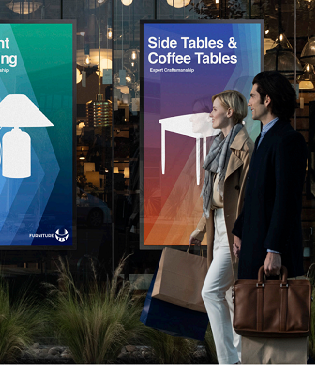One of the best features of the Samsung Interactive Display is the mirror and broadcast tool. Educators can pull up their lesson plans and mirror a device onto the board, such as a tablet or computer. They can also broadcast the board’s screen to all student devices in the classroom. Read on to find out how intuitive and simple these tools are, as well as instructions for using them.
1. Prepare to share
Get your lesson plan and the Samsung Screen Share app ready.
2. Choose your sharing option
You have two options:
- Mirror your device: Share content from your tablet or computer onto the board directly.
- Broadcast to all devices: Transfer what’s on the board to all student devices in the classroom.
3. Get started mirroring or broadcasting
To get started, follow these simple steps:
Mirroring
- On your Samsung Interactive Display, select the Samsung Screen Share app.
- Note the access code that appears on the screen.
- Enter the access code into the Screen Share app on your Android or iOS device.
- Tap “Start” and accept the connection request on the board.
Broadcasting
- On your Samsung Interactive Display, select the Samsung Screen Share app.
- Note the access code that appears on the screen.
- On your Android or iOS device, download the Screen Share app.
- Enter the access code shown on the board.
- In the app on your device, select “Desktop Sync.”
- On the board, accept the connection request.
4. Share your lesson
Now, you’re ready to share your lesson as you move around the room. If connecting multiple devices, keep track of them in the “Devices” tab.
Read the definitive guide on interactive displays
See how educators can create an inclusive learning environment with the right technology. Download Now
Broadcasting to individual student devices
Educators also can broadcast content from the Samsung Interactive Display to individual student devices, such as tablets, computers and phones. Here’s how:
- Open the Samsung Screen Share app.
- Within the app, select “Desktop Sync.”
- On the board, accept the connection request.
Empowering seamless collaboration
The Samsung Interactive Display enables seamless collaboration and communication in a variety of settings, bridging the gap between classrooms and virtual environments.
Breaking spatial barriers
The Samsung Interactive Display redefines shared spaces, enabling effortless transitions between in-person, hybrid and remote interactions on a single smart display. Using intuitive technology, educators can connect instantly across devices and locations, improving productivity and engagement. Displays are simple to deploy, manage and integrate with existing systems.
Immersive learning and collaboration
Samsung Interactive Display combines a digital whiteboard, videoconferencing and touchscreen capabilities, making learning and collaboration more engaging and productive. They support up to 20 simultaneous touchpoints, offer a pen-to-paper-like experience and provide dynamic image-editing tools.
Secure content sharing
Samsung technology syncs securely with personal devices for real-time content sharing, promoting collaboration across common platforms. An extensive network of Samsung partners, including Cisco, Logitech and Boxlight, enables custom solutions that you can tailor to your unique requirements. Every Samsung interactive display integrates Knox security, providing secure collaboration.
Flexible space transformation
With rolling stands, you can transform any space into a virtual collaboration hub, thanks to an easy connection with Samsung displays. Remote management helps monitor display health, reduce IT errors and lower labor costs, while over-the-network firmware updates keep everything up to date.
Revolutionizing education
Intelligent Samsung displays and touchscreen signage are revolutionizing classrooms, inspiring new ideas, boosting participation and increasing productivity. Enjoy the benefits of the simple, intuitive, bidirectional casting tool to create a more engaging and dynamic classroom environment.
Learn more about how simple, scalable and secure display solutions empower educators to take control of the curriculum in this free guide. And discover the full range of Samsung interactive displays, all designed for more engaging and visually enhanced collaboration.