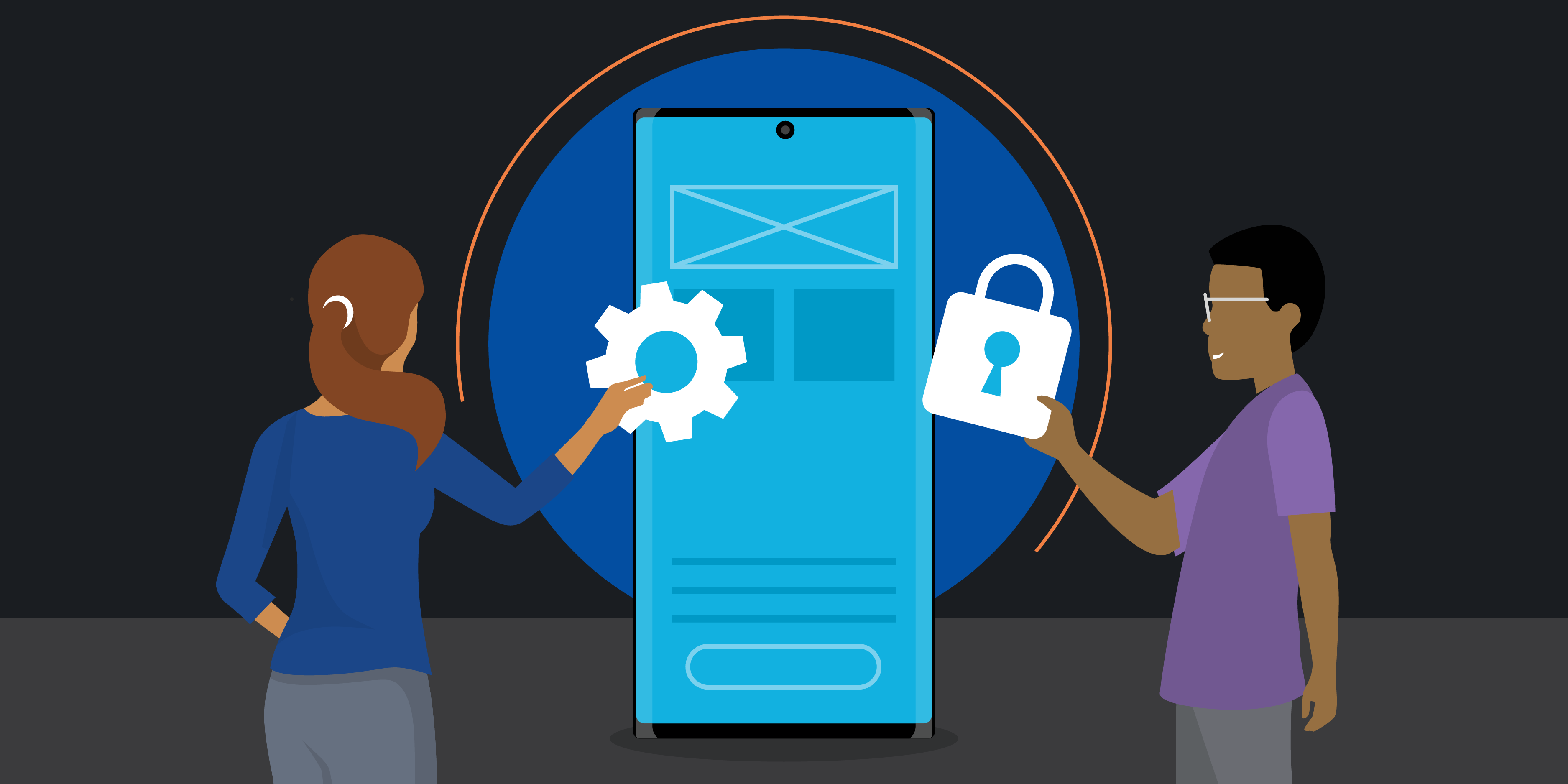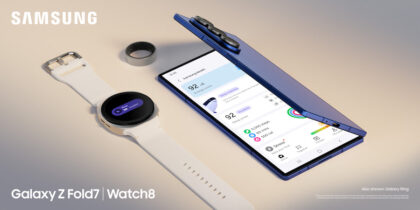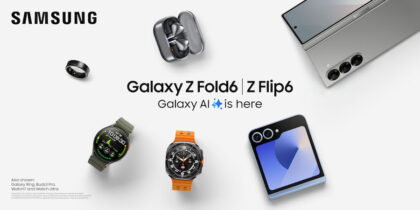Pairing your Samsung Galaxy Buds to your Samsung mobile devices, such as Galaxy Z Fold6 and Galaxy Z Flip6, is as easy as one, two, three. Follow these few steps to pair earbuds seamlessly and switch between devices effortlessly.
Pairing earbuds to your device
Connecting your Samsung Galaxy Buds to your mobile devices is simple. Here’s how to do it using Bluetooth:
1. Put your earbuds in pairing mode:
- Ensure your earbuds are snug in their case with the lid closed.
- Open the case to activate pairing mode.
2. Pair with your phone:
- Open the Wearable app.
- Tap “Start” and grant location permissions.
- Select your earbuds from the device list.
- Accept the pairing request and review permissions.
- Enable required permissions and notifications.
3. Pair with another device:
- Open your device’s Bluetooth settings.
- Choose your earbuds from the list of available devices.
- If earbuds are paired elsewhere, hold both touchpads to enter pairing mode.
Auto switching between devices
The auto switch feature makes it easy to switch between audio sources when using your Samsung Galaxy Buds. If you’re listening to music or watching your favorite show on your Samsung Galaxy Tab when you receive a call, your earbuds automatically switch over to your phone so you can answer it. Here’s how to enjoy seamless audio switching using auto switch:
1. Requirements:
- Your device should be running One UI 6.1.1.
- The Galaxy Wearable app must be installed on all devices.
- Use the same Samsung account on all devices.
Get business app development done right
Transform your workplace with this free guide to a successful app development project. Download Now
2. Automatic pairing:
- Your connected earbuds pair automatically with devices using the same Samsung account.
3. How it works:
- Listening on your tablet? When a call comes to your phone, earbuds switch to the phone.
- To use this feature, be sure to install the Wearable app on all devices.
With Samsung’s ecosystem of products, you enjoy the convenience of easy pairing and seamless device switching. If you have any additional questions, feel free to explore the resources listed above or reach out to Samsung support.
Reach next-level productivity for your business by pairing your Samsung Galaxy Z Fold6 and your Samsung Galaxy Buds3 or Galaxy Buds3 Pro. Unleash new ways to stay productive, collaborate and more with Samsung for business. If you’re not currently an Android or Galaxy user, make sure to try Galaxy for Work on your current device today.