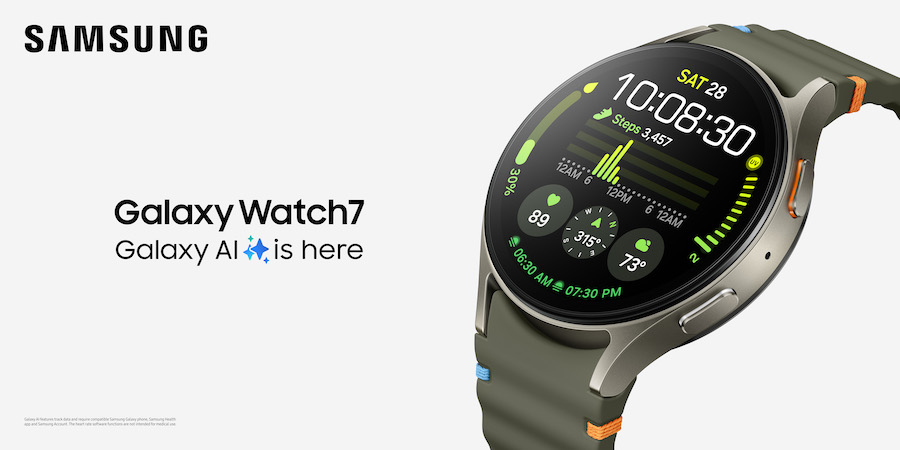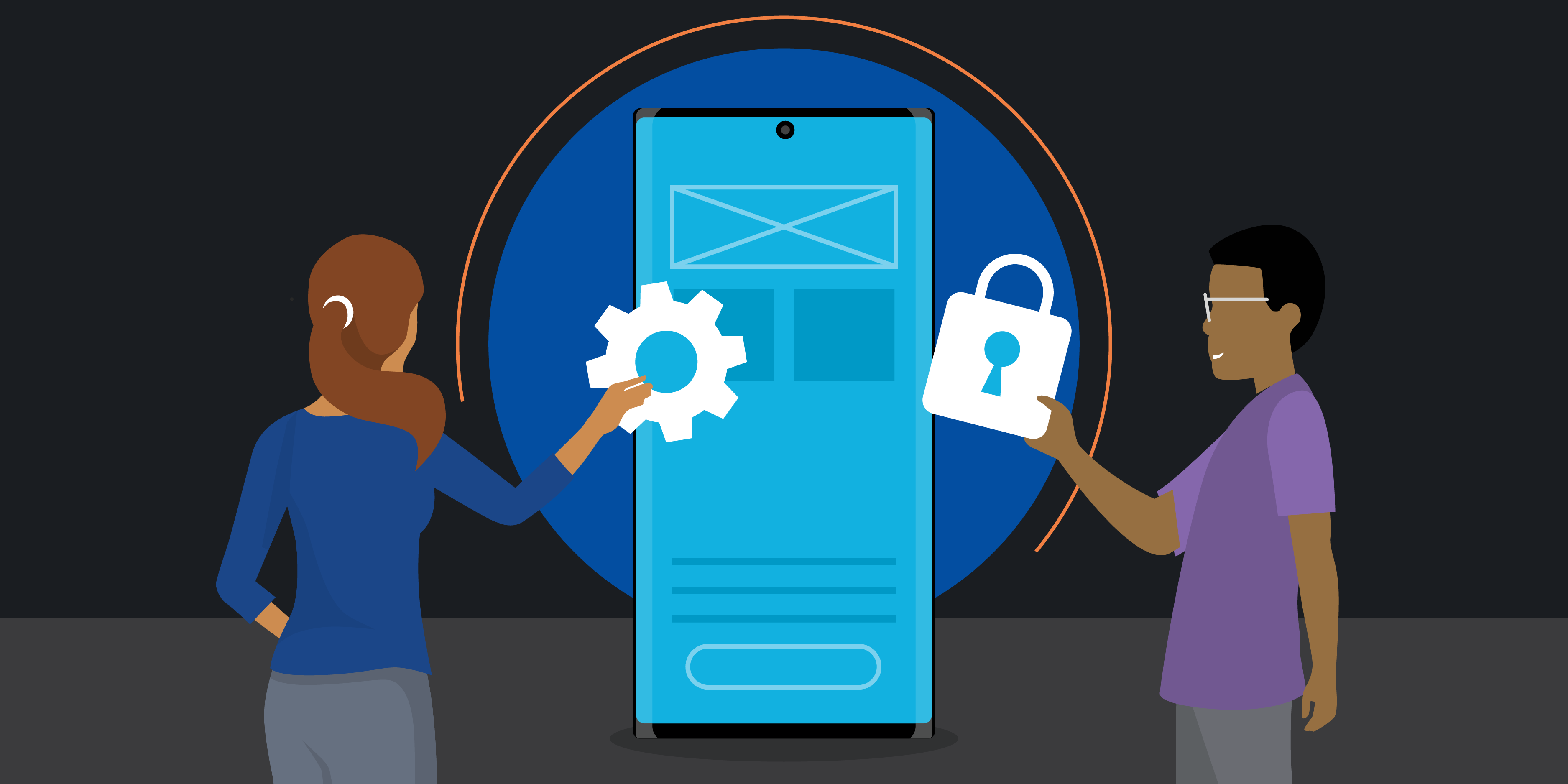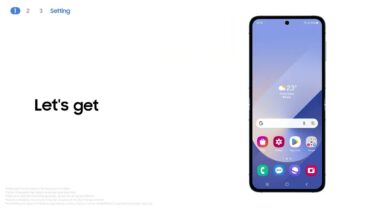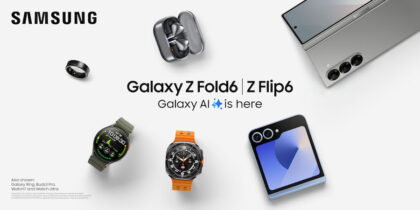Wearables aren’t just for workouts; they’re also for the workplace. The new Galaxy Watch7 and Galaxy Watch Ultra can help streamline your productivity at work and on the go, especially when synced with your Galaxy smartphone — such as Galaxy Z Fold6 or Galaxy Z Flip6 — and your Galaxy Book laptop. The watch is a key piece of your Galaxy ecosystem. It can also help power an engaging and energizing employee wellness program.
Here are the main Galaxy Watch features to tap into for a smoother workday, straight through to your workout and wind-down.
1. Getting started
When you turn on your Galaxy Watch for the first time, it will automatically connect to your Galaxy smartphone as long as the phone is nearby and Bluetooth is enabled. If you’re having trouble connecting the two automatically, go to the Galaxy Wearable app on your phone to find and pair your watch manually. Everything is synced through your Samsung account, so your phone and watch share the same app data.
Once your watch is set up and synced with your phone, consider spending a few minutes to customize your watch face based on the apps and information you want to see at a glance while you’re at work.
2. Setting notifications
As a companion to your smartphone, Galaxy Watch allows you to do more and toggle less. Instead of constantly checking your phone, you can get notifications right on your watch. The key is to choose those watch notifications wisely so you’re getting helpful updates and not distracting ones. Email, chat and calendar apps are usually good candidates for watch notifications at work, but you can try different options to see what works best for you.
If there’s a time when you want your watch to be a little less chatty, you don’t need to disable all your notifications separately or permanently. You can easily set your watch to Do Not Disturb by swiping down from the top of the display to access your quick panel. All settings icons shown in the quick panel are customizable. You can sync Do Not Disturb on your watch and phone in the settings menu if you really want to focus. In the quick panel, you’ll also find Theater Mode, which silences notifications, darkens the display and disables gesture commands. Theater Mode is ideal for meetings, where others might be distracted by visible flashes on your watch face.
3. Talking and texting
Colleagues do a lot of talking throughout the workday, and with Galaxy Watch, you can answer phone calls and send text messages from your wrist. Again, it helps you spend less time checking your phone — which is usually a good thing at work. Also, when you have an LTE-enabled smartwatch, you can get all your notifications and communications (including email, text and calls) on the go, even if you leave the phone behind.
Many Galaxy Watch users also purchase a pair of Galaxy Buds, such as Galaxy Buds3 or Buds3 Pro (although the watch also has a built-in microphone). With phone notifications on your watch and Galaxy Buds readily available, you’ll never miss an important call again. Additionally, Galaxy Watch7 and Galaxy Watch Ultra offer several ways to respond to texts. Tap an incoming message (or the Messages app) and choose from sending a voice recording, writing by hand (one letter at a time) on your watch face and converting to text, quickly tapping an emoji, or typing on a T9 or numerical keyboard.
Get business app development done right
Transform your workplace with this free guide to a successful app development project. Download Now
4. Working your way through the day
Every second counts for productivity. Galaxy Watch lets you move through life seamlessly — and the seconds saved can add minutes and possibly hours back in your day. As an advanced Galaxy Watch user, you can program your watch settings with app shortcuts. For example, you can set a side button to open the voice recorder for note-taking or Google Assistant to use your phone hands-free.
Long travel day? Switch to Power Saving mode in your settings, or tap the quick panel’s battery icon for longer battery life. With your watch connected to your phone via Bluetooth, you’ll still receive your essential phone and message notifications, along with any other notifications from apps that don’t require a Wi-Fi connection. Forgot your watch charger on your trip? Use Wireless PowerShare on your Galaxy S or Z Series device to charge your watch.
When it’s time to sign off and go for a workout, you can leave your phone at home knowing your watch has everything you need — from notifications to calling capabilities and, of course, music connected to your Galaxy Buds. Galaxy Watch, especially the Ultra, gives you a world of wellness tools enhanced with Galaxy AI.* From advanced fitness tracking to personalized heart rate zones, heart monitoring, sleep tracking and more, you’ll be empowered to stay healthy, balanced and motivated both in the workplace and out on fitness adventures.
And with Samsung Galaxy Watch7 and Galaxy Watch Ultra now interoperable with Samsung’s Knox Manage platform for enterprise security, you can equip your entire team with Samsung’s latest wearables and lead the way in workplace productivity, mobility and wellness all at once.
Unfold next-level productivity for your business with wearables in the workplace today. If you’re not currently an Android or Galaxy user, make sure to try Galaxy for Work on your current device today.
*Galaxy AI features by Samsung will be provided for free until the end of 2025 on supported Samsung Galaxy devices.