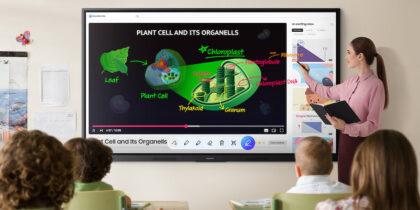Interactive displays and accompanying apps can transform lessons into engaging, hands-on experiences, allowing students to collaborate and explore concepts in real time. By providing instant access to resources and enabling dynamic presentations, these tools can help both teachers and students stay organized and focused throughout the learning process.
Samsung WAD Interactive Display arrives packed with apps to transform your classroom into an educational space that supports all students and learning types. For example, Palette’s digital art tools can inspire creativity, and Visualizer can snap and incorporate documents and images. You can then send these to student devices directly through the Screen Share app.
Teachers will particularly love the Finder app, which links to Google Drive and Microsoft OneDrive, providing seamless file access to student portfolios. This can help everyone track progress and performance. These preloaded tools are just a tap away.
Read on to learn how to install Google Play Store apps and use them to elevate your classroom to the next level.
1. Open Google Play Store
View pre-installed applications by tapping the search bar in the center of the display, scrolling until you find the Google Play Store icon, and selecting it. You can also drag and drop the app into the toolbar to access it even faster next time.
2. Sign in to your Google account
When prompted, log in to your Google account. This gives you access to the entire Google Play Store library of apps.
Read the definitive guide on interactive displays
See how educators can create an inclusive learning environment with the right technology. Download Now
3. Explore educational apps and search for favorites
Whether you want help teaching subjects like math, science, language arts or something else entirely, there’s a good chance you’ll find an app providing support here. Use the search bar in Google Play Store to find favorite and recommended apps.
4. Install the app
After selecting an app, tap “Install” to download it to your Samsung WAD Interactive Display.
5. Launch and use the app
Once you’ve installed a new app, it appears in the Apps menu next to your other ones. When ready, tap to launch directly from your Samsung WAD Interactive Display.
Promote positive outcomes with Samsung Interactive Display
There are many reasons why these apps and displays are so useful for teachers and students in the classroom environment. Together, the two enable teachers to:
Personalize education and learning tools
When combined with the formidable Google Play Store app library, Samsung WAD Interactive Display helps teachers personalize the learning environment to support more students. That’s because it provides teachers with a bevy of tools to adapt the material to students’ individual learning styles, such as instructional games, teamwork exercises and lesson sharing.
Stage a dynamic and collaborative learning experience
Thanks to the technology and apps inside, Samsung WAD has become a hub of collaboration in the classroom. Not only can teachers and students seamlessly share content across multiple devices, they can work together on up to 40 simultaneous touchpoints on the screen. Apps expand and enhance these opportunities further.
Streamline classroom management
Managing your apps and Samsung Interactive Display has never been easier, thanks to the Samsung Remote Management Solution. This solution lets administrators centrally control everyone’s preloaded apps. Students can access only the content you want them to see, helping to keep them focused on the work at hand.
Secure classroom material and data
With Samsung Knox built into each WAD, your digital classroom stays safe and secure. Educators can use the Google Play Store with confidence, knowing that their favorite apps and teaching tools won’t expose the school or its students to hackers and online predators.
Discover the future of education with Samsung WAD
Google Play Store introduces a world of possibilities to the EDLA-certified Samsung WAD Interactive Display, from subject-specific resources to collaborative tools. These help transform any classroom into a fun, exciting, and successful learning environment. When combined with these apps, Samsung WAD Interactive Display becomes more than just a display in the classroom — it becomes an all-in-one hub for interactive learning.
Watch this video or visit Samsung interactive solutions to see how Samsung WAD Interactive Display — turbocharged with Google Play Store apps — can help you deliver a more unique, engaging and effective classroom experience. Also, learn more about how an EDLA-certified interactive panel can transform the classroom.