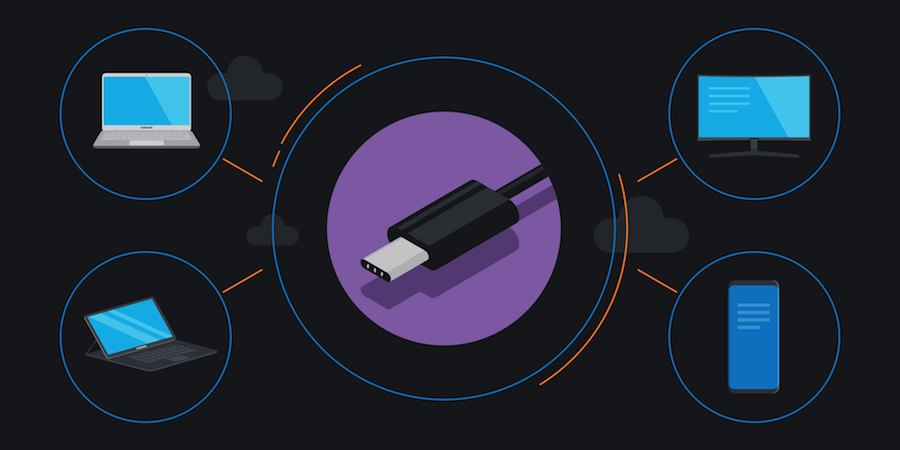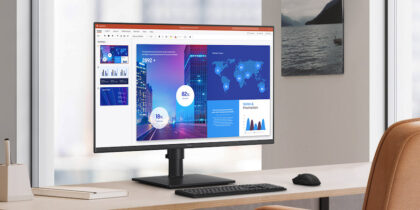Monitor selection should be a top priority when it comes to workspace design. With the application of ultra-wide displays, IT departments can help increase employee productivity, reduce desk clutter and make everyone’s jobs easier. While these displays were traditionally seen as suitable for consumer-facing applications, such as gaming, more companies are finding business benefits.
Here’s why ultra-wide monitors make sense as an upgrade in many workplaces.
Why Ultra-Wide Monitors
No More Bottom Scroll Bar: Super-wide documents like operating budget spreadsheets and project management timelines, viewed on conventional or 16:9 monitors, need a bottom scroll bar just to view all of the information. On a wider 21:9 aspect ratio screen, scrolling should be minimized or gone — letting users view everything they need at once.
No More Bezels and Borders: A common fix for expanding screen space has been pairing or tripling monitors side-by-side, extending the computer’s desktop. It certainly works, but it takes getting used to and puts big, very noticeable borders in the visible desktop, where the monitors meet. One big display can actually save space, because there are fewer frames and gaps, and provide a smoother viewing experience.
For multimedia designers who are working on games, video or other large-format creative, a big canvas allows them to develop and see their work in its full-screen, native format, without interruptions.
Fewer Cables: Three distinct monitors means three signal cables and three power cords, generating clutter within a workspace. One ultra-wide monitor means one cable, and if the monitor supports the new USB-C protocol, it can also take the place of a USB hub at workstations, and even steadily power and charge a laptop. That charging capability means no power supply or adapter is needed on the desk before someone with a compatible laptop can get to work. It also makes setup easier for IT staff, who don’t have to spend time locating multiple cables and connectors.
The Complete Guide to USB Type-C
Learn how to clear desk space, streamline workflow and save time and money with USB-C connectors. Download Now
Reduced Hardware and Capital Costs: Just about any laptop should be able to support side-by-side monitors, but connecting to three displays will typically require upgrading the computer to more powerful graphics and more ports, or require peripheral devices to split signals or turn a USB port into another display output. It also increases long-term upkeep for the displays, since costs must be multiplied by three.
Ergonomics: One wide, consistent desktop will be easier on the eyes and necks for employees. That’s particularly true with immersive, curved displays such as Samsung’s 34-in. curved monitor. With an ergonomic monitor, users are not looking left and right as they multitask, and not having to constantly refocus on different monitors with different display characteristics.
True Multitasking: It’s possible to open and carefully position and scale multiple documents and applications on one screen, or conjoined screens, but there’s a good chance they’ll be scaled and narrowed to fit. With an ultra-wide monitor, there’s enough digital real estate to open and run three applications — or three browser windows — at their correct aspect ratios, with no viewing compromises.
It’s an attractive feature for many professionals, like financial brokers who need eyes on multiple charts at once. It’s also useful for software developers working on apps or web-based services, who typically want to view their code in one window, preview the output in another and have another window running documentation. Increasing screen space makes it easier to visualize these workflows, and creates applications for ultra-wide monitors beyond gaming.
Choosing the Right Big Screen
Buying the right monitors for business involves many considerations, such as screen size and width. Here’s what ITDMs should evaluate when selecting displays:
Resolution: Creatives and industrial designers, in particular, want all that screen real estate to provide them with granular detail. A 34-in. screen should deliver Ultra WQHD, which is 3440 x 1440 pixels, or about 2.5 times the resolution of Full HD.
Ergonomics: A display that is height-adjustable, sliding up or down to get the screen at eye-level with the user, will create an easier viewing experience. Buyers should look, as well, for flicker-free technology that minimizes eye strain.
Flexibility: Buyers should read the specifications on ultra-wide monitors to see what enhanced features are available. For example, do the screens support picture in picture, so a video could be launched and run while another application is open and being used? Another interesting feature — called picture by picture — allows two different PCs to run signals on one ultra-wide monitor. These functions may be able to help employees be more productive, depending on the use case.
Connectivity: Check out what’s on the back of the display. Top monitors equipped with USB-C ports and supporting USB 3.1 can also take the place of USB hubs and docking stations, cleaning up workstations and saving on accessory and peripheral costs. Even if USB-C is not available, make sure it provides ports that can support a variety of laptop hardware.
When it comes to workplace design, companies and employees are always trying to figure out what setups are the most effective. With ultra-wide monitors, IT admins can boost work output, design cleaner work areas and reduce overall hardware costs.
Discover the best monitor for your enterprise by checking out our full line of enterprise-ready displays.