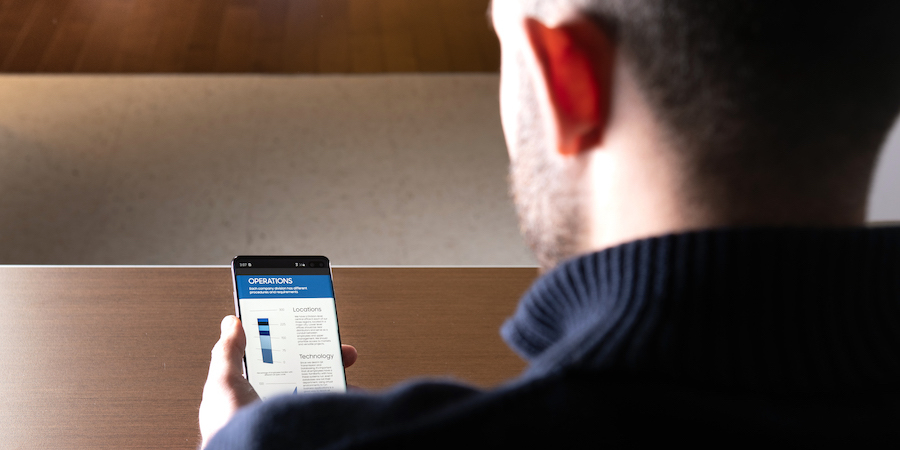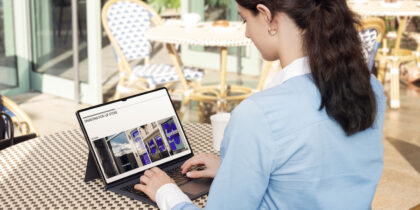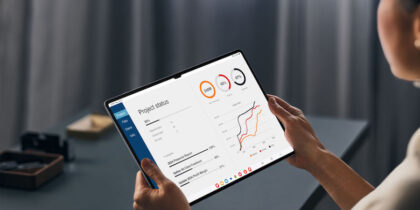Knox Configure — Samsung’s cloud-based configuration tool for Android smartphones and tablets — quickly takes devices from first power-on to fully configured devices, applying settings and policies and minimizing work and errors during setup.
To IT managers, Knox Configure may look a lot like a mobile device management (MDM) solution. So, is it? Well, as with everything in IT, it depends. In this case, it depends what you’re using it for.
Knox Configure takes you from a sealed box to a fully configured device with minimal hassle. Working with your Samsung reseller, you can have your Samsung device IMEI numbers preloaded into the Knox Configure portal. As soon as they can touch a network (either Wi-Fi or cellular), they’ll pull down your profile, finish setup and apply policy settings. When used in “dynamic mode,” Knox Configure can change policies on the fly and also lock, reboot or even wipe devices.
MDM Similarities and Differences
Knox Configure is similar to an MDM solution in several respects. MDM tools start after a device has been set up, and they usually require enrollment, often linking profiles to users in Active Directory. They push profiles over the network, with dozens or even hundreds of settings. And like Knox Configure, MDM tools can change policies and lock, reboot and wipe devices. MDM tools can also handle device-specific policies, such as configuring Samsung Knox security features, even if these aren’t available on all devices in your deployment.
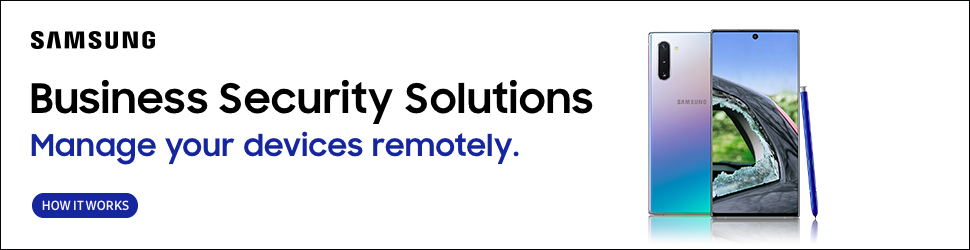
Though the tools seem alike, they have some big differences.
Knox Configure’s policy options cover a very different set of features than the typical MDM tool. For example, an MDM tool usually preloads configurations for VPNs and online services such as Office 365 — something it can easily do with a link to Active Directory. Knox Configure may not do that, but it gives you full control over device behavior, such as lock screen display, startup animations, audio levels and screen rotation, which standard MDMs may not include.
Get Your Ultimate Guide to Knox Configure
Learn how to optimize tablets for your unique business needs using Samsung Knox Configure. Download Now
There’s definitely some overlap between the two in terms of policy setting, but when it comes to device management and reporting, MDM tools usually have the upper hand. A typical MDM tool will have many reports predefined: backup status, what apps are loaded, what devices are inactive, who’s jailbroken, who’s in compliance. MDM tools usually also have built-in remote management tools to support help desk operations and will often integrate with other tools, such as trouble tickets, customer relationship management (CRM) and desktop management/inventory systems. By contrast, Knox Configure’s dashboard shows you the big picture but doesn’t get into the details you’d find in most MDM reports.
Which Should You Use?
Pick from these three, depending on what you need from your MDM:
Single-application environment: Knox Configure is ideal where Samsung devices are dedicated to one application, especially if the devices are reloaded frequently. For example, if you’re considering using Samsung tablets as mobile point-of-sale, information kiosks or handouts for your next board meeting, Knox Configure fits the bill. It accelerates the installation and configuration process, quickly loading devices, putting them into Kiosk mode (if you want) and getting them up and running. If a device needs to be reconfigured and reinstalled, no big deal. Knox Configure makes that simple.
In a single-application environment, you may not need to use an MDM tool. Knox Configure can handle many of the usual tasks: changing settings, resetting devices and letting you know which ones are in your inventory. Knox Configure profiles also have variations, such as ProKiosk mode, which allows you to easily control devices running a single application — much more efficiently than most full-featured MDM tools.
MDM for ongoing management: MDM tools are ideal when the emphasis is on management and control after initial setup or you’re in a multivendor or multioperating system environment. If you’re using an MDM tool’s full range of features — such as reporting, remote management, linkages to Active Directory and controlling software updates — your focus should be on finding an outstanding MDM that will serve all your needs. There are lots of options out there, including on-premises, cloud-based and managed services. Some MDM tools include other end-user features, such as Windows laptop management and endpoint security controls for antimalware.
The third option: You can use both. When you have a large population of Samsung devices and want to use your MDM, aim for a zero-touch solution. Combine your MDM with Knox Configure — and even Samsung’s free Knox Mobile Enrollment to bridge the two — for fast setup and a comprehensive management solution. With both in place, installation and configuration of all kinds of devices can be simplified and made more secure against human error, while necessary support and compliance features are readily available to the entire IT team.
Learn more about Knox Configure’s capabilities and ease of use in this free white paper. To see how simple it is to customize your enterprise devices with Knox Configure, watch this discussion on Samsung Business TV.