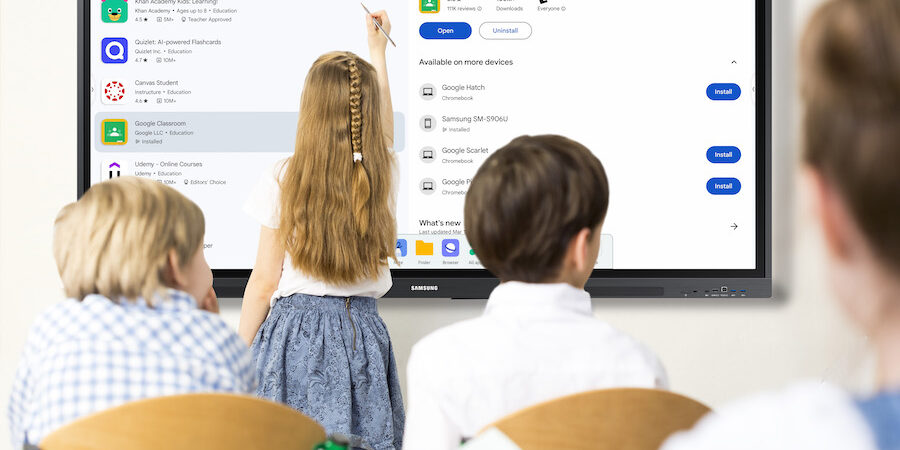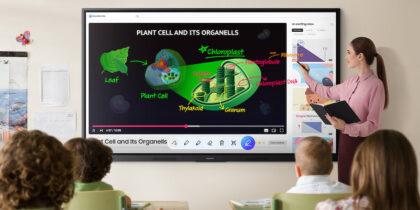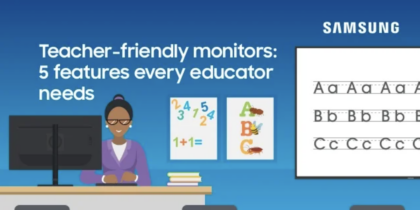Picture the semester in full swing. You’ve memorized everyone’s names, allergies and accommodations. You made it through open house and homecoming. So now that classroom routines have been established, you can take a breath and have a look at your lesson plans so far. What’s working? Is there anything new you can incorporate?
With hundreds of online tools for the classroom, how are teachers supposed to choose one that best grows their digital teacher toolkit? What makes one better than another? And when do educators have time to learn a new tool?
In my classroom, I was always creating notes and activities from scratch. I made most materials and games using my knowledge of the Google Workspace and Google Classroom, which offers a variety of tools for students and teachers. I would hear good reviews from colleagues on a new website, app or Chrome Extension, but I was afraid of anything that smelled trendy.
I didn’t take the time to explore many new things because I was too busy recreating the wheel every single day. What would happen if I spent the time to create an account, learn the basics, add my rosters of students, integrate it with my learning management system (LMS), create an assignment, teach my students how to do it — and then it wasn’t wildly successful? On top of that, there were several websites that all did something similar, so how could I even pick one to try? My fear prevented me from taking that risk.
Be a classroom curator
These days, I work with education technology and am frequently hearing about new tools. My response is often, “That’s so cool!” or “My students would have loved that!” But I know full well that my tunnel vision when teaching was intense. I was focused on being the expert in my classroom, modeling my favorite practices and giving quality feedback.
Read the definitive guide on interactive displays
See how educators can create an inclusive learning environment with the right technology. Download Now
The majority of our activities were designed around me — being a moderator, a model, an expert. Looking back, I wish I had adopted a more “curator” mindset. All the information in the world is out there, readily available for students. I could have focused more on identifying the best tools for students to use as they process information. If the focus was on them using it, maybe that could have meant less work for me.
Building a better toolkit
Improving your skills as a teacher requires building a robust toolkit, which is an essential component of your classroom. There are lots of ways to categorize what’s out there, and this by no means encompasses every great education tool, but I recommend choosing one favorite tool from each of these categories: Content engagement, collaboration and mastery. The three tools you choose will become your digital teacher toolkit.
Incorporate these tools when you plan new lessons, and rely on them when you need to make a quick adjustment to a lesson. They can also inspire an altogether new lesson — or offer a fresh spin on a tried-and-true one. Plus, the more tools you have, the greater your ability to connect with a wider variety of learning styles, thereby improving education outcomes.
Make learning more fun with interactive technology
How do you choose one tool from each category? You might consider a few things while evaluating them. First of all, can you think of many ways to integrate it into your lessons? If you can only think of one use, don’t waste your time.
Secondly, do your students like it? The goal of all of these tools is to increase engagement and mastery in your classroom. If your students think a tool is unhelpful, for whatever reason, listen to them. Part of creating a great classroom culture is making classroom decisions together. Feel free to create a sample activity on two different websites and get their feedback on which one they prefer.
I recommend beginning by taking a hard look at the tools right in front of you. Is there any technology in your classroom with some great options built-in? If you are working with an interactive display, you likely already have access to a collaborative whiteboard with the ability to mirror student devices. The Samsung WAD device also includes tools like a Spotlight to encourage inquiry, a Timer to help manage activities and AirClass to support checks for understanding.
Once you do choose your top three tools, integrate them fully into your classroom routine. Students should practice using these tools regularly, so they can fully engage and produce a high level of work. Be their curator, not their expert.
Where to start
When evaluating new tools, start with content engagement. This category encompasses any tool that helps students engage during a lesson. There are lots of subject-specific tools that cover common standards, but a few that work for all subjects and grade levels are Nearpod, Curipod and EdPuzzle.
Next up is collaboration. Find a tool you like that allows your students to work together as they process information. My favorites are Wakelet, FigJam and Kami. Each of these tools allows students to contribute their thoughts to a shared space.
Last but not least, there’s mastery. The mastery category encompasses products that students create to demonstrate their knowledge. This could be a review game, a drawing or literally anything. I recommend Kahoot, Flip and Flippity.
Once you’ve built your digital toolkit, you should have one tool from each category ready to go at a moment’s notice. And since the WAD Interactive Display is an EDLA-certified device, it has the Google Chrome browser, so you don’t have to worry about any of them not being compatible in your environment. Many of the tools listed here have apps available in the Google Play Store as well. For example, if my toolkit for this school year was EdPuzzle, FigJam and Flippity, I would be able to turn my current slides into interactive notes, enabling students to engage with the material. They would have a dedicated digital space to collaborate with each other and share content. They would also be able to build a wide range of products for presentation or review. That sounds like a pretty robust toolkit for three tools.
One other note as you curate your toolkit: Check that the tools you want to adopt work seamlessly with your current classroom technology. All of the tools mentioned above work great with the Samsung Interactive Display WAD Series, which comes in 65-, 75- and 86-inch models. All have built-in support for Google Classroom, Google Docs, YouTube and other Google services. You can also download your preferred educational apps through the Google Play Store or access the tools via the website.
Embracing change
Education technology is a growing industry, and great, new interoperable online education tools are launching all the time. Nevertheless, that can also quickly get overwhelming. In order to maintain the role of an effective curator, I recommend learning one new tool per semester. Any more than that, and it will be difficult to establish clear expectations and routines with your students. Plus, if they are always learning the tool, they can’t focus on the content.
Lean on your fellow educators, too. They are great at sharing what’s working within their own space and what might work in yours. When looking for new tools, it’s always a good idea to ask around and see how all these pieces are working together. That can help keep you more in-the-know for new opportunities to invigorate your lessons and improve outcomes for students.
Our Samsung Education team is dedicated to helping your efforts as a curator for your classroom. Not only do we offer in-person professional development, but we are always looking out for ways in which we can provide additional support throughout the school year. Check back each month as we offer more tools, ideas and resources to help teachers on their journey to offer the best experience for their students.