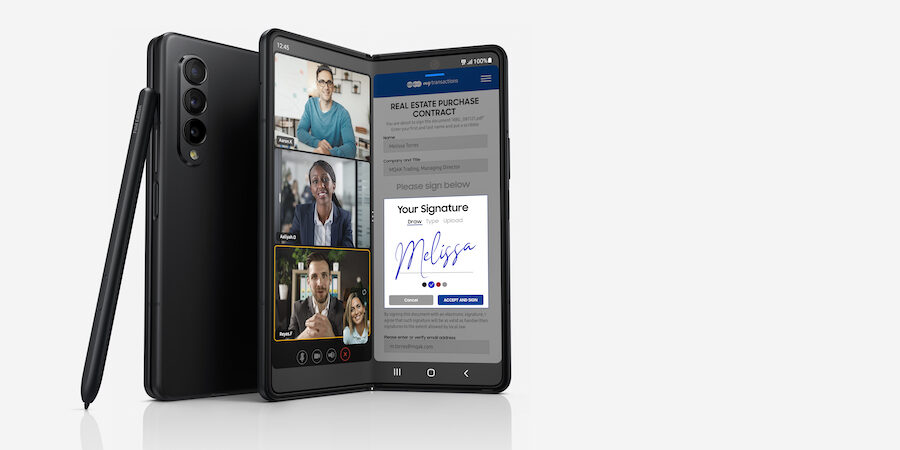Your business should be just that — your business. As consumers become more conscious of how their personal data is stored, shared and leveraged by third parties, IT professionals and business users need to be extra vigilant with enterprise security. It starts with the device you use the most: your phone. Fortunately, you can take control of your privacy with the Privacy Dashboard, available on the latest Samsung Galaxy smartphones like Galaxy Z Fold5 and Galaxy Z Flip5.
What is the Privacy Dashboard?
Consolidated into a single settings menu, the Privacy Dashboard lets you view, set, and adjust all your app permissions, controls, and data-sharing opt-in features in one easy-to-use hub. Worried about rogue apps prying into your private data? Tap into the dashboard to see (and stop) apps that might be accessing more data than necessary. For example, if you find that an app you are using on your device is accessing your camera or microphone 24/7 in the background, you can specifically revoke microphone access for that app with just one tap. Go down the list of apps and set your preferences to your liking. Meanwhile, your Galaxy phone will continue protecting your privacy by removing permissions from apps you haven’t used in a few months.
Beyond app permissions, the Privacy Dashboard also lets you review the Samsung or Google services you’ve opted into, such as sending diagnostic data, personalization services, autofill services and location data. For example, you can tap the Google Ads setting to quickly reset or delete your device’s advertising ID, so apps can’t target you with personalized ads.
How to access Privacy Dashboard
You can begin exploring Privacy Dashboard on your Samsung phone with these simple steps:
- Open Settings, then tap “Privacy.”
- At the top, you’ll get a quick view of your camera, microphone and location permissions used in the last 24 hours.
- Tap “All permissions” to see a detailed view.
- Tap “Permission manager” to see and edit permissions for all apps.
- Each permission type will show you how many apps have access to that specific permission. Tap a permission type to go through your apps one by one and set your preferred permissions.
Under “Controls and alerts,” you can toggle general camera and microphone access on or off. If you’re using the permission manager to customize your privacy settings, general camera and microphone access should be left toggled on to streamline the in-app experience. But if you want to go completely private and block camera and microphone access for all your apps, you might consider toggling these two settings off.
Can foldables really save your business money?
See how much your company could save by replacing legacy tech with foldables. Download Now
Beyond the basics
Most of us are familiar with apps asking for access to our camera, microphone or location, but by managing your permissions, you can also control exactly what data you’re sharing when it comes to:
- Body sensors
- Calendar
- Call logs
- Contacts
- Files and media
The power of privacy
Privacy Dashboard isn’t an attack on apps. In most cases, apps make our lives easier, and we choose to trust them for convenience. Just as much as the dashboard is designed for you to easily deny or revoke access to your data, it’s also there to make it easy for you to allow access when it means you’ll get more out of the user experience, especially on Galaxy Z Fold5. Because Galaxy Z Fold5 is an all-in-one device for business — a phone, tablet, and, with Samsung DeX, a pocket-sized PC — it makes Privacy Dashboard all the more important and powerful.
The purpose of the Privacy Dashboard is to provide you with a convenient, transparent way to stay in control of your data. That’s in addition to the defense-grade security built into Galaxy Z Fold5 with Samsung Knox and the advantage that device consolidation gives IT teams for cybersecurity. This is your business, bolstered.
Sign up for a Samsung Business Account to get exclusive offers, including volume pricing discounts, on Galaxy Z Fold5 and Galaxy Z Flip5 today. And as you set up your new device, make sure you secure the personal and work data on your mobile phone using this free guide.