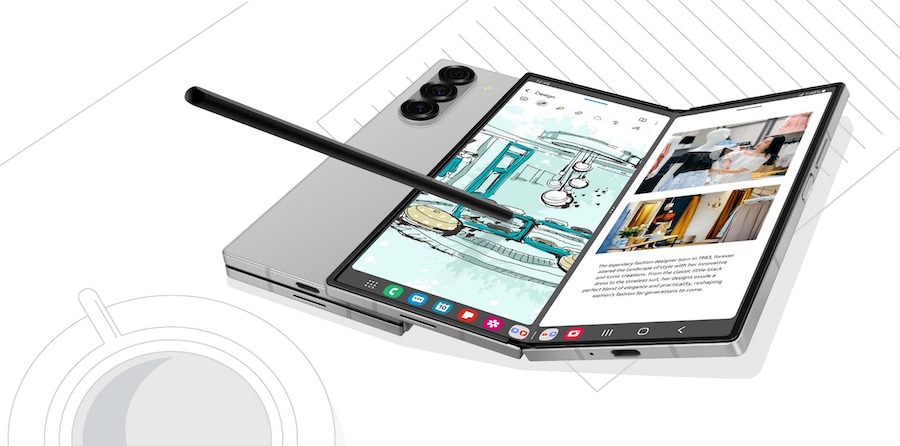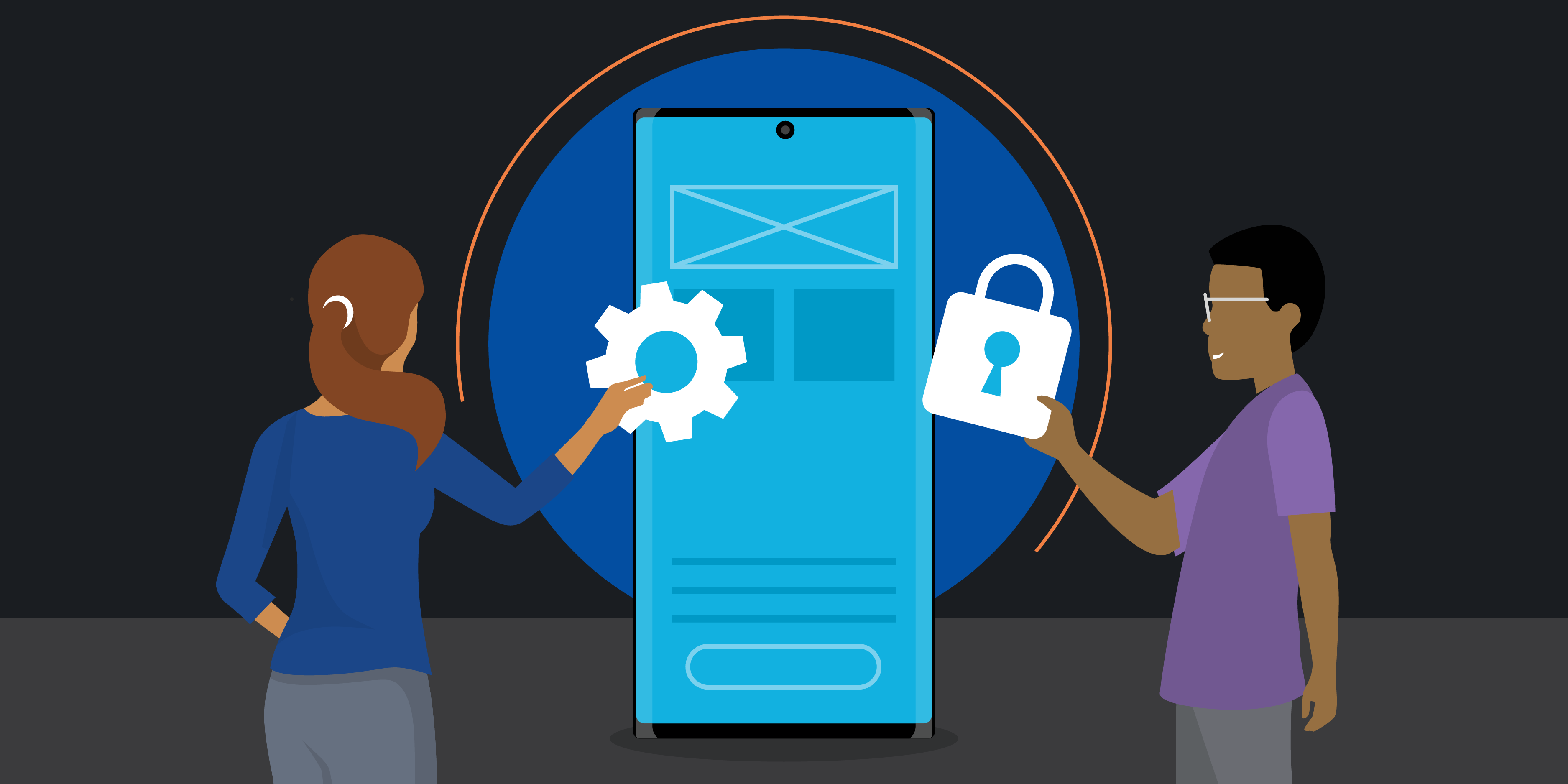The foldable Samsung Galaxy Z Fold6 tablet display is a bright and expansive workspace to make the most of Samsung’s iconic S Pen on the go. Sold separately, the S Pen Fold Edition and S Pen Pro add precision, versatility and mobile phone productivity and creative mobile technologies for business users. Galaxy Z Fold6 and its S Pen case are also both now slimmer than their previous generations, giving you more power with less pocket weight. Use the S Pen on Galaxy Z Fold6 to do any and all of the following:
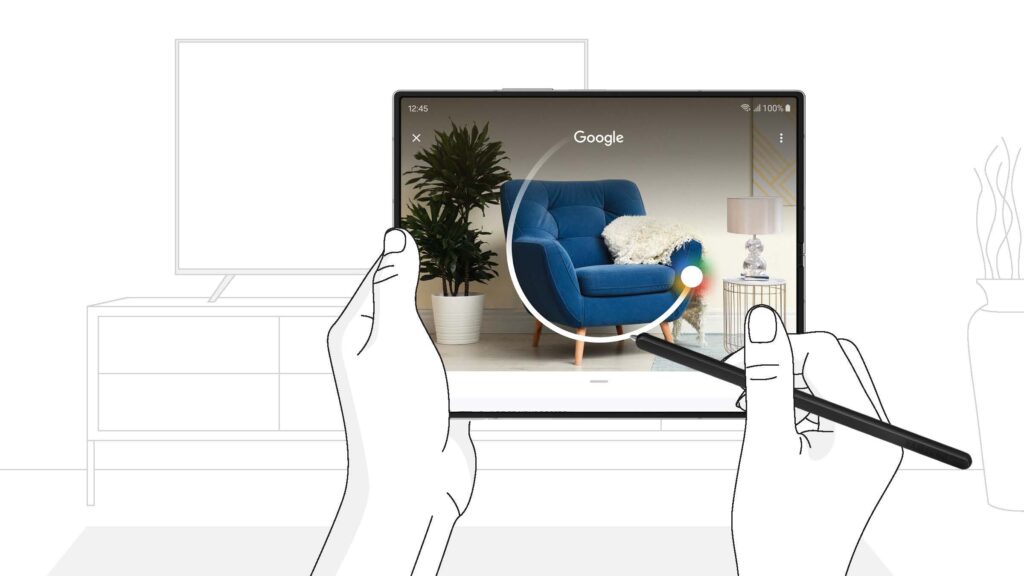
1. Circle to Search with Google
Mobile AI is unfolding before our eyes on Samsung mobile products including Galaxy Z Fold6. With Galaxy AI* built into the device, your phone now has an all-new, AI-powered suite of capabilities to help you be more productive. Meanwhile, the new Circle to Search with Google feature lets you draw a circle around an object or text block to instantly launch a Google search. AI identifies the content in the circled area, while Google integration makes the ease of Googling somehow even easier. Now you can just circle it, find it, and see it, instead of typing in different searches. This functionality works wonderfully with the S Pen and expansive Galaxy Z Fold6 tablet display.
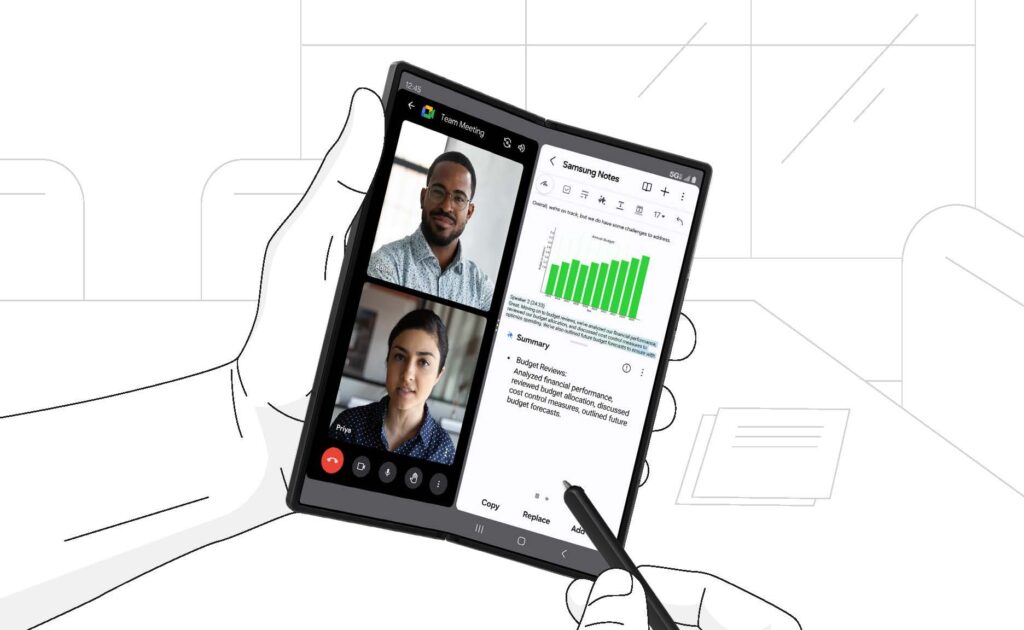
2. Take handwritten notes
For many people, writing by hand helps reinforce memory, and it often feels more fluid and natural than typing. With the S Pen, the familiar feel of pen on paper meets the computing power of Galaxy Z Fold6. Flex the phone, place it on your desk and use Multi-Active Windows to write in the Samsung Notes app while you’re on a video call. Then, quickly format, organize and even summarize your notes for easy review and sharing using Note Assist with Galaxy AI. These Samsung mobile products and creative mobile technologies can help you make the most of every minute of your workday.
3. Annotate PDFs
Collaborating and versioning are seamless when you use the S Pen to mark up documents. And while you’re working in Samsung Notes, you can open PDFs without having to download them separately through a third-party app. When you’re finished with your markup, save and share it in a couple of clicks. You and your team can take a document from the first draft to the final draft remotely without any messy emails or printouts. This functionality also makes it easy to capture, convert and share information from background resources as you compile a presentation or proposal. (Pro tip: Use Circle to Search with Google while annotating a PDF to find supporting information without disrupting your workflow or navigating away from your working PDF window.)
4. Show your creative side
Many creative professionals are using tablets as sketchbooks, with a stylus as their preferred drawing instrument. From fashion and entertainment to architecture, interior design, graphic design and marketing, Galaxy Z Fold6 and S Pen combo is made for creativity. Even business professionals who don’t usually doodle will find inspiration in a blank canvas to brainstorm and bring ideas to life by hand. Capture, store and share your creations digitally in just a few taps with these creative mobile technologies.
5. Write emails by hand
Whether you’re working in Samsung Notes or composing an email, you can use your S Pen to handwrite a message and instantly convert it to text. Rather than tapping the keyboard, you have the more intuitive stylus to take quick notes — which Galaxy AI can digitize. On Galaxy Z Fold6, the S Pen can be used to convert handwriting to text whether the device is in FlexMode or laid flat, on a tabletop or in the palm of your hand.
Get business app development done right
Transform your workplace with this free guide to a successful app development project. Download Now
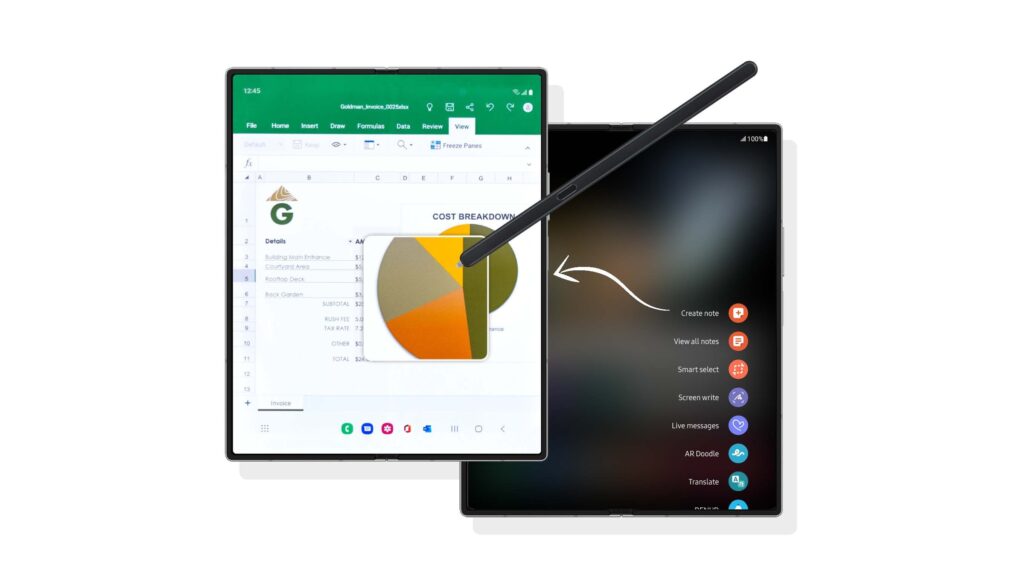
6. Access a one-tap toolbar
The S Pen goes beyond writing and drawing, into a world of features that can reduce the number of steps required for common tasks. One of the simplest S Pen mobile phone productivity tips allows you to access its toolbar, known as Air Command, with one motion. With your S Pen in hand, swipe up from the bottom of the display and the Air Command menu will pop up. Here, you can choose the perfect option for the task at hand, be it note-taking, language translation, or Smart Select to grab, move, and share on-screen text or images.

7. Work with precision
Galaxy Z Fold6 has PC-like capabilities, including Multi-Active Windows, an Edge Panel, an additional taskbar that’s always visible and seamless drag-and-drop functionality. The S Pen complements and enhances Galaxy Z Fold6’s innovative user experience by helping you hit every button, resize every window, organize your apps and complete each task successfully on the first try. Use your S Pen to tap your way through the workday and take advantage of all that Galaxy Z Fold6 has to offer, while keeping your screen clean.
8. Use the S Pen as a remote control
Built-in Bluetooth turns the S Pen Pro into a remote control, allowing you to take photos, move slides, play music and more with a quick tap of the pen’s control button. The S Pen Pro charges via USB-C and, on a full battery, lasts up to 20 days between charges. Its size — slightly bigger than the S Pen Fold Edition — allows for a more comfortable grip, while remaining sleek and lightweight.
Galaxy Z Fold6 enables next-level mobile phone productivity and impressive AI capabilities, while the S Pen rewrites the definition of efficiency. They all work together seamlessly to empower you with the latest creative mobile technologies.
Unleash new ways to stay productive, collaborate and more with Samsung for Business. Sign up for a Samsung Business Account to get exclusive offers, including volume pricing discounts, on Galaxy Z Fold6 today. If you’re not currently an Android or Galaxy user, make sure to try Galaxy for Work on your current device today.
*Galaxy AI features by Samsung will be provided for free until the end of 2025 on supported Samsung Galaxy devices.