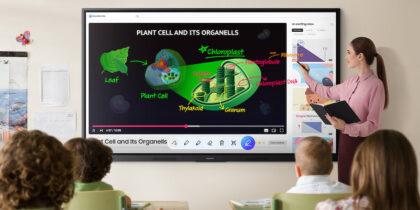Technology continues to make inroads into K-12 education, with tools like AI tutors, adaptive learning platforms, and virtual and augmented reality being incorporated in some classrooms. These tools not only give teachers new ways to educate students of all learning styles but also better prepare students for the tech-savvy, digital world they’ll graduate into. In fact, 92% of U.S. jobs today require digital skills, and that percentage will only grow.
The digital shift, including learning how interactive displays benefit the classroom, opened the door for teachers to incorporate more online tools and software. They allow kids to progress at their own pace, engage in a comfortable way with the material and receive personalized feedback from software programs — even in large or hybrid classes. Interactive displays offer particularly strong support for group learning, too, thanks to a range of features. Here’s what to look for in interactive displays for education.
Why do you need an interactive display in the classroom?
If you already have a projector, getting an interactive display for your classroom might sound redundant or like an unnecessary expense — but today’s displays offer many features not included in older equipment. For example, if you’re at a one-to-one school where every student has a Chromebook or tablet, your students can wirelessly cast their devices onto the display to share what they are working on with teachers and classmates.
Read the definitive guide on interactive displays
See how educators can create an inclusive learning environment with the right technology. Download Now
With an EDLA-certified whiteboard, such as Samsung WAD Interactive Display, you can also run Google tools, such as Google Classroom, Google Slides and Google Docs, and access the Google Play Store directly from the interactive whiteboard. This seamless connectivity encourages and enables them to share their work and collaborate with others. The graphic and media capabilities also make lessons more engaging, too, motiving students to participate more.
What are the essential features of an interactive display?
As you consider adding an interactive display to your classroom, it’s important to consider the features you need. First, envision how you want to use the display with students. Do you want students to come up to write responses to questions or annotate a document? If so, look for a display that enables several people to write on the device at once. For example, Samsung WAD Interactive Display provides a natural writing experience with infrared touch, supporting up to 40 simultaneous touchpoints.
Sometimes you’ll want multiple students to share their work on the display simultaneously. To enable that function, you’ll need a display that supports casting from multiple devices — the WAD allows up to nine at one time. A related feature allows bidirectional content broadcasting between the display and connected devices, too, so you can cast from the display to students’ devices to keep everyone focused and engaged.
Juggling cords and adapters can waste time and distract teachers and students — and the last thing you want is for the display to run out of battery halfway through your lesson. To simplify connectivity and charging, look for features such as a 3-in-1 USB-C port that allows screen mirroring, touch control and external device charging.
If you need to project from the interactive display onto a larger screen, such as a projector screen in a lecture hall, look for a display with an HDMI port. This feature ensures teachers can provide a real-time interactive experience for students who can easily view the screen no matter where they’re sitting.
When running the display without your laptop in the room, you’ll appreciate having the Open Pluggable Specification (OPS) slot. This feature allows you to transform the interactive display into a Windows device, eliminating the need for an extra PC when you have an OPS module.
You’ll want to ensure the device has security features for remote monitoring and control, such as the Samsung Device Management Solution (DMS), which also allows you to see school-wide updates and communications from your classroom.
What should I consider when adopting an interactive display?
When you’ve decided to upgrade from classroom projectors to interactive whiteboards for your classroom, here are some key considerations for smooth adoption and operation:
- Ensure access to high-speed internet. You’ll need a secure and fast broadband connection via cable or wireless through the school’s network.
- Set up security features. Check out your interactive display’s security settings and ensure it’s connected to your school’s DMS.
- Install the display where it will best serve your teaching style. Do your lessons have students moving around your classroom or working on group projects? Consider putting the display on a rolling cart instead of attaching it to a wall.
- Connect to your laptop and online learning tools. You can import files via your mobile device or a cloud network or connect directly via the 3-in-1 USB-C port. Sign in to Google Classroom and Docs to access your materials from the display interface.
Preparing today’s students for tomorrow’s challenges
Adding an interactive whiteboard to your classroom gives you — and your students — capabilities that go far beyond those of traditional projectors. Digital tools for teachers, such as Samsung WAD Interactive Display, fit seamlessly with your existing devices and ed-tech tools and systems, providing another point of engagement and interaction for students.
Discover 17 innovative lesson ideas for the connected classroom in this free white paper. Also learn more about the capabilities of Samsung WAD Interactive Displays.