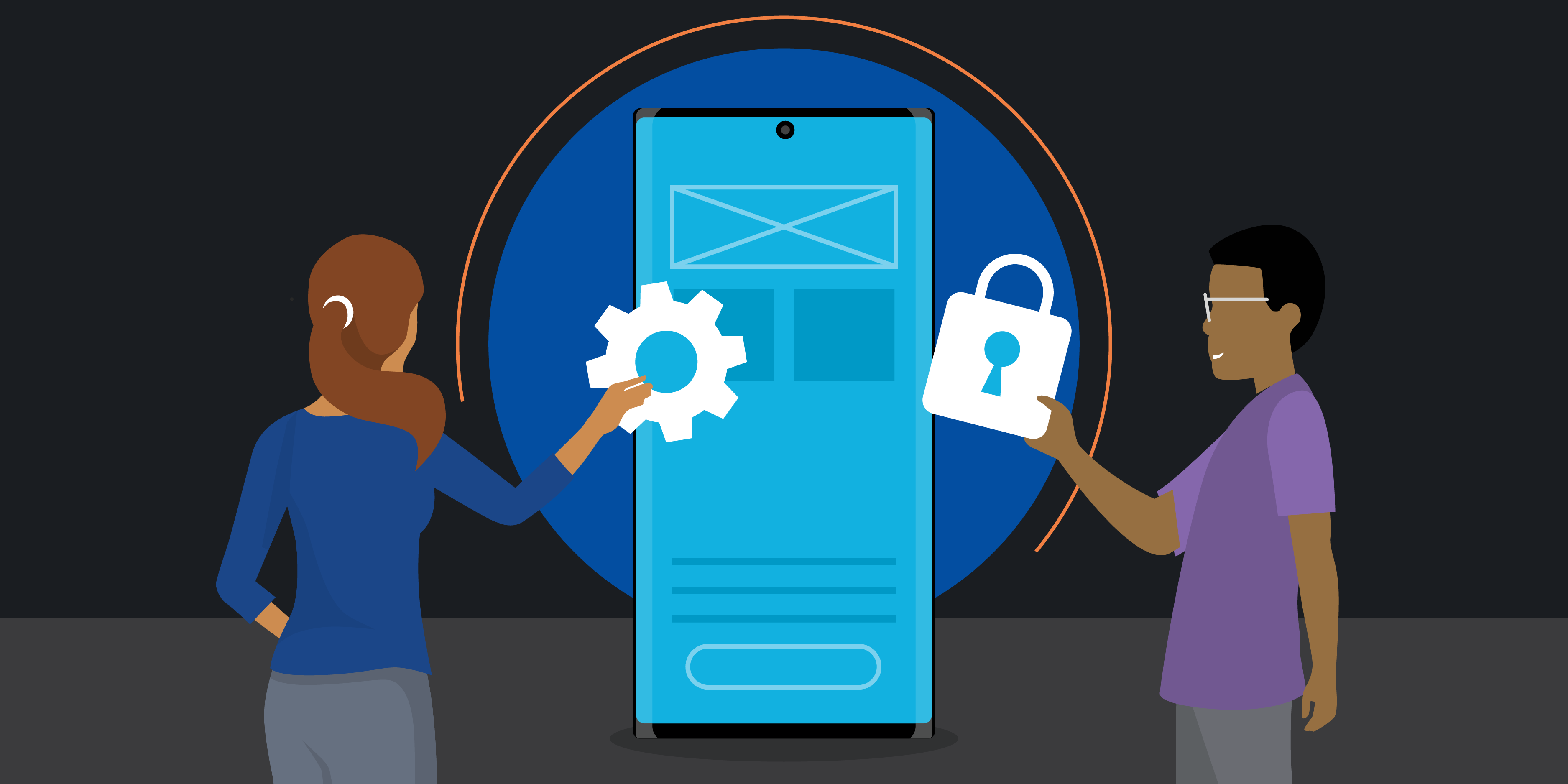Samsung Galaxy Z Fold6 is the ultimate mobile device for businesses to maximize productivity. As a compact mobile device and sleek tablet with desktop computing capabilities, Galaxy Z Fold6 is a three-in-one powerhouse.
That said, it’s even more powerful alongside other Galaxy devices. Galaxy Z Fold6 effortlessly syncs with your Galaxy Book, Buds, Tab, Watch and Ring to simplify your life. Here are some tips to get you started with your own Galaxy ecosystem.
Galaxy Z Fold6 + Galaxy Book
Your mobile device and laptop should speak to each other. Many people who own both a Galaxy Book and Galaxy phone don’t realize just how in tune the two can be. (If you don’t have a Galaxy Book, this guide to choosing the best notebook PC for business can help you compare the options and key specs.) With your PC and Galaxy Z Fold6 side by side, tap into the following:
Link to Windows
Toggling between your phone and computer can be distracting and time-consuming. The Link to Windows app helps keep your eyes focused on one device by mirroring your smartphone notifications on your PC. Not only that, but you can also make calls, send texts and use your smartphone apps, all on your PC, without picking up your phone.
Galaxy Z Fold6’s expansive tablet display and PC-like features, such as drag and drop and an optimized taskbar, let you work like never before. Take creating a presentation, for example. Link to Windows lets you continue working on that presentation without pause once you’re back at your computer. To set up Link to Windows, you’ll first run Microsoft’s Your Phone app on your PC and scan a QR code with your device. Then, you’ll find the Link to Windows app on your phone and add your computer as a linked device.
Here are detailed instructions for using Link to Windows.
Quick Share
Want to share files directly from your Galaxy Z Fold6 to your PC? Quick Share makes it easy and, true to its name, quick. No need to send yourself an email or carry a thumb drive. All you have to do is select a photo, video or document on your smartphone, tap Share, select Quick Share and find your PC, then accept the transfer on your PC. This is particularly helpful when you’ve started a document on your phone, for instance, and want to continue working on it on your PC. It works vice versa, too, from your PC to your phone: Just open the Quick Share desktop app, and drag and drop what you want to transfer onto your phone.
Microsoft account
Samsung and Microsoft have a long-standing partnership that has allowed both parties’ apps and features to be fully optimized and synced across your Galaxy devices. Your Microsoft account is the main hub for syncing between your PC and Galaxy Z Fold6. Log in on both devices to access Word, PowerPoint and Excel files as well as sync Samsung Notes with Microsoft OneNote.
The new dual monitor setup
If you have a multi-monitor setup at work, you might feel like your productivity is limited when you’re traveling with just your laptop and phone. But with Galaxy Z Fold6, you have a mobile device that’s more like a PC than a phone. Use Galaxy Z Fold6 in tablet mode — or self-standing FlexMode — as a second monitor propped up next to your Galaxy Book. Now you have a dual monitor setup available to help you maximize productivity on a plane, train, in a café, or in your hotel room.
Galaxy Z Fold6 + Galaxy Buds + Galaxy Book
Whether you’re chatting with a colleague, joining a videoconference or zoning in to get some work done, Samsung Galaxy Buds3 and Buds3 Pro deliver crisp and clear audio. The first step is to pair your Galaxy Buds with your Galaxy Z Fold6 through the Galaxy Wearable app by holding your Galaxy Buds next to your phone, with the charging case lid open and buds inside until you see the pairing prompt. Or, you can go to Settings, tap Connections > Bluetooth, and select your Galaxy Buds. Follow the initial setup prompts, then take it a few steps further with these convenient features:
Touch controls
Galaxy Buds gives you extensive customization options from your Galaxy Z Fold6 when you go into Touch controls. Here, you can choose which functions occur when you tap, double tap, triple tap or touch and hold one of your Galaxy Buds. For example, you can set your left bud to enable active noise-canceling and your right bud to ambient sound when you touch and hold either bud. These features can help you block out background distractions while you’re trying to focus. Explore various Touch controls to set your preferred shortcuts.
Home screen widget
You can also control your Galaxy Buds3 or Galaxy Buds3 Pro on your Galaxy Z Fold6 with Galaxy Buds widget on your home screen. Tap any empty area on the home screen, tap Widgets, then swipe up to access and add the widget. You’ll see Noise controls, Touch controls, and battery charge for both Galaxy Buds and the charging case.
Auto Switch
To see (and hear) your Galaxy Buds working in perfect harmony with your Galaxy Z Fold6 and Galaxy Book, enable Auto Switch. This allows you to switch audio output from one device to the next without lifting a finger.
Once you’ve paired your Galaxy Buds with your smartphone, pair them with your PC. Again, it’s as easy as holding your Galaxy Buds next to your PC (in their charging case with the lid open) for several seconds until the prompt pops up to pair via Bluetooth. Then, go into the Galaxy Wearable app on your phone and enable Seamless Earbud Connection. You’re now ready to automatically switch from phone calls to videoconferences to YouTube or music, with no tapping or toggling necessary.
Add Galaxy Tab S9
Alongside your Galaxy Z Fold6, Galaxy Book, or both, Samsung’s Galaxy Tab S9 gives you even more room for productivity on a large screen and advanced display. Galaxy Tab S9 is extremely versatile, whether as a complement or alternate to a PC. Use it as a second screen to your Galaxy Book and switch your Galaxy Buds seamlessly between your Galaxy Book, Galaxy Z Fold6, and Galaxy Tab S9 for phone calls and videoconferences. However you choose to add the Tab S9 to your workflow, you’ll have a truly premium tablet that you can take everywhere to get work done anywhere.
Galaxy Z Fold6 + Galaxy Watch + Galaxy Buds
Busy entrepreneurs and particularly small and midsize business (SMB) owners can benefit from a smartwatch, like the new Galaxy Watch7 or Galaxy Watch Ultra, that offers all sorts of ways to save time, enhance productivity, and maintain work-life balance. Wherever your workplace may be on any given day — and everywhere in between — Galaxy Watch can add a new dimension to your work suite. With Galaxy Watch7 or Galaxy Watch Ultra, you can:
Stay connected
When you turn on your Galaxy Watch for the first time, it will take you through the steps to pair the watch with your Galaxy Z Fold6 through the Galaxy Wearable app. Once they’re connected, your apps will sync through your Samsung account. Any incoming calls, texts, and emails will appear on your Galaxy Watch, so you don’t need to unlock your phone. You can also answer right from your watch, such as by tapping the watch to pick up a call, sending a short default text response or, with your Galaxy Buds synced, responding to a message with voice-to-text.
… Or disconnected
Sometimes, it’s better not to be so connected, like when you’re in a meeting or just want to hunker down to complete a task without distractions. Consider tapping into either Do Not Disturb or Theater Mode. Do Not Disturb mutes all notifications, while Theater Mode mutes all notifications and deactivates the display. You can access either mode in your watch’s Quick settings panel, by swiping down from the top of the watch screen.
Streamline your workday
Set up your Galaxy Watch to strategically streamline your workday based on how you work. Some people prefer to receive all their notifications on their watch, while others prefer just the essentials. Either way, you’ll be able to quickly respond to calls and texts, switch audio seamlessly with your Galaxy Buds on Auto Switch, and reduce the number of times you cut into your productivity to check your phone throughout the day.
Go phoneless
When it’s time to wrap up the workday and go for a workout, you can leave your Galaxy Z Fold6 at home, thanks to your Galaxy Watch and Buds. Play your favorite music, track your workout goals, and still be reachable in case something urgent pops up at work. Galaxy Watch7 or Galaxy Watch Ultra are packed with fitness and wellness features, including personalized heart rate zones, Bioelectrical Impedance Analysis, always-on heart monitoring, and more.
With your Galaxy ecosystem fully assembled, you’ll have everything you need to be your most productive and motivated self. Your Galaxy Z Fold6 can even charge your Galaxy Buds and Watch through Wireless PowerShare. All your Galaxy devices also have SmartThings Find to help you locate a lost device (even a single Galaxy Bud). When everything works together, your busy days are that much easier.
Get business app development done right
Transform your workplace with this free guide to a successful app development project. Download Now
Galaxy Z Fold6 + Galaxy Ring
Sometimes, having your hands free is essential, but that doesn’t mean you have to miss out on staying connected or gathering vital health data. Galaxy Ring is here to revolutionize wearable technology with its comfortable and stylish design. While it may appear as just a simple ring, Galaxy Ring is packed with impressive features, allowing you to:
Move freely without worrying about battery life or comfort
Constructed from strong yet lightweight titanium, Galaxy Ring is designed for 24/7 wear and boasts a battery life of up to seven days on a single charge. Its sleek and durable design ensures that it remains comfortable to wear, whether you’re sleeping, working out, or going about your daily activities. Its long-lasting battery life means you don’t have to worry about frequent charging, allowing you to focus on what’s important — your well-being.
Elevate your well-being
Galaxy Ring empowers you to take charge of your well-being by placing advanced health monitoring directly on your finger. With three sensors measuring sleep activity, heart rate, and more, Galaxy Ring provides powerful wellness tracking enhanced with Galaxy AI.* It continuously syncs with the Samsung Health app, offering personalized health insights and a comprehensive view of your health on your Galaxy Z Fold6.
Let insights guide your schedule
Kick-start your day with the Energy Score, a feature powered by Galaxy AI to show you your physical readiness. Galaxy Ring collects your sleep, heart rate, and steps data from the previous day. Then, your Galaxy Z Fold6 analyzes the data, and you receive personalized suggestions to help you enhance your well-being every day. For example, if you wake up to discover you have a low score for the day, you can take it easy by snoozing the alarm on your Galaxy Z Fold6 just by pinching your fingers together while wearing Galaxy Ring.
Maximize productivity for your business with Samsung Galaxy Z Fold6 today. Unleash new ways to stay productive, collaborate and more with Samsung for business, and if you’re not currently an Android or Galaxy user, make sure to try Galaxy for work on your current device today.
*Galaxy AI features by Samsung will be provided for free until the end of 2025 on supported Samsung Galaxy devices.