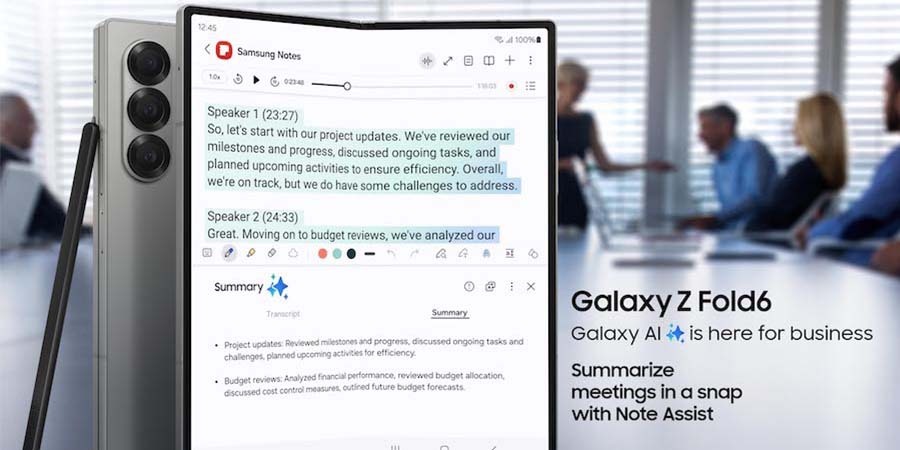If you recently upgraded to Galaxy S25 Ultra or Galaxy Z Fold6, check out the Samsung Notes app. Refined with each new edition of the Galaxy line, Samsung Notes provides a smart, intuitive, versatile platform for capturing ideas, keeping meeting minutes and more. It’s an extremely helpful tool for increased productivity. Here are 10 tips and suggestions to make the most of Samsung Notes on your new Samsung smartphone:
1. Quick note-taking and AI-assisted organizing
How can technology improve productivity? With Galaxy AI,* you get the new Note Assist and Transcript Assist features in the Notes app. Note Assist helps you swiftly organize and summarize information from notes captured on your phone. Transcript Assist creates full, accurate text transcripts of voice recordings of meetings, conversations and dictations.
New on Galaxy S25 Series, Galaxy AI enables seamless actions across apps, so you don’t have to click out of Notes to bring information into Notes. For example, you can generate a transcript in Voice Recorder and then add it to Notes without switching apps. Or, if you need to summarize key points from a webpage, you can do so directly in Notes with Note Assist.
When your phone is unlocked, you can access Samsung Notes from the shortcut menu by tapping the pen icon and then tapping “Create note.” To access all the features of Samsung Notes, you’ll want to open the full version from your apps screen. It opens in full-screen mode, giving you access to additional tools you can learn more about below.
2. Switch between pens, highlighters and erasers
Samsung Notes lets you switch between different kinds of pens, highlighters and erasers by tapping the icons in the app’s toolbar. There are plenty of options for customizing your pen type, thickness and color. A dash of color can be useful for calling attention to something, or you can bring out a digital red pen if you’re in editing mode.
If you have a few favorite pen styles, add them to the Notes app for easier access — just tap the star in the pen selector menu. You can also change the color of some of your handwritten text after the fact. These features are all accessible in the tools menu at the bottom of your screen.
Erasing is easy, too. You can erase one stroke at a time or go by area like a traditional eraser. To quickly use the eraser at any time, just hold the S Pen button.
3. Customize page template and background color
Looking for a little variety to keep your ideas fresh? In Samsung Notes, you can customize the type of paper you’re writing on. First, tap the menu icon and select Page template. You can choose from multiple styles, including wide and narrow lines, graph paper and to-do lists.
For a technical design, the graph paper may be a good pick. For a straightforward agenda, the to-do list paper is ideal, and you can create actual checkboxes. You can also change the background color for a personal touch.
You can keep your notes on one long canvas rather than individual pages. Go to the Samsung Notes settings and tap Page Style and Template. Then select Infinite scrolling page.
4. Convert your handwriting to text
No one has time to type up handwritten notes at the end of a long day. Samsung Notes can help you stay on track by instantly converting your handwriting to text.
What's the best phone for your business?
Discover the smartphone most tailored to your business needs. Download Now
There are several ways to convert handwriting to text in the Samsung Notes app.
- To have your handwriting converted as you write, first tap the keyboard icon, then open the keyboard options menu and select Handwriting. You’ll now have a panel on the lower half of the screen to write on, and the converted text will appear above.
- You can also quickly convert a section of your handwriting in an existing Note in drawing mode. Just tap the handwriting-to-text icon in the tools menu at the bottom of your screen. From there, you can copy and paste the converted text anywhere you like.
- You can export directly to a Microsoft Word file from Samsung Notes — a great option if you want to distribute several pages of meeting notes. After saving, tap the Share icon in the top right corner of the app. When you select Microsoft Word, you’ll immediately get a nicely formatted file with both the handwritten and converted text.
- The latest version of Samsung Notes also automatically recognizes handwritten phone numbers and email addresses. Just hit Save, and hover your S Pen above a handwritten phone number or email to immediately make a call or open Outlook.
- Additionally, you can have Samsung Notes automatically polish hand-drawn shapes. To activate this feature, go to Settings and tap Toolbar add-ons. Then, toggle on the Neat shapes feature.
With Galaxy AI on Galaxy S25, you can quickly move your converted text into emails, messages or calendar events without switching between apps. Plus, if you’ve taken handwritten notes during a call, Voice Call Summary can provide a concise recap of the conversation, helping you quickly review key details.
Writing in another language? You can set up Samsung Notes to recognize your language of choice and convert your handwriting in that language to text as well. Go to On-screen Keyboard > Samsung Keyboard Settings > Manage Input Languages, and select your desired language from the list.
5. Import an image or PDF
Need to suggest some changes or make enhancements to an image or PDF? You can import it to Samsung Notes, and annotate it directly within the app. Just tap the paperclip icon and add notes directly to the content.
Want to insert a sketch or visual? You can add a PENUP drawing in your notes. Bring your vision to life using the pens and highlighters mentioned in Tip 2, and share when you’re done.
This import feature makes it easy to add notes to PDFs. If someone on your team sends you a PDF of survey data, for example, you can open the PDF in Samsung Notes, add feedback with your S Pen, then save and send it right back.
6. Add and transcribe a voice recording
Sometimes, it’s easier to verbalize your ideas than write or type them out, especially when explaining something complex. Now, you can add a live voice recording to your notes and pair that with your sketch. Just tap the paperclip icon, select voice recording and share your thoughts aloud. When you’re done, tap stop. With the Transcript Assist feature, you can easily convert your voice recordings into full, accurate text transcripts and summarize them into concise notes. This makes it easier to review and share your thoughts as a multimedia Notes file.
On Galaxy S25, you can move your transcribed notes into emails, messages or task lists without manually copying and pasting. Whether summarizing a meeting or brainstorming ideas, you can quickly share key points across apps to streamline your workflow.
7. Sort pages
If you’re working on a multipage note or storyboard, you may want to reorder the pages so your ideas are presented in a specific progression. To reorder a multipage note, tap the menu icon and select “Sort pages.” Now, long-press the page and drag it to its new position. That’s it. No need to cut here and paste there; you can just drag your pages into the proper order whenever you want.
8. Save in different file formats
Samsung Notes lets you save your notes in a variety of file formats. To export from Samsung Notes to another format, tap the menu icon and select “Save as file.” You can choose PDF, Word, PowerPoint, Image file or Text file. You can also save your file to the cloud in OneDrive or Google Drive or send it as an email attachment in Outlook.
9. Organize your notes
If you use Samsung Notes regularly, you’ll want to organize your notes so they’ll be easy to find later. From the app’s home screen, long-press on a note to select it. A toolbar will appear at the bottom of your screen. Tap Move to move your note into a folder. From there, you can add a category — even color-coding it. Then tap Done, and you’re all set. To view your note categories, tap the hamburger menu icon and they’ll appear under Categories.
All your notes are searchable from the app’s main screen, so you can instantly call up any action items. The app typically shows your most recently active notes as a grid of miniature screenshots, but you can adjust the view so your notes appear in a list or as small thumbnails. You can also sort your notes by the date they were created, last modified or their title.
Are you working on a note you want to keep available for quick, frequent access? Open the note, tap the star icon in the top right-hand corner of your screen and then update the app settings so your starred notes always appear at the top. You can even pin a favorite note to your device’s home screen; just tap the triple-dot icon in the top right.
Note Assist comes in handy for quickly finding certain Notes. The Generate cover function in Note Assist lets you choose a unique thumbnail icon, color and style for a given note so that it stands out visually from the others in the Samsung Notes app.
10. Collaborate
To create a Shared Notebook, tap the hamburger menu icon, then select “Shared notebooks,” and tap the plus sign to create a new one. You can now collaborate with team members on a single note. Invite your friends to join you in a collective brainstorm, no matter where they are. You can also collaborate in real time and live share notes on Google Meet.
If you’re constantly switching between devices, you need to make sure your notes are up to date on all of them. Samsung Notes is also available for download from the Microsoft Store for use on compatible Windows 10 PCs, so you can easily access all your notes directly from your laptop.
Additionally, you can sync your Samsung Notes to Microsoft OneNote. To do this, go to your settings, tap Sync to Microsoft OneNote and sign in to your Microsoft account.
Whether you’re jotting down feedback on a colleague’s report while you’re grabbing breakfast or organizing your thoughts about an upcoming project on the train home, you can record all your ideas while they’re fresh in your mind using the S Pen, Samsung Notes, and your Galaxy S25 Ultra or Galaxy Z Fold6. It’s as natural as putting pen to paper — and now, more productive than ever.
Learn how Samsung Galaxy S25’s game-changing capabilities can help you redefine productivity and empower your day. Sign up for updates on Galaxy S25 Series, and enjoy exclusive volume pricing, bulk trade-in discounts, free shipping and more with a Samsung Business Account.
*Galaxy AI features by Samsung will be provided for free until the end of 2025 on supported Samsung Galaxy devices.