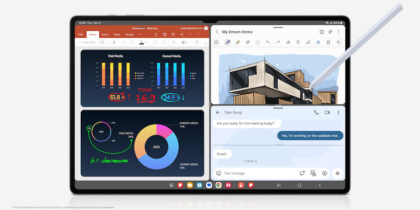The true power of a tablet for business comes from how you use it. No amount of processing power or business-focused features find success unless employed for the right tasks. Many tablet adopters are not even aware of all their device can do, while others may stubbornly stick to the apps and processes they know, bypassing things that might help increase productivity more easily.
Making the most of the Samsung Galaxy Tab S11 Series means understanding what it’s features are — and what they can do. Only then can the Galaxy Tab S11 and Galaxy Tab S11 Ultra live up to their potential and demonstrate how they can transform the way business is done.
There are plenty of other Galaxy Tab Ultra business features that can help you turbocharge your work. Here are some Galaxy Tab S11 productivity tips for using them to their fullest potential:
1. Use Galaxy AI
The Samsung Galaxy Tab S11 Series comes AI-powered, with the addition of Galaxy AI, bringing new opportunities for productivity, communication and creativity. It provides a virtual assistant to handle any number of tasks, including editing photos, translating live speech and transforming notes into organized reports.
Among the AI-powered features is Note Assist, which can summarize and organize what you capture from team meetings and client conversations. Google’s Gemini Live, meanwhile, allows Tab S11 series users to get more context about their surrounding environment in a flash. Employees can simply point their camera at something, for example a map, and get personalized recommendations for sights, accommodations and dining. The AI Hot Key on Galaxy Tab S11 Series ensures quick access, too.
2. Keep everything safe with Samsung Knox
When it’s time to store sensitive information, such as financial data or personal records, the Galaxy Tab S11 devices offer robust security through Samsung Knox, a platform that protects data at both the hardware and software levels. Knox Vault, for example, keeps data safe from physical attacks, fault injection and side panel attacks by keeping it in tamper-resistant storage and using a proprietary secure channel between the processor and memory.
Use the Secure Folder feature to add an extra layer of security by saving private information with a custom pin or pattern. Samsung Message Guard adds further protection against vulnerabilities that stem from multiple permissions in messaging apps. When you want to unlock your screen, bio authentication on the Galaxy Tab S11 devices offers a simple and intuitive on-screen fingerprint scanner. The tablets are also protected and supported by four generations of One UI and Android OS upgrades and five years of security updates.
3. Take advantage of the large display and expand to full desktop with Samsung DeX
Screen size can go a long way to creating and presenting content to customers in an appealing way. Galaxy Tab S11 Ultra gives them a 14.6-inch display that rivals most laptops and puts brilliance on display with slim bezels and reflection reduction. Dynamic AMOLED 2X, one of the latest display technologies, ensures it looks better than ever, and the Vision Booster takes that even further by automatically optimizing brightness and contrast, allowing for use outdoors.
Samsung DeX takes it to the next level by essentially turning the tablet into a desktop computer. The power of Samsung DeX means you don’t need to stay tethered to your tablet. Using either a USB-C to HDMI cable or a wireless Miracast-enabled display, you can put your work on the big screen. Share slideshows with others in the room, or increase your productivity by opting for a larger monitor where you can view all of your mobile apps. It’s never been easier to ditch the laptop when you’re using DeX on a tablet.
4. Mark up documents and control your tablet with the S Pen
The Galaxy Tab S11 Series also features an improved hexagonal and cone-shaped S Pen, which creates a natural writing experience on your tablet’s expansive screen so you can write, draw and create freely.
When you detach the S Pen from the back of your tablet, the Air Command menu makes itself visible, allowing you to jump into quick action. Sketch out your next masterpiece, whether you’re illustrating a concept for your team or bringing an abstract idea to life for your client. You can automatically convert handwriting to text and take advantage of pro-level note-taking apps like Goodnotes. Note Assist can ensure you avoid information overload by automatically creating a simple summary. Drawing Assist, meanwhile, will take your ideas from casual sketches to sleek storyboards.
Choose the right phone for your growing business
Get your free guide to matching the right smartphone with your business and employee needs. Download Now
Need to control a slideshow from afar? Air Actions allow you to make gestures with your S Pen to control apps, such as advancing slides in a presentation or zooming in on the camera. If your S Pen runs low on battery, just attach it magnetically to the back of your tablet to charge it.
5. See it all at a glance with multi-view windows
Multitasking on a tablet has never been more productive, thanks to multi-view window layouts. With this feature, you can display up to four different layouts on your screen at one time. You can also adjust the height or width rather than being limited by fixed layouts. This makes it easier to work across multiple apps at once or take notes while you’re on a video call. Meanwhile, use split-screen to show current content on one page and new content in a split view.
It’s easy to get overwhelmed when you’re browsing several websites at once. That’s where features like Browsing Assist come in, capturing the facts, insights and takeaways of what you’re seeing on screen and providing a summary to peruse at a glance.
If you’re using a multi-view display to manage photos you’ve taken at an industry event or product shoot, Generative Edit can suggest the best tweaks to turn every shot into a post-worthy masterpiece. Instant Slow-mo, meanwhile, is just as helpful when you’re trying to quickly edit video explainers, testimonials or event footage and turn them into epic replays.
6. Add the 2-in-1 Book Cover for laptop-like convenience
For those who prefer to use the tablet like a laptop, Samsung offers several book covers to facilitate. All attach magnetically and serve as power buttons, with the tablet turning on and off according to whether the cover is open or closed.
The Smart Book Cover lets you stand the tablet in both horizontal and vertical positions, then adjust to the ideal angle for reading, watching videos or working. A second version adds a full keyboard. In addition to protecting against dust, dirt and spills, the Book Cover Keyboard Slim provides an integrated keyboard so that you can type comfortably anytime. This comes with an AI Key, too, enabling AI support on a single tap. As a bonus, the keyboard cover keeps your tablet sleek, slim and lightweight on the go.
7. Ensure you’ve got the connectivity you and your team need
The connectivity business users need may vary by department or employee. For those working at home or in the office, the Galaxy Tab S11 Ultra offers Wi-Fi 7 and the Tab S11 offers Wi-Fi 6E, both of which provide faster wireless speeds and lower latencies when connected to a supporting router.
In other cases, employees may have to ensure they have flexible connectivity to stay productive wherever they are, including the car or a remote site. That’s where you can take advantage of Galaxy Tab S11 series’ 5G connectivity, which is also faster and more secure than ever.
8. Connect to high-quality video calls more quickly
In a hybrid work world, every team needs a simple, effective way to communicate and collaborate online. Samsung delivers seamless, integrated calling on Galaxy Tab S11 devices, thanks to partnerships with leading platforms such as Cisco Webex. Talking to someone on a call who speaks in a foreign language? No problem. Live Translate offers real-time voice translations.
Once your video calls are complete, Galaxy AI allows you to synthesize what you talked about with Transcript Assist. You’ll get detailed and organized notes without writing a thing.
9. Effortlessly share information across connected devices
Galaxy Tab S11 devices deliver the Galaxy Connected Experience. In other words, they don’t work alone but as part of a larger technology ecosystem. You can use tools like Quick Share to send files or images from your tablet to your smartphone or other device. Copy presentations or videos from your phone to your Galaxy Tab S11 Series device seamlessly. Need a bigger screen? Wirelessly add a second device to get a better view of your latest project.
10. Get more done with pro-level and B2B-specific apps
Besides support for Goodnotes, the Galaxy Tab S11 portfolio also works with array of B2B apps. ArcSite, for example, allows for quick and easy computer-aided design drawings ideal for those working in sectors like manufacturing. Noteshelf 3 is another, supporting brainstorms with customizable layouts for capturing and organizing ideas. Sketchbook provides an intuitive space for illustration and concept art, while Picsart enables creators to bring their imagination to life through its own AI-driven design tools.
What can you do on a tablet? Here’s a tab tip — almost anything a modern business user would want or need to do.
Learn more about how you can get the most out of Samsung DeX on your Galaxy tablet. And make sure to reach out to a Samsung Business expert today.