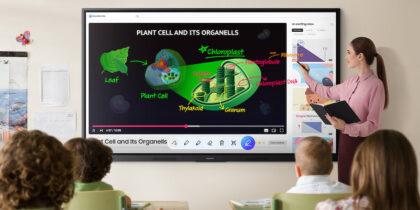Interactive displays make teaching and collaborating easy and fun. Whether you want to emphasize something, show a process, or lead a brainstorming session, Samsung WAD Interactive Display takes it to the next level. That’s thanks to a number of built-in tools that foster teamwork, creativity, and organization. Here’s how to make the most of these powerful tools in your EDLA-certified display to turn your classroom into a dynamic digital learning environment.
Access writing tools
Samsung WAD writing tools are user-friendly and intuitive. To access, tap the arrow icon near the bottom of the display. This brings up the writing toolbar, where you’ll see all the options. You can change your pen colors and use the highlighter tool to help students focus on the lesson’s most important details. If you make a mistake, no problem. You can erase the markup naturally with a swipe of your hand.
Keep students on track
Progress often comes when everyone rows together at the same speed. Samsung WAD comes with a built-in timer and stopwatch to help manage student work. This might be used for time-sensitive experiments, setting a time limit on an activity, or creating an education relay. Simply tap the hourglass icon in the toolbar, enter the desired time limit, and press start. Or tap the watch icon for the stopwatch and press start.
Elicit student input
If you’re planning an interactive lesson, use the online tutoring app AirClass to display feedback, student responses and class polling results in real time. This helps you gauge whether students grasp the material and lets you adjust your lesson accordingly. Whether you’re quizzing students on new material or gathering their opinions, AirClass helps you determine what students are learning and where you may need to refocus your efforts.
Spotlight details and information
Another great feature is the spotlight tool. It lets you focus students’ attention on specific details within a larger illustration or diagram. This can help you explain complex ideas or guide students through a detailed analysis. Simply tap the icon in the toolbar and move the circle of light to the part of the screen where you want to put the spotlight. To return to the full image, tap the X icon.
Read the definitive guide on interactive displays
See how educators can create an inclusive learning environment with the right technology. Download Now
Record for future student reference
Any lessons presented on a Samsung WAD display can be saved for future use by teachers and students, thanks to the onboard recording tool. Use it to capture a lesson and save it for later use. If a student is absent, you’re running a flipped classroom or you want to save a student presentation to watch later, this tool is invaluable. To start, tap the record icon on the toolbar and then the red button in the center of the screen when ready to start. When you’re done, press the stop icon and save the file directly to the display, a thumb drive, or a cloud account.
Empowering teachers and students
Samsung WAD Interactive Display offers versatile, embedded tools designed to empower teachers. Whether you’re writing or annotating on the display, setting a timer, sharing a screen or recording a lesson, Samsung WAD gives you the tools to streamline your workflow and engage with your students creatively.
Learn more about how an EDLA-certified interactive panel can transform the classroom. Watch this video to find out more about how Samsung WAD Interactive Display can enhance any lesson.