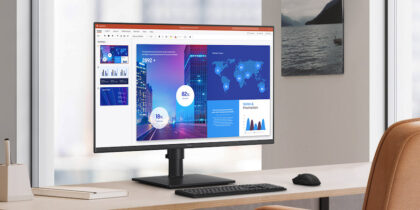When it comes to monitors, research shows that more may in fact be better. One study that surveyed information workers, designers and engineers found that working on more than one monitor could increase productivity up to 42 percent.
Another study out of the University of Utah discovered that students and employees who used more than one monitor got on task quicker, completed their work faster and accomplished more with fewer errors. In the past, this type of setup was achieved with wires — lots of wires — and peripheral devices to connect all the monitors. This typically meant a tangled mess of power cords, dongles and docking stations. But now, you can easily create a clutter-free multimonitor workstation with daisy chaining.
Benefits of multiple displays using USB-C
USB-C, or Universal Serial Bus Type-C, is a standard interface found on a variety of electronic devices, including monitors, hard drives, cellphones and laptops. Unlike other interfaces, USB-C transmits data and power with one cable, removing the need for docking stations or port hubs. The connector is also reversible, so you can plug it in without needing to figure out the right orientation.
To connect two USB-C monitors, first check that your monitors have a DisplayPort out or Thunderbolt 3 — which enable daisy chaining capabilities.
Reimagine your offices for the hybrid workforce
Walk through the market drivers, societal shifts and technologies of the reimagined office in this free guide. Download Now
Daisy chain-enabled monitors, such as Samsung’s S60UA QHD monitor with USB-C, support connection with up to four Full HD monitors — or two quad HD (QHD) monitors with a single connection between them. This eliminates the need to connect each monitor to a PC.
You can also opt to daisy chain USB hubs, multiplying the connection ports available for your monitors and other devices.
SST vs. MST: What’s the difference?
Deciding which DisplayPort interface you need will depend on how you want to use your daisy chained monitors. Users can either extend their desktop with multistream transport (MST) or duplicate it with single-stream transport (SST) technology as a versatile computing solution for all kinds of tasks.
SST can handle only one downstream device; you’re duplicating your original desktop onto the SST monitor. You might use this to move your desktop from a smaller laptop screen to a larger monitor.
MST also allows you to project your desktop to a larger monitor. But you can also use MST to move specific aspects of your desktop to different monitors. You could, for example, have an app open on one monitor and another app open on a second monitor — through the same computing device.
MST also allows you to put your monitors into video wall mode, displaying a stretched, proportional image across all of your monitors. By splitting the full picture into equal portions, you’re able to use every available monitor to create a much larger image. With four monitors, for instance, your desktop would be split into four, each monitor displaying a quarter of the desktop image. This is especially useful for sharing your desktop with a large audience or working with visual disabilities.
Daisy chaining and USB-C monitors: Made for the office
Of all the benefits of daisy chaining with USB-C, the most important benefit for organizations is productivity. When multitasking a normal part of the workday, employees need an easy way to move between tasks and pick back up where they left off. Organizing different apps onto different screens helps prevent mistakes. And with a streamlined workstation, employees feel more in control — empowered rather than overwhelmed.
Calculate the total cost of ownership (TCO) of upgrading your business’s monitors with five easy questions in this free assessment. And discover more ways to streamline your workday with Samsung USB-C monitors, filling your desk with productivity rather than clutter.