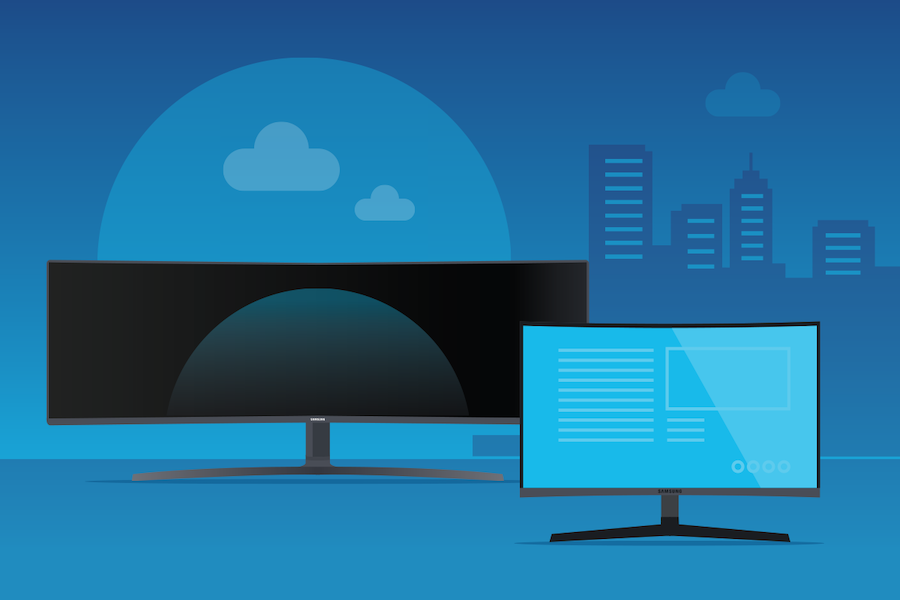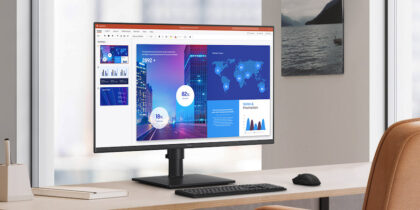For those who aren’t used to it, working from home requires a big adjustment in mindset and, in most cases, technology. Remote workers have to overcome the challenges of working isolated — detached from colleagues and from the resources readily available in their office environment. Remote workers also have to figure out, technically, how to replicate and maybe even improve upon how they’re set up to operate at their company’s offices. It’s hard to do good work without good equipment.
With some thoughtful analysis and planning, and some available space, a home office can be highly productive — and attractive for reasons beyond missing rush hour traffic. Here’s a rundown of what both IT managers and staffers need to think about, as well as the equipment needed for effective home office setups.
Assessment and planning
Where can you work in your home? In the tight confines of big-city apartments, condos and townhouses, the kitchen table or your lap may be the most viable options.
Which Monitor Is Best for Your Office?
Get personalized recommendations on the optimal monitor setup for your space. Download Now
But for people with more room, a dedicated space is going to prove more workable, particularly for people who have roommates, partners and/or kids. Ideally, there’s a door that can be closed and an ability to communicate that even though that home worker may be visible, they’re not really there; they’re at work.
The workspace
For telecommuters fortunate enough to have a dedicated workstation, there are some essentials to put in place.
Obviously, the core component is a desk or other work surface, right-sized for the available space. Desks are available at just about any big-box store, but different options, like standing desks — easily raised and lowered — are also available online or in brick-and-mortar retail locations. A good chair is also obvious, but a very personal choice.
The screen(s)
The biggest office consideration is going to be the monitor, or multiple monitors. Most modern office workers are, by necessity or design, multitaskers. Employees are constantly running, looking at and churning through multiple software applications at once.
If your home office setup allows room for more than a laptop, consider using a separate monitor, which enlarges visuals and reduces eye strain and allows users to have multiple applications open at once. Large screens also matter to people like animators and designers, project managers and accountants, who all work on documents that easily fill the width of wide monitors.
Monitor selection
Choosing the right monitor likely comes down to a few key considerations:
- What work is being done
- How many applications need to be open simultaneously
- How much physical space is available
Big, curved monitors that were originally seen as dream machines for avid esports players are now finding their way into workspaces. There are two key attractions:
- Monitors as large as 49-in. enable power users to view and use multiple applications at full size on a single screen, without needing to use browser tabs and open or minimize windows. A more compact 43-in. or 32-in. version offers the same benefit, but may better fit the available space in some work from home arrangements.
- Curved screens — notably those with a 1500/1800R curvature rating — mimic the natural curve of human eyes. The curve equalizes the focal distance of what users look at, whether that content is at the center of the screen or its far edges — which studies have proven reduces eye strain. Samsung also has plans to release a 1000R in 2020 to promote even better eye health.
If your available space is tight, Samsung has a variety of monitors that can optimize circumstances:
The thin bezels (or edge frames) of the SR650 series enable pairs or arrays of monitors to be tiled and stacked to create multiple viewing windows that aren’t visually interrupted by large visible seams.
Samsung’s clever Space Monitor series eliminates the bulky stand of a typical monitor and uses a super thin screen that allows it to be stored flat against a wall — while still available to easily pull out into an ideal working position. The unique monitor design reduces dead space occupied by conventional flat panel monitors) by 93 percent and increases desk space by 40 percent.
Accessories and peripherals
What a work-from-home setup needs depends on what the employee does, how collaboration is handled and what’s used in normal times.
A USB hub or even a docking station organizes and connects things like keyboards and printers. But these devices add cost and complications, and mean a tangle of cables. Some display manufacturers, like Samsung, have a selection of monitors with built-in USB Type-C connectors, which take the place of hubs and docks, decluttering desks and reducing points of failure.
If video or audio conferences are common, the home office should be equipped with a camera and microphone. Both are common on laptops, but for higher-quality audio and video, a standalone camera atop a monitor — plus a desktop microphone or quality headset/microphone setup —will improve the experience.
If you have a recent Samsung Galaxy S or Note series smartphone, you can make the most of your desk space by running your productivity apps straight from your phone using Samsung DeX, which lets you create a desktop-like environment with nothing but a monitor, keyboard and mouse.
Making it all work
There are many nontechnical considerations in making home offices workable for businesses and their staff. But the foundation is a setup that allows people to be as productive and effective as they are when they’re in an office with their colleagues.
Take this short assessment to learn more about what kind of monitor — and its technology capabilities — best suits your unique needs.