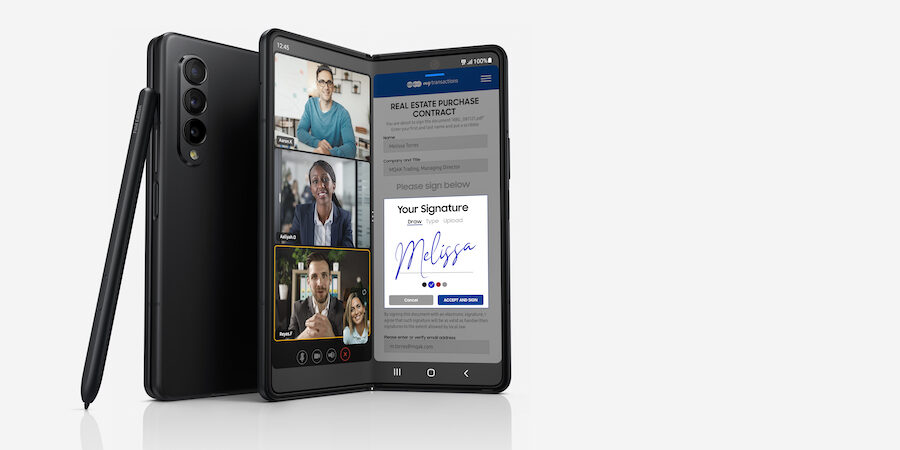A mobile hotspot is an invaluable connectivity option when you need internet access quickly but can’t get on Wi-Fi. Turning your Galaxy smartphone into a mobile hotspot takes less than a minute and will allow you to connect multiple devices, including laptops, Chromebooks and tablets.
Your own private Wi-Fi access point
When you turn your smartphone into a mobile hotspot, you are essentially creating your own Wi-Fi access point using your phone’s mobile data. If you don’t have access to Wi-Fi or don’t want to connect to unsecure public Wi-Fi networks, turning on your mobile hotspot can let you (and those you choose to invite) stay connected and productive on your other computing devices. However, it’s important to limit who can connect to your hotspot by using a password so someone else doesn’t burn through all your mobile data or try to intercept sensitive information passing through the hotspot.
Here’s a step-by-step guide to turning your Galaxy smartphone into a mobile hotspot, including advanced configuration features to protect your device and your mobile data. (Note: The features and directions outlined in this post may vary slightly among Galaxy devices.)
Turning on mobile hotspot
On the latest Galaxy devices, including the Samsung S22 series and Samsung Z series smartphones, turning on the mobile hotspot feature is as simple as pulling down your Quick Panel and tapping Mobile Hotspot. On Galaxy S22 Ultra and Z Fold4, you can even use the Samsung S Pen to do so. On some earlier Galaxy devices, you may need to open Settings and tap into the Connections menu.
Configure your mobile hotspot
If you are using the feature for the first time, open the Mobile Hotspot menu to configure your settings before turning your hotspot on. Here are some recommended steps to configure your hotspot:
- Change the name of your hotspot to make it easily recognizable to you and anyone you plan to invite to use it.
- Unless you want everybody nearby to have access to your hotspot, you should set a strong password that will be required for any devices attempting to connect. While you can change security from WPA2 to “open,” it’s strongly recommended to keep a password on your hotspot to protect you and any friends or colleagues connecting. As WPA3 support becomes more widespread, consider opting for that upgraded security protocol.
- The latest Galaxy devices have an Auto Hotspot feature that allows you to automatically share your phone’s internet connection with other devices signed into your Samsung account or part of your account’s family group. You can invite specific people to join that group.
- Another helpful configuration is to set a timeout on your hotspot to preserve battery life and enhance security. This can be accessed in the options menu at the top right. The hotspot will turn off after a designated period of time during which there are no connected devices.
- For extra security, you can hide your hotspot so other users can’t try to connect to it. This setting is found in the options menu under Configure Mobile Hotspot.
Sharing your mobile hotspot
In addition to using the family sharing feature within Auto Hotspot, you can also quickly share mobile hotspot access using a QR code. Once your hotspot is turned on, just tap the QR code icon at the top right and your colleague or friend can scan it on their device. With the QR code, they’ll be able to connect immediately, without even entering your password.
Wi-Fi tethering
Many Galaxy devices also enable Wi-Fi sharing. Although you may primarily use a mobile hotspot when you don’t have Wi-Fi access, there may be instances where your device is connected to Wi-Fi and you want to share that connectivity with other devices. One benefit of Wi-Fi sharing via your phone is that you do not have to directly share the original Wi-Fi access point’s password. To do this, go into the options menu at the top right and turn on Wi-Fi Sharing.
Using a mobile hotspot for business
Mobile hotspots can keep employees productive while on the go. For example, if you send a field worker to visit an offsite building, they can easily stay connected to the main office with a mobile hotspot. Even if they go to a location without Wi-Fi access, they can set up a mobile hotspot in a few steps and continue working online as if nothing is different. This equates to less downtime and backtracking in the short term and higher levels of productivity in the long run.
Can foldables really save your business money?
See how much your company could save by replacing legacy tech with foldables. Calculate savings
Another advantage of mobile hotspots is enhanced security. Small businesses with mobile workers often have to worry about their workers connecting to unsecure Wi-Fi networks, such as those available in coffee shops, conference centers or hotels. Malicious actors can be waiting in the shadows on those types of public networks, but with a private mobile hotspot, workers can stay productive on the go without having to worry about someone trying to steal their sensitive information.
Regardless of business size, encouraging the use of mobile hotspots among your employees will prove beneficial for a variety of reasons. While out and about, employees can stay productive by enjoying the benefits of mobility, and company data will remain safe thanks to the security advantages provided by mobile hotspots.
Sign up for a Samsung Business Account to get exclusive offers, including volume pricing discounts, on Samsung Galaxy Z Fold4 and Galaxy Z Flip4 today. And see how much your company could save by replacing legacy tech with foldables using this simple cost calculator.