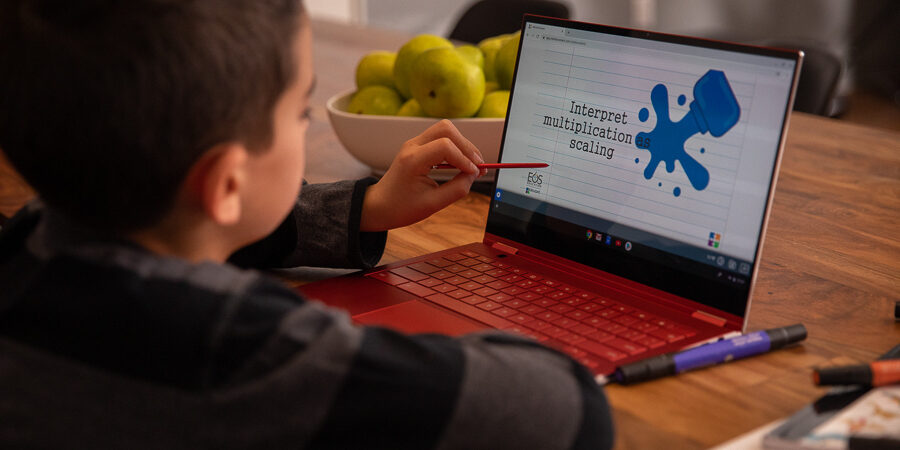In shifting to remote or hybrid learning at the beginning of the pandemic, many school systems launched or expanded 1:1 digital learning programs by giving students Chromebooks so they could learn from home. Now, as K-12 leaders look toward a post-pandemic vision of education, they have an opportunity to use these devices to make instruction more active, engaging and personalized for students.
Here are eight tips for using Chromebooks in education. These best practices will help K-12 leaders get the most out of their ed tech investment:
1. Begin with a vision for instruction
Using Chromebooks to support effective teaching and learning begins with understanding the goals you’re hoping to accomplish. This should be a collaborative process, with K-12 leaders engaging all stakeholder groups to define what they want students to understand and be capable of.
What’s your vision for the ideal graduate? What skills should students learn so they’re well prepared for success after they graduate? What should instruction look like for students to learn those skills effectively? How can Chromebooks and Google Workspace for Education support this instructional model?
Surveys reveal that employers are looking for candidates who are critical thinkers, lifelong learners and effective communicators with high emotional intelligence. These are skills that active learning can develop — and having students work collaboratively to solve real-world problems using technology is an effective strategy for achieving this goal.
2. Ensure equitable access for all students
As you distribute Chromebooks to students, think about how you can ensure access for everyone. What happens if a device needs to be repaired or a student loses their machine? To make sure students always have access to a functioning Chromebook, consider setting aside a group of devices for lending to students as needed.
Students need access not only to Chromebooks, but also reliable connectivity. “Equity in education is a foundational priority,” says education technology strategist and consultant Kecia Ray, president of K20Connect. But as the pandemic revealed, not all students have home internet access. In planning for the future, K-12 leaders must ensure that all students can get online both at school and from home.
School systems have taken creative steps to close gaps in broadband access during the pandemic, such as parking Wi-Fi-enabled buses in neighborhoods without internet service or extending the school’s network coverage into the parking lot and other public places. While these are innovative measures, schools will need long-term solutions.
One option is to purchase mobile hotspots for students to borrow as needed. Alternatively, you can invest in some Chromebooks with LTE connectivity, which allow students to get online using a cellular network, without a Wi-Fi connection.
3. Protect against the cost of lost or broken devices
Unplanned expenses can quickly derail a digital transformation initiative. To protect against the cost of lost or broken devices, consider investing in accidental damage protection (ADP) insurance when you buy new Chromebooks.
“Some districts self-insure, but you have to make sure your state and local laws allow for that,” says Ray. Self-insuring is when the district collects a nominal fee from families (say, $20) and holds it in an account in case their child’s device needs to be repaired or replaced. Families who waive the self-insurance fee may be held liable for the full cost of the repair or replacement.
4. Prevent students from bypassing school restrictions
The most common way for students to bypass school restrictions on their Chromebook is to “powerwash” the device and sign in with their personal Google account, says Google — especially if the Chromebooks aren’t under direct supervision at school. IT staff can easily prevent this by enabling forced reenrollment: If a student powerwashes their Chromebook, at home or at school, their device is automatically reenrolled in the school’s domain and your preconfigured settings. To learn more, look for “Force wiped devices to re-enroll” on the Google Chrome Enterprise Help website.
5. Push out apps to groups of students simultaneously
Using the Google Admin console, IT leaders can easily configure Chromebooks and push apps and learning tools onto multiple devices simultaneously. For instance, IT staff can group students into organizational units (OUs) to help with mass administrative tasks, such as installing a reading app for all K-3 students. To learn more about using the Admin console to manage Chromebook deployments, check out Google’s guide to “Getting Started with Chrome Enterprise.”
6. Make teacher professional development an ongoing activity
To get the most out of Chromebooks for education, teachers need professional development that’s ongoing throughout the school year — not just a one-time workshop.
“Professional development should model what districts expect to see in their classrooms,” Ray advises. If your instructional vision is that students will learn through hands-on projects, then model that approach by having teachers learn hands-on during their professional learning time. The most effective professional development asks teachers to work on lessons and assignments they can use in their classrooms right away.
Make sure you provide opportunities for teachers to apply what they’ve learned and get feedback from at least one peer, such as a mentor or instructional coach. Also consider how you could extend your teachers’ learning through other methods, such as professional learning communities (PLCs) or peer networking.
7. Help teachers understand how to manage their instruction effectively
Educators who are new to teaching with Chromebooks often have many questions. For instance: How can teachers keep students fully engaged while encouraging everyone to participate? How can they monitor their students’ progress? How can they personalize instruction for each student?
17 innovative lesson ideas for remote learning
Get your free pack of multidisciplinary lesson plans to teach modern students with modern tools. Download Now
Google Classroom includes features that can help address these challenges. For example, teachers can post short questions for students to answer during a live lesson, which helps assess whether students understand the material — and sparks deeper thought and discussion. Teachers can also organize students into groups and assign them different collaborative tasks, which is a simple way to differentiate instruction and keep students engaged.
8. Embed digital literacy and citizenship into student lessons
To learn with Chromebooks and Google Apps, students have to understand how to use these tools effectively. Even though they’re digital natives, today’s K-12 students still need support in other skills, like how to work collaboratively and how to find high-quality information from a Google search. As you introducing technology-enabled tasks to your students, show them how to complete these activities successfully. Give them opportunities to practice, and provide feedback on the process of their work, as well as its outcome.
Students also need to learn how to use technology safely and responsibly. “Teaching digital literacy and digital citizenship should not be a one-and-done effort,” says Ray. “It must be embedded into regular instruction wherever relevant. Students must become aware of their digital footprint outside of school so that their social media and gaming platforms don’t negatively impact their future.”
Taking the next step
The widespread shift to remote learning from the early days of the pandemic has rapidly accelerated teaching with technology. Now, it’s time for schools systems to take the next step by achieving fully active, student-centered and personalized learning environments — in physical classrooms and remote learning alike.
Whether your district is just starting out with Chromebooks or you’ve been using them for a while, you probably have a strict budget to adhere to. Learn how to create, present and secure grants for your remote learning technology needs in Samsung’s free guide. Or, discover more versatile tools for remote and hybrid learning environments, innovated by Samsung according to teachers’ and students’ needs.