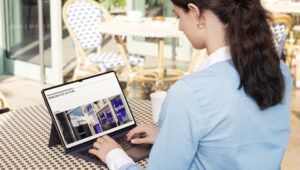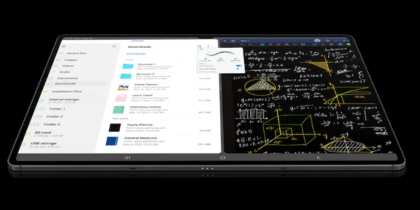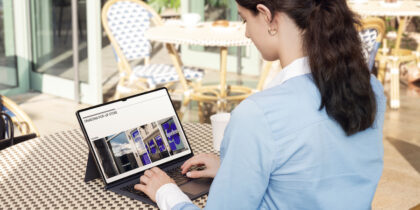Samsung’s rugged Galaxy Tab Active5 tablet has been purpose-built to help frontline workers who operate in tough, real-world environments do more with less while staying productive on-site or in the truck. To support on-the-go productivity in all conditions, Galaxy Tab Active5 comes with an S Pen stylus that fits conveniently into its durable protective case.
Like the Tab Active5, which is built to military durability standards, the S Pen is truly rugged. In fact, it is IP68 certified for dirt, dust and water resistance, including being immersed in 5 feet of water for 30 minutes.
For mobile workers operating in harsh environments, the S Pen is a convenient, effective tool for navigating within apps, taking notes and completing digital forms on-screen — even when the user is wearing gloves. But you can get even more work done using the S Pen and Galaxy Tab Active5 thanks to Samsung’s built-in Air Command tools and the Samsung Notes app.
And if you happen to lose the S Pen while on or off the job, don’t worry. You can purchase a replacement through a distributor, either in bulk, which includes 900 units not individually packaged (GP-JPT575ASABW), or one in a single package (GP-JPT575ASBBW).
Some tips to get started
1. Air Command gives you instant access to a range of S Pen-optimized tools, including Samsung Notes, Smart Select, Screen Write and Translate. To open up the Air Command menu, use the S Pen to tap the floating pen icon on-screen. You can also hover the S Pen over the Tab Active5 screen and click on the button on the S Pen’s side to open the Air Command menu.
2. Smart Select lets you capture anything on the Tab Active5’s display, add your own comments to it and then share the annotated image with others. To do this:
Use the S Pen to select the area on-screen that you wish to capture.
- Tap the pencil icon to start writing comments or sketch on the screen capture.
- Once done, you can share the annotated image using email, messages or another communications app on your Tab Active5.
3. The Samsung Notes app makes it easy to take notes, create to-do lists or sketch ideas as they come to mind — even when wearing gloves in all kinds of extreme weather/working conditions. Writing is as natural as pen on paper, and you can choose from a variety of pen types, virtual nib thicknesses and colors. Your notes can be quickly converted to text or exported into Microsoft Word, PowerPoint or PDF.
4. Screen-off note-taking is another great built-in feature. Need to take notes quickly when the Tab Active5 screen is locked? No problem! Just hover the S Pen over the screen, press its side button and start writing. When you’re done, tap Save and your note will be stored safely within Samsung Notes.
5. You can quickly sign and annotate PDFs on the Tab Active5 using the S Pen and the Samsung Notes app. When you open the PDF, just choose Open with Samsung Notes. Then tap on the pencil icon and start writing. To erase what you’ve just written on the PDF, just hold down the S Pen’s side button and use it like an eraser.
Enable your mobile workforce
Get your free guide to equipping mobile workers with Samsung’s Galaxy Tab S4 and DeX. Download Now
A wealth of features
These tips are only some of the smart features offered by the S Pen. In combination with the Tab Active5, the S Pen is a powerful productivity enhancer for frontline workers. It complements other input features on the tablet, such as hotkeys, which can empower your workers to turn their Tab Active5 into a scanner or walkie-talkie.
Beyond the S Pen, the Tab Active5 is also part of a rich system of partner software and hardware integrations they already know and respect. And Samsung Knox offers the built-in protection you need to keep data safe from prying eyes.
All told, the Samsung Galaxy Tab Active5 is a truly useful mobile tool purpose-built for business.
Learn more about the Samsung Galaxy Tab Active5 and what it can do for you and your company. Then explore the 21 tests Samsung’s rugged tablets survived to prove their field-ready durability.