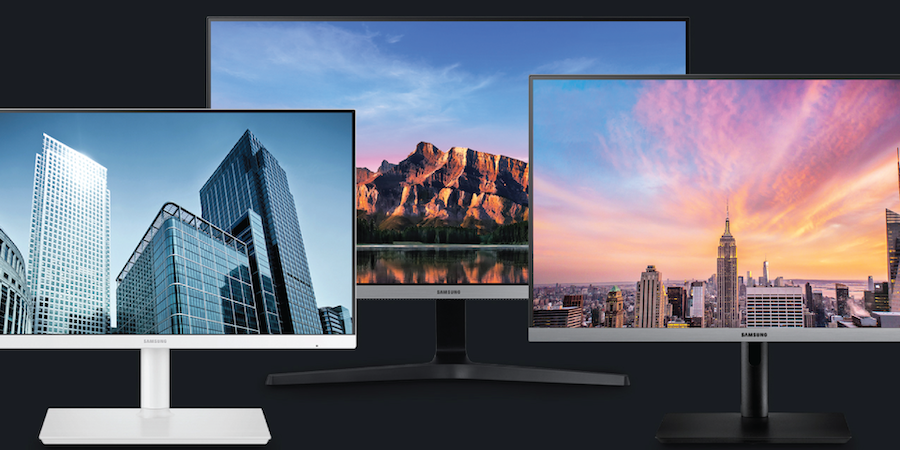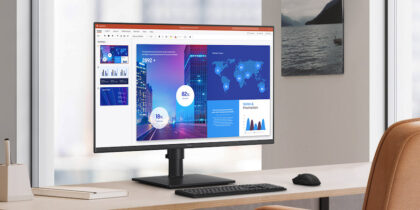When decision makers at medium or large businesses make company-wide IT purchases, cost controls are a primary consideration. But their technology selections should also be task-appropriate, reliable and futureproofed.
Upfront savings can be minimized or lost entirely if the technology — such as desktop monitors — doesn’t fit the job requirements, doesn’t support your business goals or becomes a burden for the staff using the hardware and the IT resources charged with supporting it.
The importance of making solid, lasting technology choices has only been heightened by the rise in work-from-home (WFH) arrangements — a well-established workplace trend accelerated by the global health crisis. What works for cubicles in an office tower isn’t necessarily suitable for staffers now using workspaces carved out in their own homes.
Laptops are effective short-term solutions for travel and after-hours homework. But for full-time working arrangements, separate desktop monitors are all but essential add-ons for ergonomic benefits like minimizing upper body and eye strain in workstations in the company office and at home.
Fortunately, contemporary desktop monitors come in a wide variety of shapes, sizes and configurations to suit any workstation, now and throughout their operating lives.
Size and shape meet need
When it comes to pairing desktop displays with job tasks and working styles, one size does not fit all. The one desire perhaps shared across all roles and industries is maximum screen space.
Just about all jobs now requires multitasking, with staff bouncing between core business management platforms and communications apps. Screens with greater visual real estate allow more apps to stay open and in constant view, ending the nuisance of tabs and minimized windows, so work is more efficient and productive.
Display technology is evolving
Learn how monitor color technology and refresh rates support your fast-paced, creative workplace. Download Now
A larger display canvas can be achieved in two ways:
Widescreen desktop displays
Available as large as 49 inches diagonally, widescreen monitors double the width of conventional widescreen monitors. With that extra-wide surface, users’ eyes have to scan and focus at different focal distances — if the screen is flat. Samsung’s larger desktop monitors for work and gaming have built-in curvature that equalizes the focal distance of the center and outer edges of the screen. The ergonomic benefits are clear. Curved screens also visually envelop users, allowing for more immersive work and play.
Dual displays
You can tile or stack dual displays to suit the task at hand. Some software programmers use one screen in landscape mode (for simple tasks like correspondence) and a second, flanking widescreen monitor set up vertically so they can see more lines of code as they work. Stacking displays is effective for workers with limited desk space who need plenty of screen real estate to be productive. Displays that support daisy chaining — enabling a multimonitor setup with only one monitor directly connected to the source computer — streamline workspaces by reducing the tangle of cables.
Streamlining setups
The amount of workspace per office employee has been steadily shrinking over the past decade, thanks to rising commercial real estate costs and a shift toward more collaborative open office environments. Ten years ago, companies averaged 225 square feet per employee. A recent study suggests that, in U.S. office spaces, the average workspace per employee has fallen to 70–135 square feet and will continue to shrink 5 percent a year.
As office workspaces shrink, remote workstations are defined by whatever space people have available, so efficient design is crucial. While some people may have the luxury of a spare room that can be repurposed as a full-size office, many people have had to squeeze in their work equipment where they can — even in a bedroom corner.
Desktop PC users often have to deal with a lot of cables for connectivity and power. Relatively new technology, USB-C, reduces the number of necessary cables, decluttering your workstation. Monitors that fully support the universal standard USB-C protocol developed by manufacturers can reduce the display signal, connectivity and power to a single cable and turn monitors into USB hubs.
Reducing IT demands
Increasingly complex software and hardware keep IT teams in medium and large businesses busy as they also field steady cybersecurity threats. By necessity, IT is always looking for tools that minimize the routine desktop support they need to provide for staff. That’s particularly important as more of their colleagues are working remotely, making in-person desktop support difficult or impractical.
Remote management software can handle many PC issues, but the most effective way to minimize hardware problems is to remove the potential points of failure. Docking stations and hubs are expensive and issue-prone because of their many cables and connectors. Monitors that support USB-C and daisy chaining lower the risk of failure and lessen the burden on the IT teams or remote workers who otherwise may’ve had to solve the problem themselves.
Large curved monitors and specialized work displays may have higher upfront costs, but their long-term benefits are tangible. Businesses see improved productivity and ergonomics — reducing medical issues and absences — as well as higher reliability, allowing IT teams and general staff to avoid problems and stay focused on core tasks.
Monitors aren’t just displays. Learn how USB-C, HDMI and Thunderbolt 3 enable full workstations. And find the monitor best suited to your unique workstation with this short assessment.