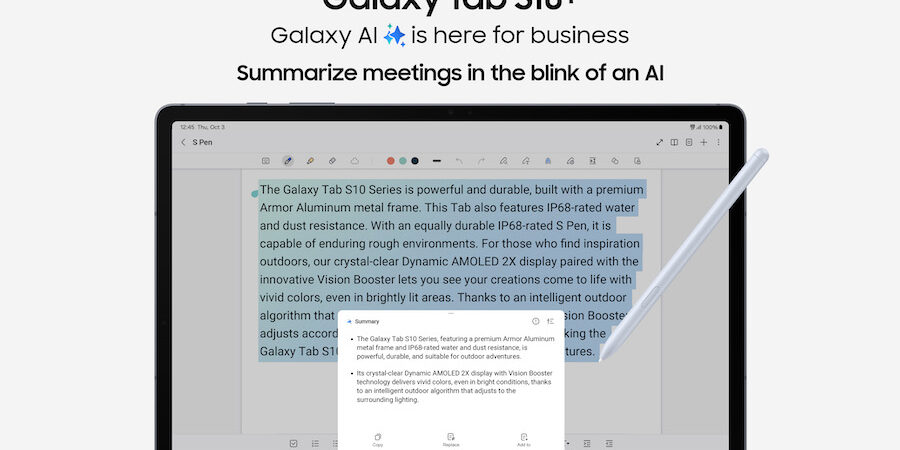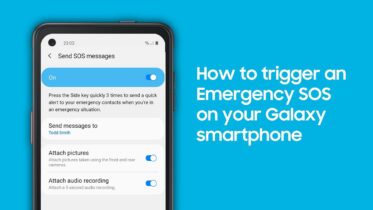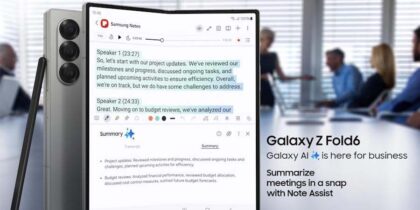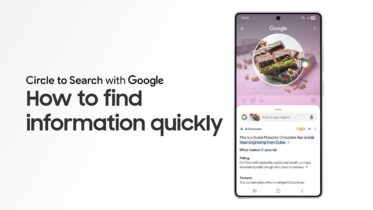The Samsung Galaxy Tab S10 Series is designed to help you achieve higher business productivity. The decision to invest in the tablets, however, may have you looking for some tips to make the most of the line’s many features.
The Galaxy Tab S10 family, including Galaxy Tab S10+ and Galaxy Tab S10 Ultra, is outfitted to let you work from anywhere, whether in the field or back at the home office. Galaxy Tab S10+ and Tab S10 Ultra feature the MediaTek MT6989 processor, giving you the power and speed to multitask. With Wi-Fi 6E and 5G connectivity for Tab S10+ and Wi-Fi 7 for Tab S10 Ultra, you can eliminate the need for separate desktop or laptop PCs. Paired with the optional keyboard cases, the tablets transform into laptops, with Samsung DeX providing a PC-like experience to access your mobile apps. You can also connect the Galaxy Tab S10 devices to a monitor or TV and run DeX on that larger screen while continuing to use your tablet at the same time.
The Galaxy Tab S10 lineup packs plenty of other features that can help you turbocharge your work. What can you do on a tablet like Galaxy Tab S10+ and Tab S10 Ultra? Here are some tips and tricks for using them to their fullest potential:
1. Use Galaxy AI
The Samsung Galaxy Tab S10 Series includes the addition of Galaxy AI,1 which brings productivity, communication and creative capabilities based on artificial intelligence. What can Galaxy AI do? Anything from providing instant help with photo assist to live translation to organizing and summarizing your most important business materials.
The Galaxy Tab S10 Series also includes Galaxy AI features like Circle to Search with Google, which lets you draw around words, objects and other elements and instantly get more details from Google. Whether you spot your next keynote speaker in a video or need to define a term you’re reading in an industry guide, use Circle to Search with Google on your device to find what you need on the spot.
2. Take advantage of the large display and use Samsung DeX, wired or wirelessly, on an external display
Power users, like those creating and presenting content to customers, used to rely on their laptops for their screen size. Galaxy Tab S10 Ultra gives them a more portable alternative with a 14.6-inch display that rivals most laptops. That makes it ideal for those in financial services, for example, who want to explain their products and services to clients, retail associates who want to create a mood board for customers, or those in healthcare who want to share treatment information safely.
Galaxy Tab S10+ and Tab S10 Ultra have the same Dynamic AMOLED 2X display technology with anti-glare protection and a new Vision Booster feature that automatically adjusts brightness when used outdoors.
3. Mark up documents and control your tablet with the S Pen
Galaxy Tab S10+ and Tab S10 Ultra include the powerful S Pen in the box at no extra cost. When you detach the S Pen from the back of your tablet, the Air Command menu makes itself visible, allowing you to jump into quick action. Sketch out your next masterpiece, whether you’re illustrating a concept for your team or bringing an abstract idea to life for your client.
You can automatically convert handwriting to text with an experience that feels more like writing on paper than ever before, and take advantage of pro-level apps like Goodnotes.
Whatever you jot down with your S Pen, Note Assist can ensure you avoid information overload by automatically creating a simple summary. The same Galaxy AI feature can work with typewritten notes to format and even translate your notes, so you can keep the ideas flowing.
Need to control a slideshow from afar? Air Actions allow you to make gestures with your S Pen to control apps, such as advancing slides in a presentation or zooming in on the camera. You can customize these commands in the Settings app under Air Actions. If your S Pen runs low on battery, just attach it magnetically to the back of your tablet to charge it.
4. See it all at a glance with Multi-View Windows
Multitasking on a tablet has never been this productive, thanks to Multi-View Window layouts. With this feature, you can display up to four different layouts on your screen at any time. You can also adjust the height or width rather than being limited by fixed layouts. This makes it easier to work across multiple apps at once or take notes while you’re on a video call. Meanwhile, use split-screen to show current content on one page and new content in a split view.
Of course, it’s easy to get overwhelmed when you’re browsing several comprehensive websites at once. That’s why Galaxy AI features Browsing Assist, which can capture the facts, insights and takeaways of what you’re seeing on screen and offer a summary you can peruse at a glance.
If you’re using a multi-view display to manage photos you’ve taken at an industry event or product shoot, Generative Edit can suggest the best tweaks to turn every shot into a post-worthy masterpiece. Instant Slow-Mo, meanwhile, is just as helpful when you’re trying to quickly edit video explainers, testimonials or event footage and turn them into epic replays.
5. Add the 2-in-1 Book Cover for laptop-like productivity
Galaxy Tab S10+ and Tab S10 Ultra offer lightweight computing solutions and interactive touchscreen displays. However, if you want a full-sized tactile keyboard, consider the advanced 2-in-1 Book Cover. It offers the keyboard functionality of a PC with fully backlit keys and shortcuts for accessing your favorite apps, including the Microsoft Office suite, which is seamlessly integrated with the flagship tablets. Using DeX on a tablet makes computing even more flexible. You can even wirelessly share your keyboard between your Galaxy Tab S10 Ultra and your phone.
What's the best phone for your business?
Discover the smartphone most tailored to your business needs. Download Now
The Book Cover also has multiple standing modes, so you can adjust it based on the kind of work you’re doing — and your screen can turn on and off based on whether it’s open or closed.
Of course, most of us use our keyboards to communicate with coworkers, clients and partners. Chat Assist uses Galaxy AI to help you tailor what you write in apps like Google Messenger to sound as professional or as casual as you need to be.
The power of Samsung DeX means you don’t need to stay tethered to your tablet. Using either a USB-C to HDMI cable or a wireless Miracast-enabled display, you can put your work on the big screen. Share slideshows with others in the room, or increase your productivity by opting for a larger monitor where you can view all of your mobile apps. It’s never been easier to ditch the laptop when you’re using DeX on a tablet.
6. Ensure you’ve got the connectivity you and your team need
The connectivity business users need may vary by department or employee. For those working at home or in the office, Galaxy Tab S10 Ultra offers Wi-Fi 7 and Tab S10+ has Wi-Fi 6E with speeds of up to 2.4Gbps, which is almost double the speed of what they might have experienced in previous models.
In other cases, employees may have to ensure they have flexible connectivity to stay productive wherever they are, including the car or a remote site. That’s where you can take advantage of Galaxy Tab S10+ 5G connectivity, which is also faster and more secure than ever.
7. Connect to higher-quality video calls more quickly
We’ve all joked about video calls that glitch or are difficult to hear, but the truth is that every team needs a simple, effective way to communicate and collaborate online.
Samsung has formed partnerships with leading platforms such as Cisco Webex to offer seamless integrated calling on Galaxy Tab S10+ and Tab S10 Ultra. Talking to someone on a call who speaks in a foreign language? No problem. Live Translate offers real-time voice translations, so you can keep the conversation going.
Once your video calls are complete, Galaxy AI allows you to synthesize what you talked about with Transcript Assist. You’ll get detailed and organized notes without writing a thing, so you can stay focused on the conversation.
8. Keep everything safe with Samsung Knox
When it’s time to store sensitive information, such as financial data or personal records, the Galaxy Tab S10 devices offer robust security through Samsung Knox, a platform that protects data at both the hardware and software levels. Knox Vault, for example, keeps data safe from physical attacks, fault injection and side panel attacks by keeping it in tamper-resistant storage and using a proprietary secure channel between the processor and memory.
Use the Secure Folder feature, meanwhile, to add an extra layer of security by saving private information with a custom pin or pattern. Samsung Message Guard adds further protection against vulnerabilities that stem from multiple permissions in messaging apps. When you want to unlock your screen, bio authentication on the Galaxy Tab S10 devices offers a simple and intuitive on-screen fingerprint scanner. The tablets are also protected and supported by four generations of One UI and Android OS upgrades and five years of security updates.
9. Effortlessly share information across connected devices
Galaxy Tab S10+ and Tab S10 Ultra offer the Galaxy Connected Experience. In other words, you can use tools like Quick Share to send files or images from your tablet to your smartphone or other device. Additional capabilities in this area include Multi-Control, which lets you control your mobile device with your tablet — if you want to reply to a text message using your tablet keyboard, for instance. Auto Share lets you capture video on your phone and edit it directly on your tablet.
Buds Auto Switch means you can switch from listening to a podcast on your phone to your device without disconnecting and reconnecting. You can also use the larger display on Galaxy Tab S10 Ultra as a second screen with your phone.
10. Get more done with pro-level and B2B-specific apps
Besides the support for Goodnotes mentioned earlier, the Galaxy Tab S10 portfolio also works with ArcSite, which allows for quick and easy CAD drawings for those working in sectors like manufacturing. The Galaxy Tab S10 portfolio is also great for managing projects with tools like Wrike, analyzing email marketing efforts with Zoho Campaigns, or organizing your digital workspace with Notion. And don’t forget to check out Folia, which is great for capturing insights with S Pen annotations, collaborating with colleagues and sharing across platforms.
What can you do on a tablet? Here’s a tab tip — almost anything a modern business user would want or need to do.
If you’re not currently an Android or Galaxy user, make sure to try Galaxy for Work on your current device today. And see how you can get the most out of Samsung DeX on your Galaxy tablet.
1Galaxy AI features by Samsung will be provided for free until the end of 2025 on supported Samsung Galaxy devices.