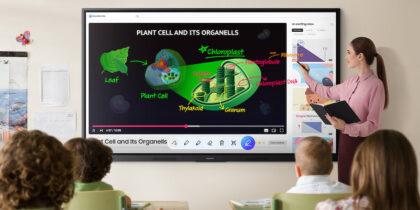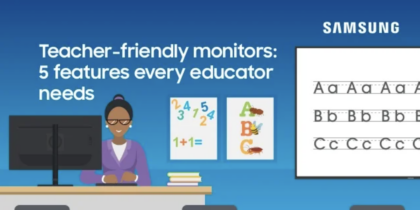Most K-12 classrooms have transitioned away from traditional projectors, with more than 4.6 million interactive whiteboards and 10.4 million interactive flat panel displays now installed in schools worldwide. This means that as a teacher or an administrator, you probably have interactive whiteboards in the classroom — or will very soon.
The technology is becoming standardized, as the best interactive whiteboard options now offer enhanced functionality. This serves as a catalyst for collaboration and flexible learning, benefiting both teachers and students.
Let’s look at the benefits of upgrading from a classroom projector to an interactive display. We’ll also discuss the different types of interactive technology and how to set up and make the most of your interactive whiteboard in the classroom.
Designing for modern classrooms
Today’s students are digital natives who have grown up immersed in powerful technologies such as mobile devices, artificial intelligence and connected devices. No matter what type of career they want, students need to build a technology skill set as they progress through grades K-12.
Blended learning without limits
Simple, scalable and secure display solutions empower educators to take control of curriculum. Download Now
Learning to collaborate on digital platforms is an important starting point. And unlike traditional projectors, interactive whiteboards and displays allow students to use technology themselves rather than simply watching the teacher do so. They can cast their own devices, such as a Chromebook or tablet, onto the display wirelessly and share what they’re working on with teachers and classmates in real time. They can approach the display and use a stylus, their finger or even an eraser to work on a math problem, make a presentation or do research.
Interactive projector vs. interactive displays
For decades, teaching with a projector was the norm. Interactive projectors leverage sensors, which allow teachers and students to interact with the images projected onto a wall or classroom whiteboard. Conversely, an interactive whiteboard skips the projector entirely. It’s a large TV-like display with a touchscreen with which teachers and students can interact directly. Interactive whiteboards offer several advantages over interactive projectors:
- They’re mobile. When mounted on a stand, they can be easily shared between classrooms.
- They don’t have to be calibrated. Interactive projectors must be calibrated to ensure the computer accurately picks up the location of the user’s stylus or finger on the board. Interactive display panels do not require calibration.
- They don’t have lamps to replace. Like traditional overhead projectors, interactive projectors require periodic bulb replacements — which can be expensive. Interactive whiteboards don’t require this type of upkeep.
- They don’t create shadows. If a person or object moves between any kind of projector and its target, shadows can block the projection and interrupt the class. With interactive display panels, you never have to deal with shadows.
- They allow for better classroom ergonomics. Whether attached to a stand or mounted on a wall, interactive displays offer more versatility in classroom design because they don’t require the rigidity of a mounted projector.
- They deliver a better visual experience. Many interactive whiteboards display higher-resolution images and videos than projectors can deliver.
- They’re connected to the internet. Since they can connect to a website or other devices in the classroom, an interactive whiteboard opens myriad possibilities for learning.
- They use familiar interfaces. Students are used to Android operating systems and Windows applications, which are readily available on an interactive display such as Samsung’s WAF Interactive Display.
Setting up an interactive whiteboard
Unlike a projector, which needs to be calibrated during setup, an interactive whiteboard or display, such as Samsung WAF Interactive Display, is easy to use right out of the box and EDLA-certified. Here’s a quick start guide:
- Attach it to the wall using a mount or to a stand for portability.
- Connect the device to your school’s network via Ethernet cable or wirelessly and use the included pen to write, draw or annotate an existing document on the screen. To erase your writing, you can use your palm or finger. You can also connect a keyboard or mouse for fast typing and input.
- Get plenty of control. The WAF includes front-facing physical controls for quick access to frequently used functions. These intuitive controls allow users to operate the interactive display more efficiently, enhancing the overall user experience.
- Take notes effortlessly — and save your work. A simple press of the always-visible “Annotation” button lets users take notes anytime, even with other graphics, videos or windows open on the screen. This makes it easier to create lessons and provide take-home offerings to students without slowing down student engagement.
If you can access multiple displays, scatter them around the classroom and have students work in groups. Each group can share an interactive whiteboard to make notes, draw pictures or show their work via screen mirroring. Samsung WAF Interactive Display Series supports screen mirroring for up to nine devices for maximum student engagement.
While interactive projectors took schools far beyond the capabilities of traditional overhead projectors, newer displays such as the WAF Series, which offers AI functionality, can provide you and your students with more flexibility, better collaboration and higher-quality viewing experiences. For example, Samsung WAF Series lets users share files from a variety of devices, cast screen content to other displays in the room, and use AI tools like Circle to Search with Google and voice transcription. You can also transform the display into a Windows device using the Open Pluggable Specification (OPS) slot. WAF Series supports screen mirroring for up to nine devices so small groups can work collaboratively, sharing their output. Larger groups have options, too, since up to 40 people can write on the display simultaneously, allowing for collaboration and fun, natural learning.
Discover how simple, scalable and secure display solutions can empower educators to take control of the curriculum in this free guide. And see how a Samsung Interactive Display WAF Series can serve as an empowering, all-in-one classroom resource.