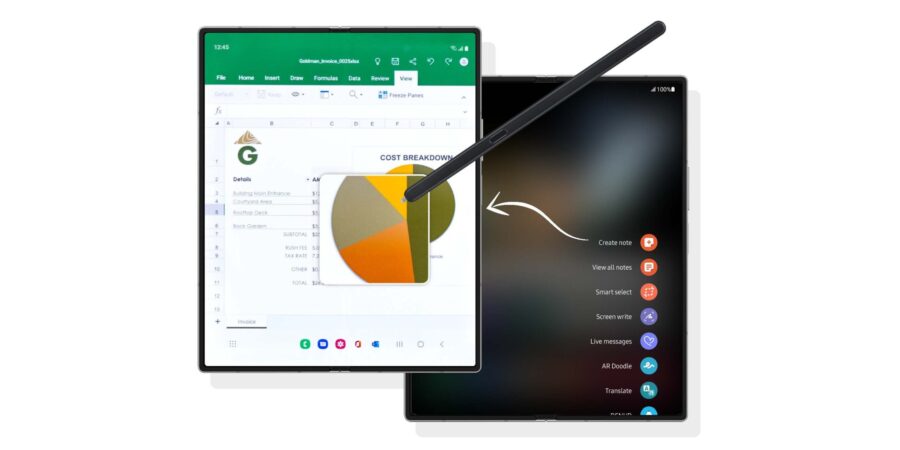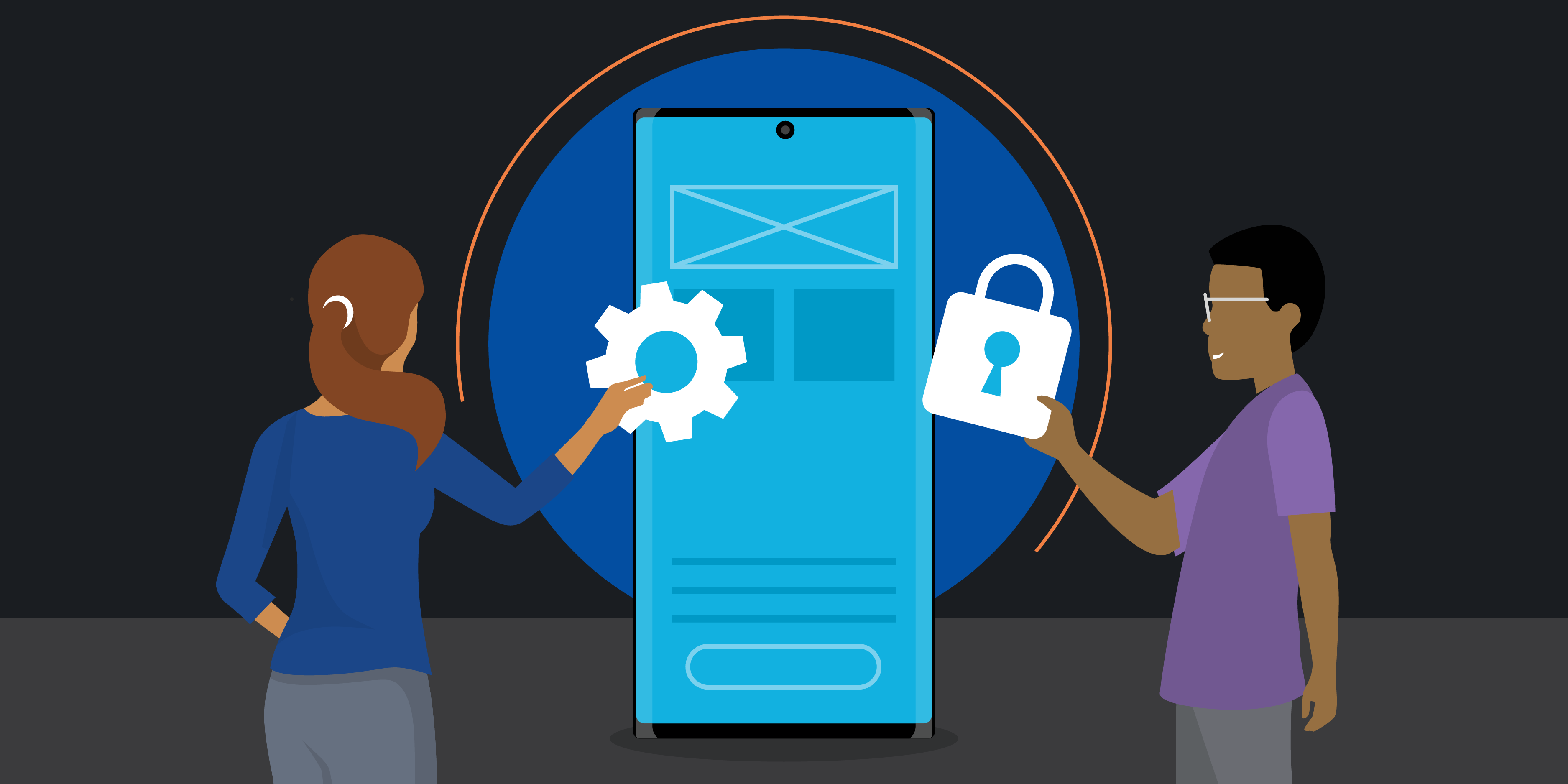Business today is mobile — and with Samsung Galaxy Z Fold6, you can handle more while on the go than ever before.
Samsung’s ongoing partnership with Microsoft brings the complete toolkit of Microsoft 365, including Excel, to the most powerful foldable mobile device yet in an optimized Office experience. Quite simply, Office is outstanding on Galaxy Z Fold6. The device’s 7.6-inch tablet display gives you the space you need to work efficiently, especially in Excel. Learn more about how to use Excel on your Galaxy device:
Unfold Excel in full-screen
When you open Excel on Galaxy Z Fold6, it’s clear that the crisp, expansive tablet display is a game changer. If your Excel sheet is a list with just a few columns — for example, products and pricing — you can hold the device in portrait orientation to see 20-plus rows of input at once, no scrolling needed. If your spreadsheet is mostly columns — such as a month-by-month budget breakdown — you might prefer working in landscape mode. Either way, the app can automatically rotate to display more fields and details for more intuitive productivity than you ever thought possible on a mobile device.
Split your screen (and save the pairing)
With the Multi-Active Windows feature, you can work in up to three apps at once — which is especially useful when compiling data in an Excel sheet. The trio of Calculator + Excel + Outlook is one of the top app pairings for maximum productivity on Galaxy Z Fold6. Easily receive, input and calculate figures, all on a single screen that fits in the palm of your hand. In FlexMode, which allows Galaxy Z Fold6 to stand on its own, you can view and edit an Excel sheet while also participating in a video call. That means frictionless working when it’s time for a quick review or a collaborative update of your document.
To work in Multi-Active Windows with Excel, open your Excel sheet and pull in the Edge Panel from the right side of the display. Select the other app(s) you want to use alongside it, and the screen will split automatically. Save your app pairing by tapping the three dots at the center of the screen, followed by the app pair icon with a plus sign. Your pairing will now appear in the Edge Panel.
Drag and drop visuals
Learning how to use Excel on Galaxy Z Fold6 feels a lot like the desktop interface you know already, especially when you use the foldable’s drag-and-drop functionality. In Multi-Active Windows, you can easily insert tables, pictures, charts and text simply by dragging and dropping your selected content from another app into your Excel spreadsheet. The spacious tablet screen gives you plenty of room to size and place your image exactly where you want it.
Enter data
If you’ve only ever used Excel on desktop, Galaxy Z Fold6 can transform how you work on mobile. Still, it might take some time to become as comfortable using Excel on your mobile device as you are on a computer.
Get business app development done right
Transform your workplace with this free guide to a successful app development project. Download Now
To get your footing with the basic functions of Excel on Galaxy Z Fold6, start by learning how to edit a field. Select the field you want to edit and double-tap. This puts you in editing mode for that field, with an on-screen keyboard filling the bottom portion of the screen. To edit a specific word, letter or number, tap in the vicinity and then drag the blue caret icon to your exact editing location if necessary.
Do more with the S Pen
Galaxy Z Fold6 is compatible with the S Pen. When you purchase the S Pen Fold Edition or S Pen Pro to pair with your device, you’ll add another dimension to your mobile Excel capabilities. The S Pen provides absolute precision as you tap on cells, enter data, drag and drop fields, resize rows and columns, and scroll through your spreadsheet.
With the S Pen, you can also annotate by hand — both in comments and directly on the document — and share your suggested revisions over email or OneDrive directly from the File menu. Use the Review drop-down in the top ribbon menu to access Comments, or the Draw menu to enable markup.
Scale up with DeX
Want to view Excel on a larger monitor? Use Samsung DeX to power a wireless desktop environment. DeX combines a PC’s size and scale with your mobile device’s portability and convenience. During a videoconference, you can work in DeX on a separate monitor with a mouse and keyboard and consult your phone at the same time — a perfect setup for internal financial meetings that require you to give attention to people and numbers simultaneously.
Excel anywhere and everywhere
With Microsoft 365 tools on Galaxy Z Fold6, you’re ready to hit the ground running in Excel from the moment you first unfold your device. Prepare proposals, collaborate with colleagues and track finances, wherever your busy schedule takes you. With your office folded in your pocket and Excel ready at your fingertips, you’ll always know your numbers.
Sign up for a Samsung Business Account to get exclusive offers, including volume pricing discounts, on Galaxy Z Fold6 and other devices. If you’re not currently an Android or Galaxy user, make sure to try Galaxy for Work on your current device today.