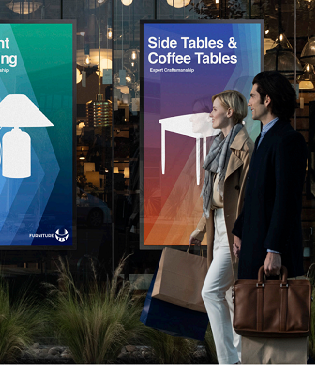Interactive whiteboards in the classroom are transforming the way students and teachers learn and educate. Samsung Interactive Display WAF Series has already helped craft more engaging lessons, and its new Whiteboard app offers a great example of this. With this interactive tool, teachers and students can collaborate in real time, convert their handwriting into onscreen text, integrate a variety of multimedia files and inputs, and share work seamlessly — all through a single interface.
Read on to discover what the Whiteboard app can do, how it works and why it’s a must-have for today’s classrooms.
Convert handwritten notes to text
No more messy, hard-to-read handwritten notes on the chalkboard. Instead, use the Text Pen feature to convert them into crisp, clean and legible text. To engage:
- Tap Whiteboard icon on home screen.
- Select pen icon on toolbar.
- Choose pen thickness and color from options.
- Write notes on whiteboard.
- Watch handwriting automatically change to text.
Text Pen bridges the gap between quick, handwritten scribbling and structured digital notes, making it ideal for brainstorming sessions, emphasizing key lesson points and organizing lesson notes. This helps students review and retain information more easily.
Read the definitive guide on interactive displays
See how educators can create an inclusive learning environment with the right technology. Download Now
Split the canvas and track different ideas
Collaboration is central to learning, and the Split Canvas feature takes this concept to a new level by dividing the whiteboard into multiple sections. This allows students to work independently and simultaneously. To use:
- In the Whiteboard toolbar, click the icon with two vertical rectangles.
- Choose to divide the board into two, three or four sections.
- Select pen thickness and color from the toolbar at the bottom of each section.
- Write on screen with dual pen.
Teachers use Split Canvas to kindle dynamic, student-driven learning experiences, making the feature perfect for science labs, language exercises and group storytelling.
Interact more using built-in tools
With this app, a whiteboard is more than just a blank canvas. Its array of educational tools make lessons more interactive and fun. In the toolbar, tap the “add” button to find:
- Ruler – Draw straight lines, measure angles and create geometric shapes.
- Sticky notes – Pin quick reminders, student ideas and discussion points.
- Periodic table – Reference chemical elements for science classes.
- Mind maps – Structure and organize complex concepts, so students understand them better.
You can further customize the “add” button according to teaching preferences and classroom goals.
Include images, videos and other multimedia
Bring lessons to life with integrated multimedia. Teachers can add images, video and other media directly into the whiteboard.
- Press “add” button to open options.
- Tap image or video icon to open files.
- Select input icon to import files from external sources via HDMI, USB-C or open pluggable slot.
Adding multimedia helps explain material more clearly using real-world examples, animations and visual storytelling. This not only immerses students more fully into the lesson but also engages a wider variety of learning styles.
Share content instantly
With the Whiteboard app, lessons can live on through easy sharing with students. After pressing the menu button:
- Select the upload icon to send materials to the cloud, so students can access later.
- Tap QR code icon to generate one for students to scan and download notes.
This seamless sharing gives students complete access to the lessons — even if they’re absent or participating online.
Make class more engaging, accessible and fun
The interactive Whiteboard app is a must-have for modern classrooms, enriching education in a multitude of ways:
- Boost student engagement. Split canvas and multimedia tools actively involve students.
- Support different learning styles. Visual learners benefit from images and videos, while hands-on learners excel with real-time annotation.
- Encourage collaboration. Shared whiteboard sessions can turbocharge group work.
- Simplify lesson planning and sharing. Prep, organize and distribute materials more easily than ever.
Making magic in the classroom
The Whiteboard app on Samsung Interactive Display WAF Series is more than just a tool — it’s a magic ingredient that can transform tired and drab curricula into colorful and dynamic lessons that elevate students. Real-time collaboration, handwriting-to-text conversion, multimedia integration and seamless sharing via QR codes and cloud uploads help educators and students work smarter, faster and better.
Learn more about how an EDLA interactive panel can transform the classroom. Also, find out how higher education institutions are using interactive whiteboard apps in the classroom to elevate the learning experience in this case study.