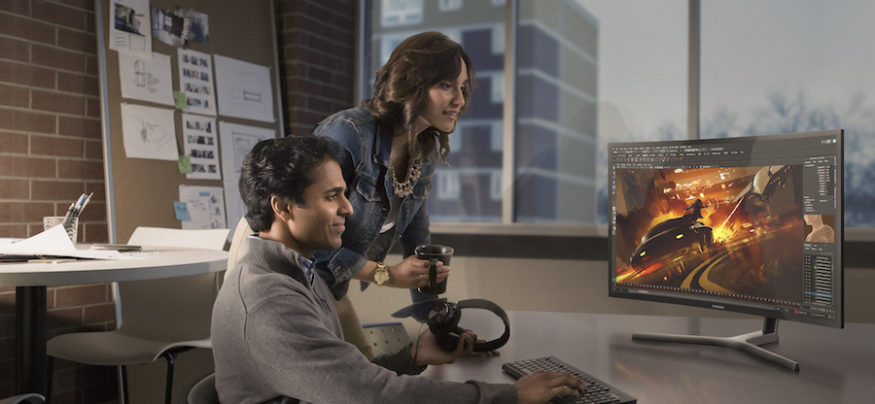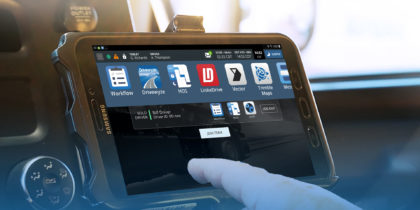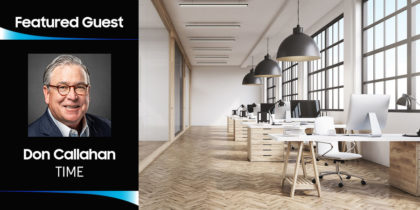Post-production of 360 video takes patience, dedication — and a powerful computer. You’ll need to stitch your footage, edit sequences together, apply visual effects, sync up audio and render the final piece for distribution.
It’s not uncommon for content creators to stitch together as many as 17 individual videos for a final shot, yielding a resolution of 4K or higher. Stereoscopic footage can be even more demanding, potentially doubling the resolution. All of this requires a very capable PC — see the Samsung 360 Round system requirements for reference.
Post-production can be broken down into these six steps:
1. Rough Stitching
First and most importantly, it’s good practice to rough stitch every shot. This gives you a 360 reference to base your edit on. Otherwise, it can be hard to visualize unstitched footage. Rough stitches don’t need to be perfect — you can take time to clean up shots later in the project, after you’ve determined which ones will make your final edit.
To save space, it’s helpful to render rough stitches at lower bit rates in a compressed codec such as H.264 or H.265. This will also make playback on your timeline easier during the rough edit process. Consider these rough stitches as proxies for your full quality exports you’ll do later in the process.
2. Editing
The goal of editing is to define the baseline of your story and your sequence before moving on to more advanced and time-consuming effects and graphics.
In addition to creating a sequence as you would for traditional video editing, with 360 you also have to keep the orientation of each scene in mind. Consider where the viewer might look in your 360 shot — what will draw their eye? The objective is to line up the next shot so that the important action occurs where the viewer is most likely looking.
Editing is finished when you or your stakeholders approve of the story as presented in the sequence and agree that no more editing or changes will take place. This is called “picture lock.” It’s important to define the lock, as every change beyond this point can be very time-consuming. You don’t want to waste valuable post-production time working on shots that won’t make the final edit.
3. Fine Stitching
After the initial edit is locked, you’ll want to re-stitch each of your selects in your sequence as seamlessly as possible. All of your fine stitches should be exported in a lossless or intermediate codec, to avoid detail loss through various steps of color grading or visual effects. These codecs can have very large file sizes, so unlike your rough stitches, you should only export only the segment that you used in your edit. Be sure to leave handles: a couple seconds of footage before and after to give yourself room for transitions if necessary.
As fine stitches are completed, you can replace footage in your sequence with your new seamless high-quality stitches — or move on to more advanced visual effects as needed.
4. Visual Effects, Graphics and Titles
Unlike traditional video, titles made for 360 need to have a special kind of distortion in order to display correctly in a sphere. Editing suites such as Adobe Premiere now offer native features allowing for titles and 2D graphics to be correctly placed onto spherical video content. Stereoscopic content will require that titles or overlay graphics appear twice in the top and bottom (or left and right) channels of your video.
The Ultimate Guide to 360 Video Production
Everything you need to start creating 360 video, from pre-production to post and distribution. Download Now
Post-production tools such as Adobe After Effects can be used to paint out any equipment shown in the shot, or to place a logo on the bottom of the nadir — the blank space at the bottom of the shot created by the camera’s lower blind spot. Samsung 360 Round Viewer also gives the option to place your logo or completely remove any nadir logo before exporting your video. To verify the removal and placement of objects, several editing suites also allow you to preview your edit directly in a connected VR headset as well, which can be especially helpful for stereoscopic workflow.
If your shot has motion that you would like to stabilize, there are a variety of third-party stabilization tools and plugins designed for 360 content, such as RE:Lens, Mocha VR, Syntheyes and more.
5. Sound Design
Sound design can start any time after picture lock is set, but it’s typically one of the last steps, since any changes to the timeline will mean having to remix.
If your project was recorded in spatial audio, this is a great time to put together a spatial mix for each channel and emphasize audio cues where needed. Keep in mind that not all platforms support spatial audio in the same formats. Facebook and Samsung VR have some of the most advanced spatialized audio formats available today. Facebook’s Spatial Workstation is an amazing suite of tools available for creation and mixing of spatial audio.
6. Final Render and Distribution
The final step is to prepare your project for distribution. The majority of online platforms will support 4K resolution in stereo, but may have limited support for some codecs. Most will prefer H.264, while others such as Samsung VR may also support H.265. It’s important to test uploads well in advance, especially if your content is time sensitive.
When exporting for a local device as a side-loaded video for Samsung VR, you can make use of the H.265 codec for added efficiency at lower bit rates. This is very important considering that space on mobile phone-based VR devices can be limited.
This workflow only scratches the surface of VR post-production, but it should give you a good foundation to start your own 360 edits. If all of these post-production hardware requirements and techniques seem daunting, keep in mind that there are plenty of adept, 360-capable post houses for hire. But if you’re ready to roll up your sleeves, these 360 video production tips will point you in the right direction.
Download our Ultimate Guide to 360 Video Production.