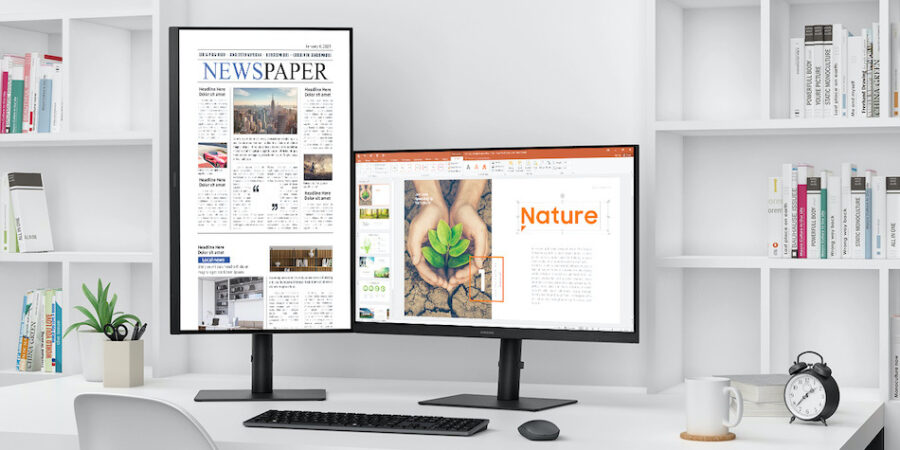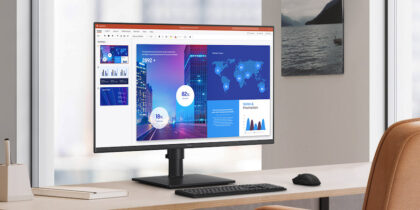It’s common for today’s workers to have multiple software or web-based programs running at once — and to want to view all those programs simultaneously. But adding more monitors and productivity tools can quickly crowd valuable desk space.
Desktop monitors equipped with daisy chaining capabilities, such as the Samsung S60UA, allow as many as four HD monitors to run off a single PC with just one cable connected to each monitor. Not only does this prevent a mess of cables, it also removes the need for docking stations or other cable management systems, creating a cleaner, more productive workspace, with easier installation and maintenance.
What does ‘daisy chain’ mean — and how does it work?
Daisy chaining allows a single output to run from a PC to the monitor. The monitor then effectively relays or extends the PC signal to the adjacent monitor — to as many as three connected screens.
It may sound technical, but daisy chaining monitors is actually quite simple:
- Ensure your monitor supports daisy chaining. You’ll need to have a monitor with a DisplayPort output, which allows you to link multiple monitors.
- Connect the PC’s main DisplayPort connector to the DisplayPort In connector on the primary monitor. Then connect a compatible DisplayPort cable from the primary monitor’s DisplayPort Out to the secondary monitor’s DisplayPort In.
- For a third or even fourth monitor, repeat the links.
[related promo]
You don’t have to sacrifice high resolution for a clean workspace. Daisy chaining can support up to four 1080p Full HD screens or two Quad HD 2560p screens. Most modern workspaces that embrace daisy chaining are using pairs of widescreen monitors set side by side. Some control rooms and financial traders may need four or more stacked monitors — two monitors stacked atop two.
Benefits of daisy chaining
Using multiple monitors creates a significantlty larger and more uniform canvas, an advantage for people who work on everything from multimonth project management charts to detailed spreadsheets, as well as creative professionals who need to work in multiple apps and view several media preview windows at once. Such a productivity boost usually comes with a mess of cables. Daisy chaining lets you have the screen space and the desk space, too.
Running the primary DisplayPort signal cable from a PC to a daisy chain-ready monitor allows users to extend their desktop with multistream technology (MST) — great for single users looking to expand their work canvas — or duplicate it with single-stream technology (SST), a handy tool for presentations. This setup requires only one DisplayPort output for two monitors.
Daisy chaining also reduces the need for higher-specification laptops with multiple signal output connectors, and for additional cables and peripherals, reducing both cost and clutter. Many work monitors that support daisy chaining also support USB Type-C — a connector and protocol that provides a signal for monitors, power for a laptop (or other smart device) and connectivity for several peripherals that plug into the monitor. With no need for a docking station, port hub or AV cables, your desk is even more streamlined.
Conventional productivity software for word processing and spreadsheets once dominated most people’s computing time. But these days, workplace collaboration and customer relationship apps are part of the mix, and these typically run on the cloud, putting more demand on desktop screen real estate.
To manage all these applications, there are two choices: you can keep opening and minimizing different apps from the taskbar, or you can daisy chain multiple monitors to expand your visual workspace. When you can view multiple windows simultaneously, you both save time and boost productivity.
You can calculate the total cost of ownership of upgrading your business’s monitors with five easy questions in this free assessment. And if you’re not quite sure what your desktop needs, discover the full lineup of versatile Samsung monitors — there’s something for every budget and workspace.