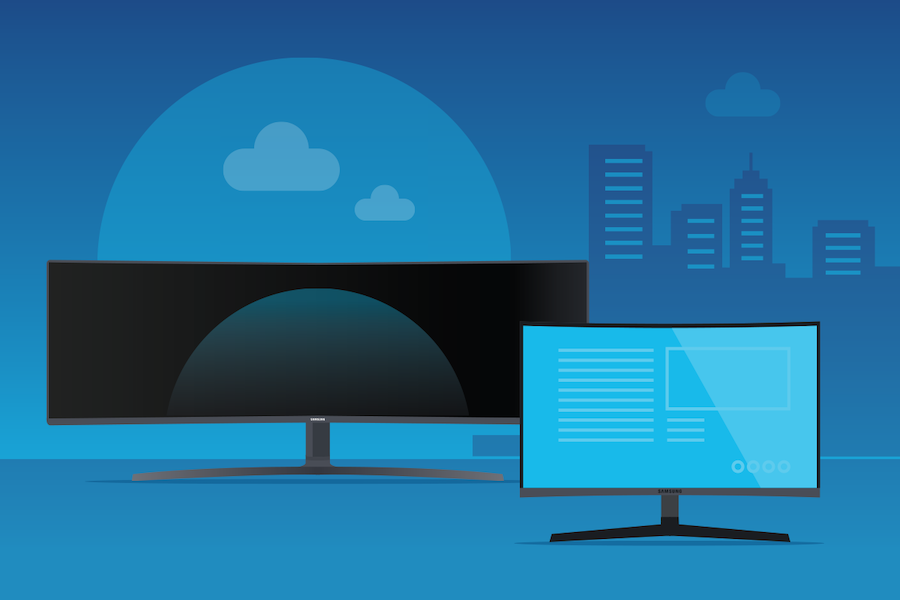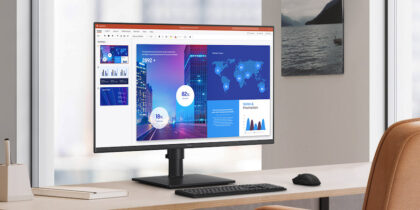With most knowledge-based jobs now fully remote or hybrid (splitting time between in-person and remote), desktop monitors are more important than ever in powering productive multitasking. At all kinds of workstations, in diverse job roles, desktop displays should deliver high-quality visuals, flexibility and ergonomic comfort.
In office environments, desktop displays need to fit the space — which is probably limited — and suit the demands of the job, while ensuring employee comfort amid heavy everyday usage. That also applies to working from home (WFH), but remote workers also stand to benefit from displays that suit the style of their home and offer after-hours value for streaming media or gaming.
Samsung’s new S Series (S6, S7 and S8 Series) of displays are a diverse range of monitors packed with features designed to streamline your workspace, offer superior performance and maximize productivity. And they boast either quad high-definition (QHD) or ultra-high-definition (UHD) visual quality.
Function, form and impact
In evolved working arrangements, monitor choices might come from the CTO or from the IT team. But these choices might also be left to individual workers based on a corporate allowance for home office equipment. Whatever the decision-making process, monitor choices are increasingly influenced by the need for superior visual performance, functionality and comfort.
What’s in demand can be sorted into function, form and impact:
1. Function
Newer monitors are increasingly diverse in size, shape and capabilities. With the S Series, and Samsung’s broader range of monitors, you can fine-tune your monitor selection to the demands of the job, as well as your available space.
In creative industries, there’s a premium on visual specifications like screen resolution and color precision. But many other jobs — from medical research to energy and mining exploration — also demand granular detail and absolute accuracy.
Latest-generation displays support the same sort of technology that’s featured in premium home TVs — like HDR10 technology, which reveals details in the darkest and brightest visuals, as well as color reproduction technology that can produce a billion subtly different colors.
Which monitor is best for your workstation?
Get personalized recommendations on the optimal monitor setup for your space. Download Now
Many knowledge-based jobs are built around multitasking — with staffers in industries like finance constantly jumping between multiple software applications. On a laptop or smaller monitor, that means endlessly minimizing and reopening windows and switching browser tabs. Widescreen and ultra-wide monitors make that far easier, whether they’re flat or curved, in a variety of widths to fit your desk and overall workspace.
More sophisticated monitors also streamline desktop setups, with the display doubling as a docking station or hub. Connections are easier, and there are fewer cables to organize. In offices where workstations may be used by hybrid remote/in-person team members, fast and reliable USB-C-supported displays make it easy for several different people to use shared equipment. With USB-C, users can power external devices and transfer data with a single cable, making for a much more efficient workspace.
2. Form
With the widespread shift toward remote work, displays’ aesthetics matter more than ever, as workstations are more often part of the home and, in many cases, not set in a dedicated room.
A monitor should look good and blend into the surroundings, but also have the slim profile, borderless edges and small overall footprint to fit the available space. Features like tilt, swivel and height adjustments make it easy for users to set their preferences for optimal productivity and comfort. When working across multiple monitors, ultra-thin bezels enhance the viewing experience and minimize visual distractions.
Super-wide flat displays offer a vast viewing canvas that’s perfect for multitasking in different windows, while curved displays — besides their wow-factor good looks — allow users to be more immersed in their work.
3. Impact
The physical challenges of spending all day, every day at a desk in front of a monitor are well documented, heightening the importance of using ergonomic equipment. A Height Adjust Stand, for example, allows users to adjust the height, tilt or swivel of the monitor for ideal comfort.
For healthier work setups, Samsung displays reduce eye strain with these underlying technologies:
- Adaptive picture technology, which dynamically adjusts brightness levels, using ambient light sensors
- Low blue light technology, which reduces the amount of visible blue light and eases eye strain
- Flicker Free technology, which eliminates the imperceptible, rapid on-offs of backlights that can cause eye strain and headaches
Curved screens have also been proven to reduce eye strain, as the curvature equalizes the focal distance of all on-screen information. On a flat screen, contents on the far edges of the display are farther away from eyes than the content in the center, forcing viewers to constantly adjust and refocus their eyes as they move around the screen.
Quality rules
Whether you’re working in an open office floor plan or a spare bedroom, tools like desktop monitors need to be up to the task. Across diverse job types and all that they demand, knowledge workers want smart display technology that boosts productivity, minimizes hassles and eases both the eyes and the body.
When you’re looking for a new monitor, there are a lot of factors to consider. If you’re not sure how to choose, try this free assessment to see which monitor is best for your work needs. And see how a Samsung Smart Monitor can bring newfound ease to your chaotic workday.