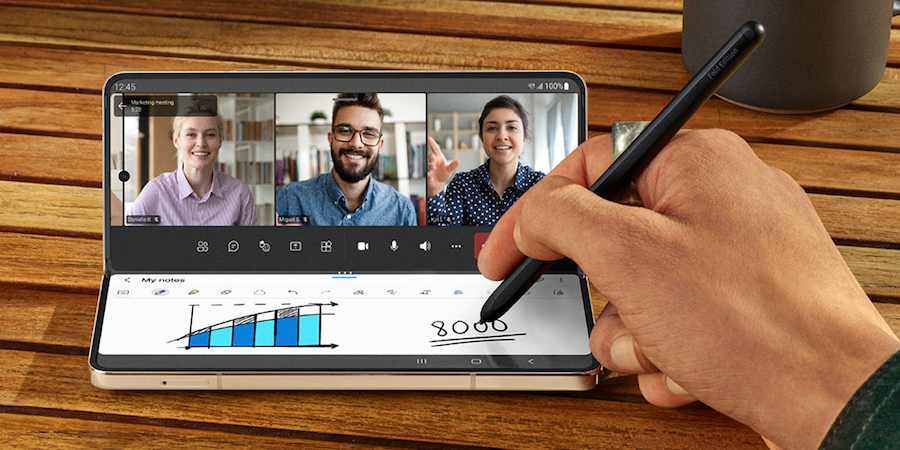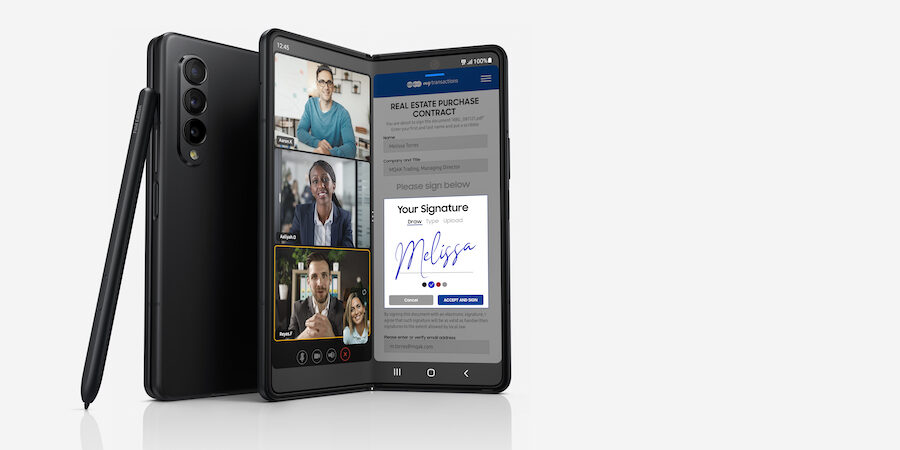Samsung’s Galaxy Z Fold4 is made for multitasking — not the kind where you’re distracted and disorganized, but the kind that lets you get work done faster and smarter. Business owners and busy executives are especially drawn to the device’s Multi-Active Windows feature, which allows them to view and work in up to three apps simultaneously in tablet mode or Flex Mode.
Multi-Active Windows allows for a split-screen view of your apps side by side. In smartphone mode, you can work in two apps at once. In tablet mode, the expansive 7.6-inch interior workspace brings app trios into the picture for even more multitasking options. The new taskbar on Galaxy Z Fold4, along with simplified gestures and commands, will also level up your productivity in so many ways.
Within a couple days of using your new Galaxy Z Fold4, you’ll realize just how powerful Multi-Active Windows is and start saving your favorite app pairings to the Edge Panel and/or taskbar. Here are eight recommended app pairings to get you started:
1. Google Meet + Samsung Notes
If you’re looking for a reliable and easy-to-use video calling app, Google Meet is preloaded on your Galaxy Z Fold4 and connects with your existing Google account. Before you start your video call, consider also opening Samsung Notes from the Edge Panel or taskbar.
You can position Samsung Notes in the lower half of your display by tapping the three dots at the center of the screen, followed by the circular arrows. Google Meet (or your preferred videoconference tool) should be in the top half of the screen. Flex the phone and you’re ready to video chat and take notes simultaneously. This pairing works even better when you add a foldable-compatible S Pen, which allows you to take notes by hand and instantly convert your writing to text.
2. Microsoft Outlook + PowerPoint
As you compile a sales deck or report, you might find yourself pulling text and images from your inbox, and refreshing every few minutes for incoming pieces. You can use Multi-Active Windows to work in Outlook on the left side of your screen and a PowerPoint presentation on the right, both apps optimized for the foldable tablet form factor. Remember, your Galaxy Z Fold4 also has drag and drop functionality, so you can easily move images and large blocks of text using your finger or the optional S Pen.
3. Microsoft PowerPoint + Samsung Gallery
Creating a presentation from photos you took on your phone? Galaxy Z Fold4 gives you an express lane to add these photos to your slides. Microsoft PowerPoint and Samsung Gallery work well together — split vertically or horizontally, whichever you prefer. When you’re done building your deck, proofread your presentation in full screen by sliding the center bar between the two apps (in the direction you want PowerPoint to fill).
4. CRM app + email app
Oftentimes, especially as the world transitions to back to a more face-to-face approach to business, your most important sales meetings won’t take place while you’re at your desk. They’ll take place at a client office, or even a third-party location. But when you’re able to take a look at emails with follow-up actions and your CRM app side-by-side, you won’t miss a beat — no matter where the business day has taken you.
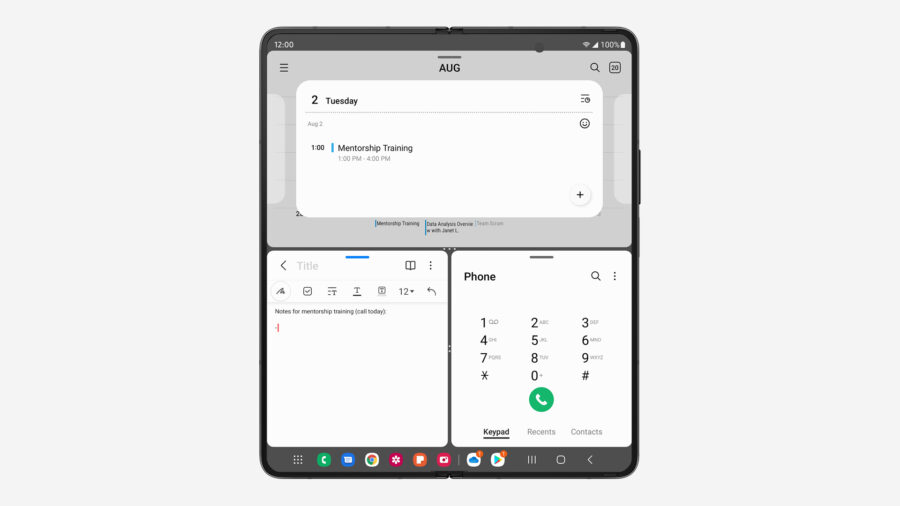 5. Phone + Samsung Notes + Calendar
5. Phone + Samsung Notes + Calendar
Just because you’re on a call doesn’t mean you can’t use your phone for other tasks. As you talk to colleagues or customers, Multi-Active Windows can help keep the conversation fluid. With your call on speaker or connected to your Galaxy Buds, open up Galaxy Z Fold4 to tablet mode and pull up Samsung Notes to jot down important points. Whether you’re confirming deadlines or scheduling a follow-up, you’ll probably want Calendar open as well.
6. Outlook + Calendar + Google Maps
Setting a time and location for an in-person meeting is easier than ever on Galaxy Z Fold4. As you’re emailing a colleague to coordinate your schedules, use Google Maps to find a nearby cafe or restaurant and check the directions, travel time and transit options. When everything lines up, you can send a calendar invite with the location included.
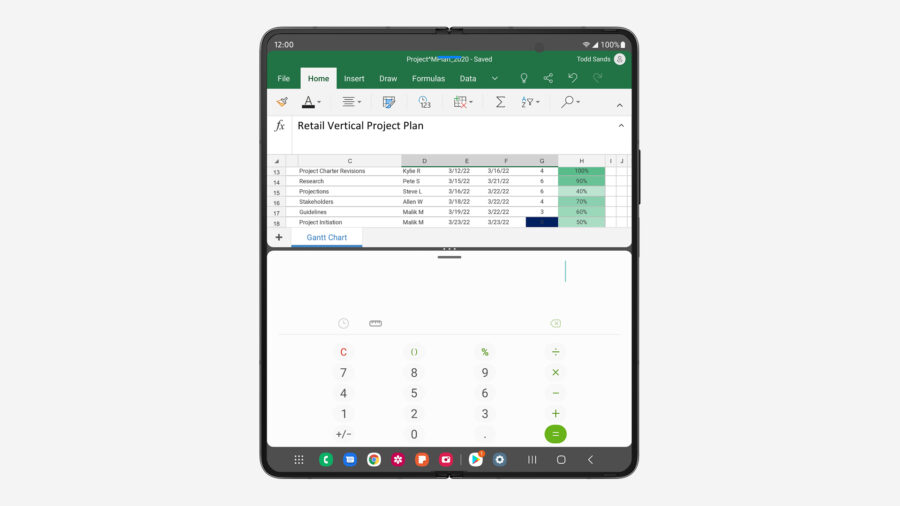 7. Calculator + Microsoft Excel + Outlook
7. Calculator + Microsoft Excel + Outlook
If you’re a small business owner, you’re probably involved in your business’s finances in some capacity. Whether you’re running the daily numbers yourself or working with an accountant, you’ll want a calculator handy. And if you’re tracking financial data on a spreadsheet, it’s nice to have both side by side. As employees and managers send you information or questions that impact your financial decisions, you can respond based on what you’re seeing in real time. It’s all in the palm of your hand.
Can foldables really save your business money?
See how much your company could save by replacing legacy tech with foldables using this simple cost calculator. Download Now
8. Microsoft OneDrive + Teams + Office
Microsoft’s cloud storage app, OneDrive, allows organizations to access, share and manage files all in one place. In remote and hybrid workplaces, a cloud-based tool like OneDrive is essential, as are chat and video apps like Microsoft Teams. While you’re on a Teams call, your Galaxy Z Fold4 lets you quickly locate and open files in OneDrive simultaneously. Find the specific Word document or PowerPoint presentation you want to discuss, then open it in a third active window. At this point, you can opt to close OneDrive for more space to view your document and Teams meeting.
Finding the best apps for Multi-Active Windows
Many of the preloaded apps on your Galaxy Z Fold4 are specially optimized for Multi-Active Windows. Other apps that you download might be optimized, too, depending on the developer. If you want all your apps to be available in Multi-Active Windows regardless of optimization, go to your Settings and tap Advanced features, Labs, and then turn on Multi-window for all apps.
With Samsung Labs activated, you can try out experimental features and be the first to discover new capabilities that others might not know about yet. Finding the best apps for Multi-Active Windows on your Galaxy Z Fold4 is all about envisioning how you can multiply your productivity — and then making it happen.
Unfold next-level productivity for your business with Galaxy Z Fold4 today. And see how much your company could save by replacing legacy tech with foldables using this simple cost calculator.