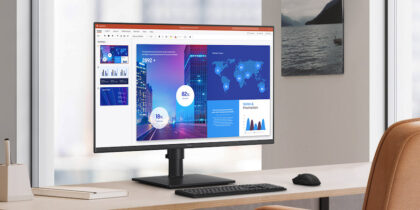Every job requires the tools of that specific trade, and those tools can vary dramatically by job description and task. In workplaces, that’s particularly true when it comes to matching desktop monitors to job roles.
Employees in sales and business development may benefit from a larger screen than the laptop that leaves the office with them, but they likely don’t need a super-wide, curved display, which may be better suited for the company’s creative wing. For finance employees working in Microsoft Office applications all day, a regular desktop display might seem adequate, but the optimal solution is typically an ultra-widescreen or a dual monitor setup. This allows them to see all the columns in a budget document, without scrolling left and right. Mobile workers who spend a lot of time away from the office and might not have an assigned desk may only need a laptop screen. However, staff in most workplaces need a fixed working arrangement and a monitor tuned to the tasks.
IT decision makers performing office monitor refreshes or deployments have to balance employees’ needs with available space and budget constraints. When making display selections across departments and entire workforces, they also have to factor in an increasing percentage of staff members working from home.
Here are some considerations for creating a modern workspace with the right desktop monitors for your team:
Assessing space
Workstation sizes are getting smaller, with businesses shifting from dedicated offices and cubicles to open plans. That means less working space per staffer, and every inch of a desk becomes valuable real estate.
A super-wide monitor may be too large for certain workstations — its edges encroaching on adjacent desktops. Fortunately, widescreen displays that allow multitaskers to keep several applications open at once come in a wide range of sizes, so the right width can be found to match the setup.
Upgrade your monitor fleet
Calculate the total cost of ownership of upgrading your business's monitors with five easy questions. Download Now
In tight spaces, peripherals can be a problem. A tangle of cables running from the mouse, keyboard, PC, printer and devices such as USB hubs can result in unwelcome clutter. A good option to streamline the setup is finding a monitor with full USB-C support. Instead of a mess of tangled cords, one USB-C cable can connect to everything — including the laptop’s power source. An important qualifier: Monitors, particularly budget options from manufacturers, might have USB-C connector ports that don’t support and provide the standard’s true capabilities. Reading the specifications is worth the time.
Working needs
Few contemporary office jobs see staffers performing just one task all day long. Multitasking — such as jumping between software applications for productivity and collaboration — is common. A larger display canvas powers higher productivity by enabling users to keep multiple applications, tabs and windows open at once.
Certain job roles benefit from specialized displays, such as super-wide screens or in-plane switching (IPS) panel technology, which provides 178-degree viewing scope. With these monitors, project managers can view weeks’ and months’ worth of steps and milestones on a single screen, and finance professionals can load all the key real-time charts and news feeds that drive rapid decision making.
A widescreen monitor helps creatives see a larger scope of the timelines for motion graphic sequences, while designers benefit from a high-resolution monitor with an expansive visual palette and high pixel density. Samsung’s S Series monitors also feature Intelligent Eye Care technology to reduce eye strain and blue light emissions, making it easy on the eyes during long work days.
Displays with thin bezels (edges or frames) that support daisy chaining are an effective alternative to super-wide displays. Daisy chaining allows users to create a near-gapless dual display at the angle that works best for them or set one display in portrait mode — often popular with software developers, so they can see more lines of code at a glance.
Curved displays were first intended for avid gamers, but they’re equally important for the fast-growing industry developing those games. They’re also relevant for people in other lines of work because the curve equalizes the focal distance of on-screen content, easing eye strain. Also, the dynamic of the curve allows users to be more immersed in the task at hand. For the worker who has regular meetings, a monitor with a built-in webcam and speaker simplifies videoconferencing while decreasing the risk of tech problems that can come with connecting various pieces of equipment.
Webcam monitors are especially attractive for companies that are shifting from the office to working from home (WFH). Executives and other key staff members may need more than just a desktop display to be fully productive. In addition to a monitor that supports easy videoconferencing, an interactive Flip display — a highly intuitive whiteboard device — can be mounted on an office wall and power idea generation and collaboration. Like old-school paper flipcharts — but the 2020 version — the Samsung Flip 2 has note taking, drawing, charting, editing and annotating capabilities, and outputs and recaps are easily captured and shared. They can even be replicated on Flips at the main office or in other WFH setups.
Working within budgets
Even in boom times, IT decision makers need to work within defined budgets for new capital expenditures. That’s why an assessment effectively informs and shapes decisions. Large, global display manufacturers like Samsung offer the benefit of rich, diverse product lineups that address a kaleidoscope of needs and price points. They also have the financial muscle, support and partner ecosystem that can help companies make the right decisions.
Find the monitor that makes the most sense for your team with this free, quick assessment. Or browse the breadth of Samsung’s business monitors designed to upgrade your — and your employees’ — computing experience and productivity.