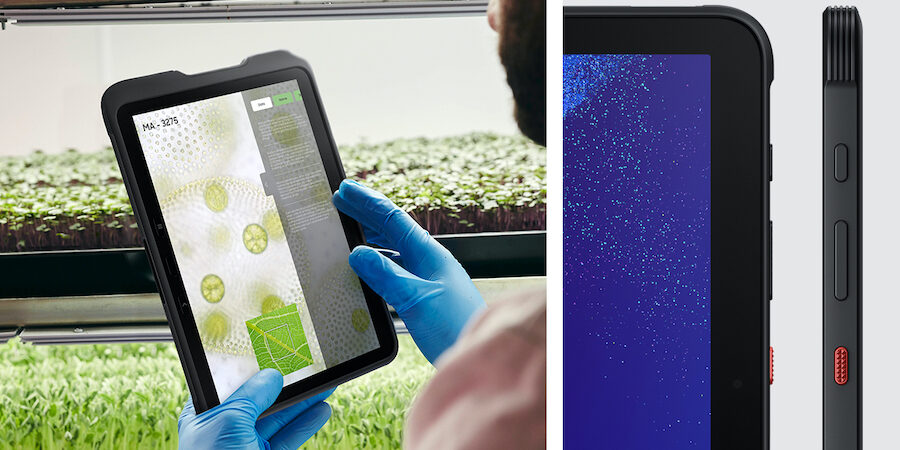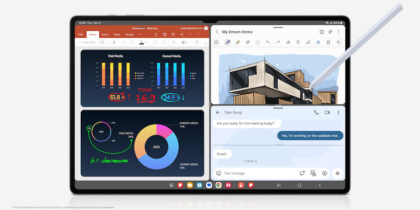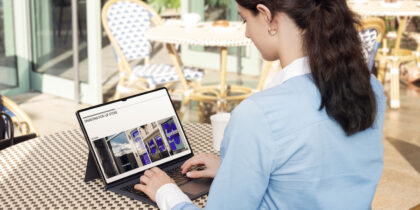Today’s mobile workforce relies on efficiency, especially when it comes to completing service orders and fulfilling customer needs in the field. Whether your business is involved in warehousing and logistics, manufacturing, field services, or outdoor utility work, your team can benefit from rugged Galaxy tablets.
Samsung Galaxy Tab Active4 Pro is uniquely suited to meet these in-field needs. The military-grade rugged Galaxy tablet can endure all kinds of harsh conditions — and gives mobile users full access to the connected productivity features they enjoy at the office. And when they return to the office, they can take advantage of a desktop computing experience by using Samsung DeX to connect to a monitor.
To make it easy for mobile workers to access their most commonly used apps, Galaxy Tab Active4 Pro also features two programmable physical buttons: the Active Key and the Side Key. Both are easily accessible on the right side of the tablet.
Here’s how to program these keys so you can open your most-used apps in a single click, even while wearing gloves or with wet hands:
How to program the Active Key on Galaxy Tab Active4 Pro
The Active Key can be programmed to provide access to two different apps. You’ll access the first saved app by pressing the Active Key once, and the second app by pressing and holding. Note: The Active Key’s default [Press] app is Camera. The default [Press and hold] app is Calendar.
- Open the Settings menu from the Quick Panel.
- Select “Advanced Features.”
- Tap “Active Key.”
- Select the [Press] action.
- From the options available, select your app of choice, such as Microsoft Teams.
- Now select the [Press and hold] action.
- From the options available, select your app of choice, such as Scandit Logistics.
- If you want apps to be accessible while the screen is locked, toggle that setting now.
- Once you’ve programmed this, you can exit the settings menu and test it out.
How to program the Side Key on Galaxy Tab Active4 Pro
The Side Key is a programmable power button with three functions:
- A single press locks the device, just as it does on most Android devices.
- A quick double press can launch the camera, the Bixby voice assistant, or another app.
- A press and hold can launch Bixby or take you to the power-off menu.
You can program the Side Key like this:
- Open the Settings menu from the Quick Panel.
- Select “Advanced Features.”
- Tap “Side Key.”
- Select the [Double Press] action.
- From the options available, select your app of choice, such as Camera.
More configuration options
Businesses can further configure these programmable buttons by taking advantage of Knox APIs. For example, an Active Key press can be mapped to perform a specific action within your apps, such as initiating a conversation in your push-to-talk (PTT) service.
Enable your mobile workforce
Get your free guide to equipping mobile workers with Samsung's Galaxy Tab S4 and DeX. Download Now
Galaxy Tab Active4 Pro users can also configure Active Key events within an app — so the key can be used while the device is locked, off or asleep.
IT admins, meanwhile, can bulk-manage devices more efficiently by setting the Active Key to work with the same app for all Galaxy Tab Active4 users in the fleet. IT can also remap the way keys are used through an enterprise mobile management (EMM) platform. Contact Samsung to discuss solutions tailored to your specific business needs.
The right tool for mobile workers
Galaxy Tab Active4 Pro is purpose-built for mobile workers. It meets the U.S. Department of Defense’s MIL-STD-810H standard, which means the device has passed 22 tests for toughness — including being dropped from 5 feet up. It’s also IP68 compliant for water, dirt, and dust resistance, including 30 minutes submerged in 5 feet of fresh water. Add the tablet’s proven ability to function in extreme weather conditions and this device is more than tough enough for the field.
Galaxy Tab Active4 Pro also offers an up to 7,600mh battery that you can swap out in the field. For in-vehicle or kiosk use cases, you can run the device without a battery by keeping it plugged into an external power source. With its programmable buttons, S Pen and enhanced touch, you can use it even while wearing gloves or when your hands are wet.
That’s not all: Galaxy Tab Active4 Pro supports a full range of business-specific apps, 5G connectivity, Wi-Fi 6E, support for CBRS and near-field communication (NFC), while protecting your data with built-in Samsung Knox defense-grade security.
Not sure whether Galaxy Tab Active4 Pro is right for your business? Take Samsung’s free short assessment to find the Galaxy tablet best suited to your needs — or explore Samsung’s other rugged devices.